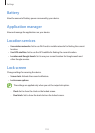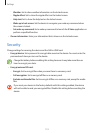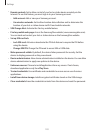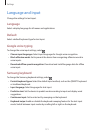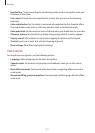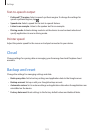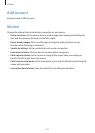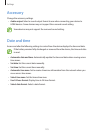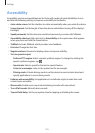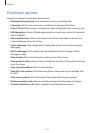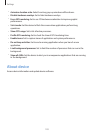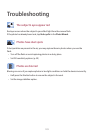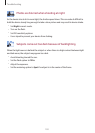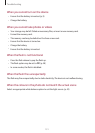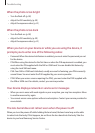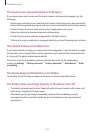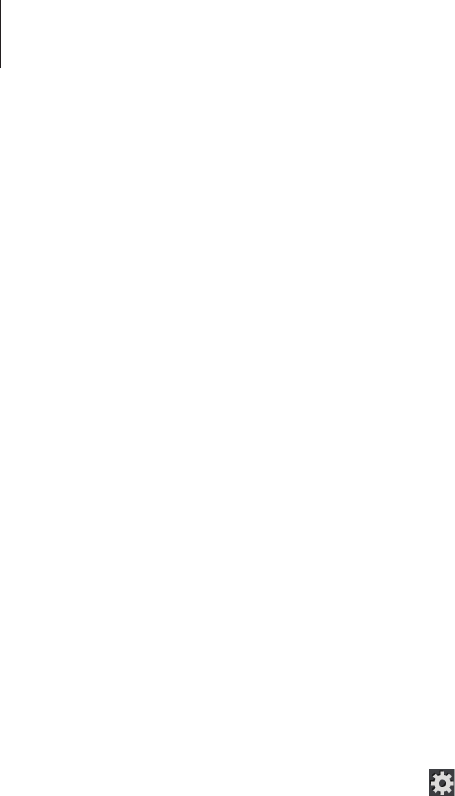
Settings
126
Accessibility
Accessibility services are special features for those with certain physical disabilities. Access
and alter the following settings to improve accessibility to the device.
•
Auto-rotate screen
: Set the interface to rotate automatically when you rotate the device.
•
Screen timeout
: Set the length of time the device waits before turning off the display’s
backlight.
•
Speak passwords
: Set the device to read aloud passwords you enter with Talkback.
•
Accessibility shortcut
: Add a shortcut to
Accessibility
on the quick menu that appears
when you press and hold the Power button.
•
TalkBack
: Activate Talkback, which provides voice feedback.
•
Font size
: Change the font size.
•
Negative colours
: Reverse the display colours to improve visibility.
•
Text-to-speech output
:
–
Preferred TTS engine
: Select a speech synthesis engine. To change the settings for
speech synthesis engines, tap
.
–
Speech rate
: Select a speed for the text-to-speech feature.
–
Listen to an example
: Listen to the spoken text for an example.
–
Driving mode
: Activate driving mode to set the device to read contents aloud and
specify applications to use in driving mode.
•
Enhance web accessibility
: Set applications to install web scripts to make their web
content more accessible.
•
Mono audio
: Enable mono sound when listening to audio with one earbud.
•
Turn off all sounds
: Mute all device sounds.
•
Tap and hold delay
: Set the recognition time for tapping and holding the screen.