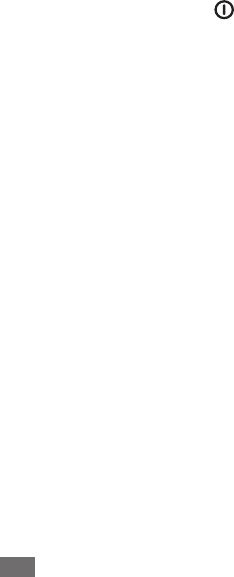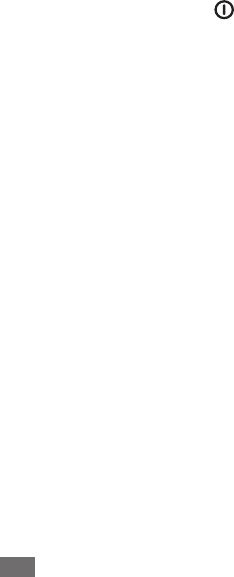
The touch screen responds slowly or improperly
If your device has a touch screen and the touch screen is not
responding properly, try the following:
Remove any protective covers from the touch screen.
●
Protective covers may prevent the device from recognising
your inputs and are not recommended for touch screen
devices.
Ensure that your hands are clean and dry when tapping the
●
touch screen.
Restart your device to clear any temporary software bugs.
●
Ensure that your device software is upgraded to the latest
●
version.
If the touch screen is scratched or damaged, take it to your
●
local Samsung Service Centre.
Your device freezes or has fatal errors
If your device freezes or hangs, you may need to close
programs or reset the device to regain functionality. If your
device is frozen and unresponsive, press and hold [
] for
10-15 seconds. The device will reboot automatically.
If this does not solve the problem, perform a factory data
reset. From the Home screen, open the application list and
select Settings
→
Privacy
→
Factory data reset
→
Reset
tablet
→
Erase everything.
The device beeps and the battery icon flashes
Your battery is low. Recharge the battery to continue using
the device.
The battery does not charge properly or the device
turns off
If the battery will no longer charge completely, you need to
replace it with a new battery. Take your device to your local
Samsung Service Centre.