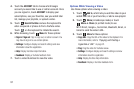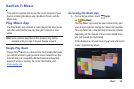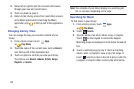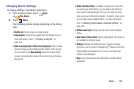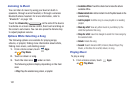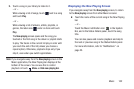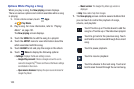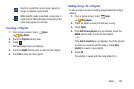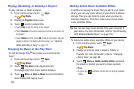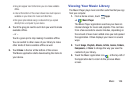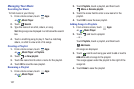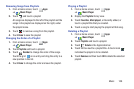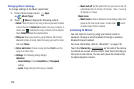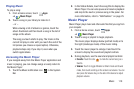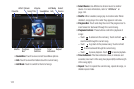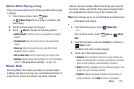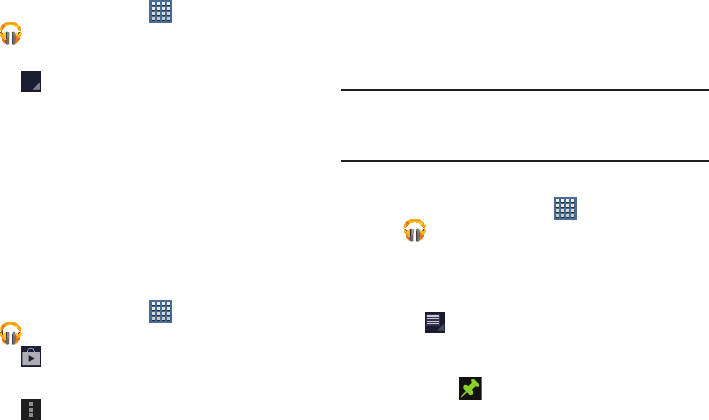
105
Playing, Renaming, or Deleting a Playlist
To play, rename, or delete a playlist:
1. From a Home screen, touch
Apps
➔
Play Music
.
2. Display the
Playlists
library view.
3. Touch next to a playlist title.
•
Touch
Play
to play the songs in the playlist.
•
Touch
Rename
and use the keyboard to enter a new name for
the playlist.
•
Touch
Delete
and then touch
OK
to delete the playlist. Only the
playlist is deleted. To delete individual songs, see
“Options
While Selecting a Song”
on page 101.
Shopping for Music at the Play Store
To visit the Google Play
TM
Store where you can find and buy
music
:
1. From a Home screen, touch
Apps
➔
Play Music
.
2. Touch
Play Store
in the Application Bar.
The Google Play Store music section displays.
3. Touch
Menu
➔
Help
➔
Music
to view information
about finding and buying music.
Making Online Music Available Offline
In addition to playing the music that you add to your online
library, you can play music stored on your device’s internal
storage. Then you can listen to music when you have no
Internet connection. To do this, make some of your online
music available offline.
Tip:
You can also copy music directly from your computer to
your device. For more information, refer to “Synchronizing
with Windows Media Player” on page 140.
To make your online music available offline on your device:
1. From a Home screen, touch
Apps
➔
Play Music
.
2. Change your library view to Albums, Artists, or
Playlists. For more information, refer to “Changing
Library View” on page 99.
3. Touch
Menu
➔
Make available offline
and touch
the album or playlist you want to make available
offline.
•
A green pin indicates that the item is already available
offline.