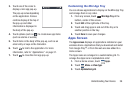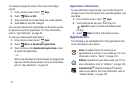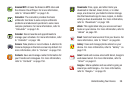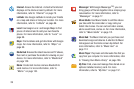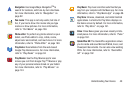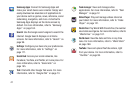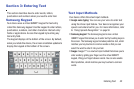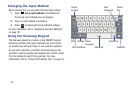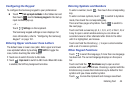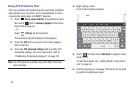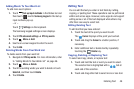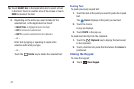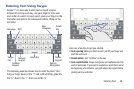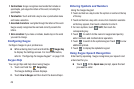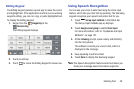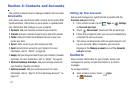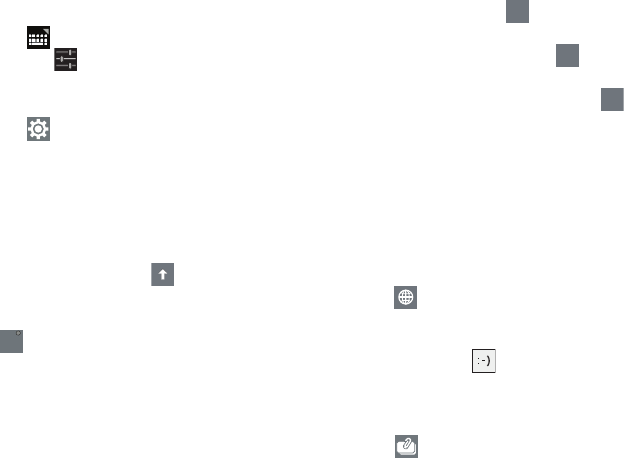
Entering Text 44
Configuring the Keypad
To configure the Samsung keypad to your preferences:
Ⅲ
Touch
Set up input methods
in the Status bar and
then touch next to
Samsung keypad
in the Set up
input methods pop-up.
– or –
Touch
Settings
on the keyboard.
The Samsung keypad settings screen displays. For
more information, refer to “Configuring the Samsung
Keypad” on page 191.
Entering Upper and Lower Case Letters
The default case is lower case (abc). Enter upper and lower
case alphabet letters by touching
Shift
to toggle the
case, before touching the letter key(s).
•
Touch once to switch from abc to Abc mode.
•
Touch
Caps Lock
to switch to ABC mode. When ABC mode
is enabled, the Shift key background turns blue.
Entering Symbols and Numbers
To enter a number, touch , then touch the corresponding
key.
To enter common symbols, touch to switch to Symbols
mode, then touch the corresponding key.
There are three pages of symbols. Touch to switch to
the next page.
Touch and hold a vowel key (A, E, I, O, U, or Y) or the C, N, or
S key to open a small window where you can chose an
accented vowel or other alternate letter. Slide to the letter
until it is highlighted, and release.
Touch and hold the Period key ( . ) to open a small window
with a set of common symbols.
Other Keypad Functions
Touch to select the language, if more than one language
has been set. The current language displays on the space
bar.
Touch and hold the
Emoticons
key to open a small
window with a set of Emoticons. Choosing a symbol with the
Emoticons key causes the Emoticons key to default to that
symbol until you chose another symbol.
Touch to view the clipboard and manage saved text.
Caps
Lock
123
123
1/3