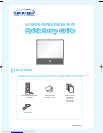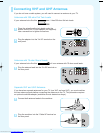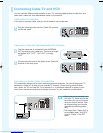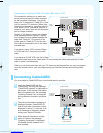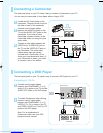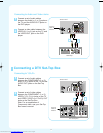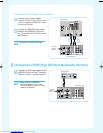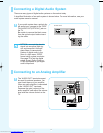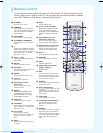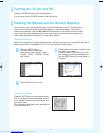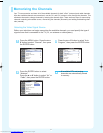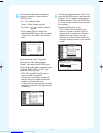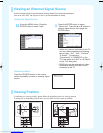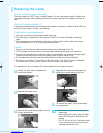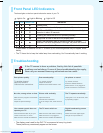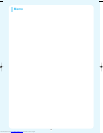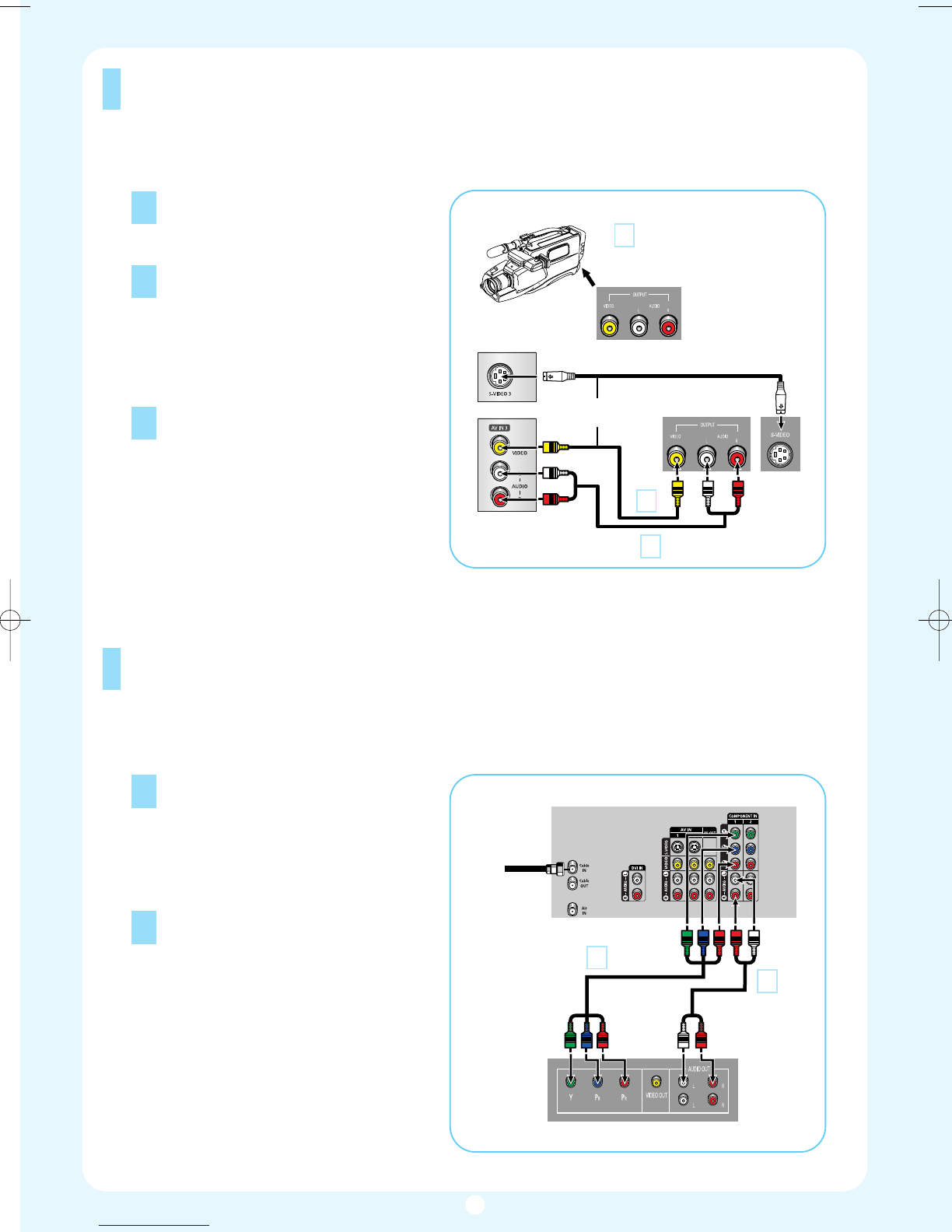
Connecting a DVD Player
Connecting a Camcorder
1
2
Locate the A/V output jacks on the
camcorder. They are usually found on
the side or back of the camcorder.
Connect a set of audio cables
between the AUDIO IN jacks on the
TV and the AUDIO OUT jacks on the
camcorder. If you have a mono
Camcorder, connect L(mono) to the
Camcorder audio out using only one
audio cable.
3
Connect a video cable between the
VIDEO IN (or S-VIDEO IN) jack on
the TV and the VIDEO OUT jack on
the Camcorder. The audio-video
cables shown here are usually
included with a Camcorder. (If not,
check your local electronics store.) If
your Camcorder is stereo, you need
to connect a set of two cables.
The side panel jacks on your TV make it easy to connect a Camcorder to your TV.
You can use your camcorder to view tapes without using a VCR.
Camcorder
Output Jacks
TV Rear of right side
or
1
2
Connect a set of audio cables
between the COMPONENT (1 or 2)
audio (L,R) in jacks on the TV and the
AUDIO OUT jacks on the DVD player.
To enable Component video viewing,
connect a set of video cables
between the COMPONENT (1 or 2)
VIDEO (Y, P
B, PR) in jacks on the TV
and VIDEO (Y/P
B/P
R
or Y/CB/CR) OUT
jacks on the DVD player.
Note: For an explanation of
Component video, see your DVD
player's owner's manual.
The rear panel jacks on your TV make it easy to connect a DVD player to your TV.
Connecting to Y,P
B,PR
Camcorder
1
2
3
Incoming
Cable or
Antenna
TV Rear Panel
DVD Player
1
2
5
BP68-00429A-00Eng 11/11/04 9:34 AM Page 5
Downloaded from www.Manualslib.com manuals search engine