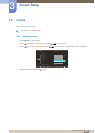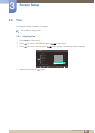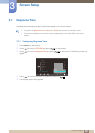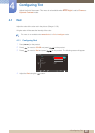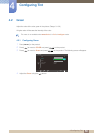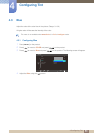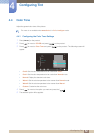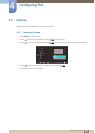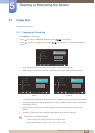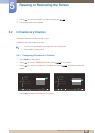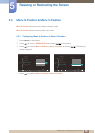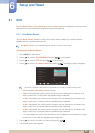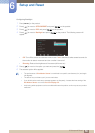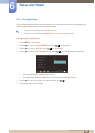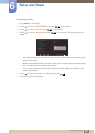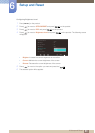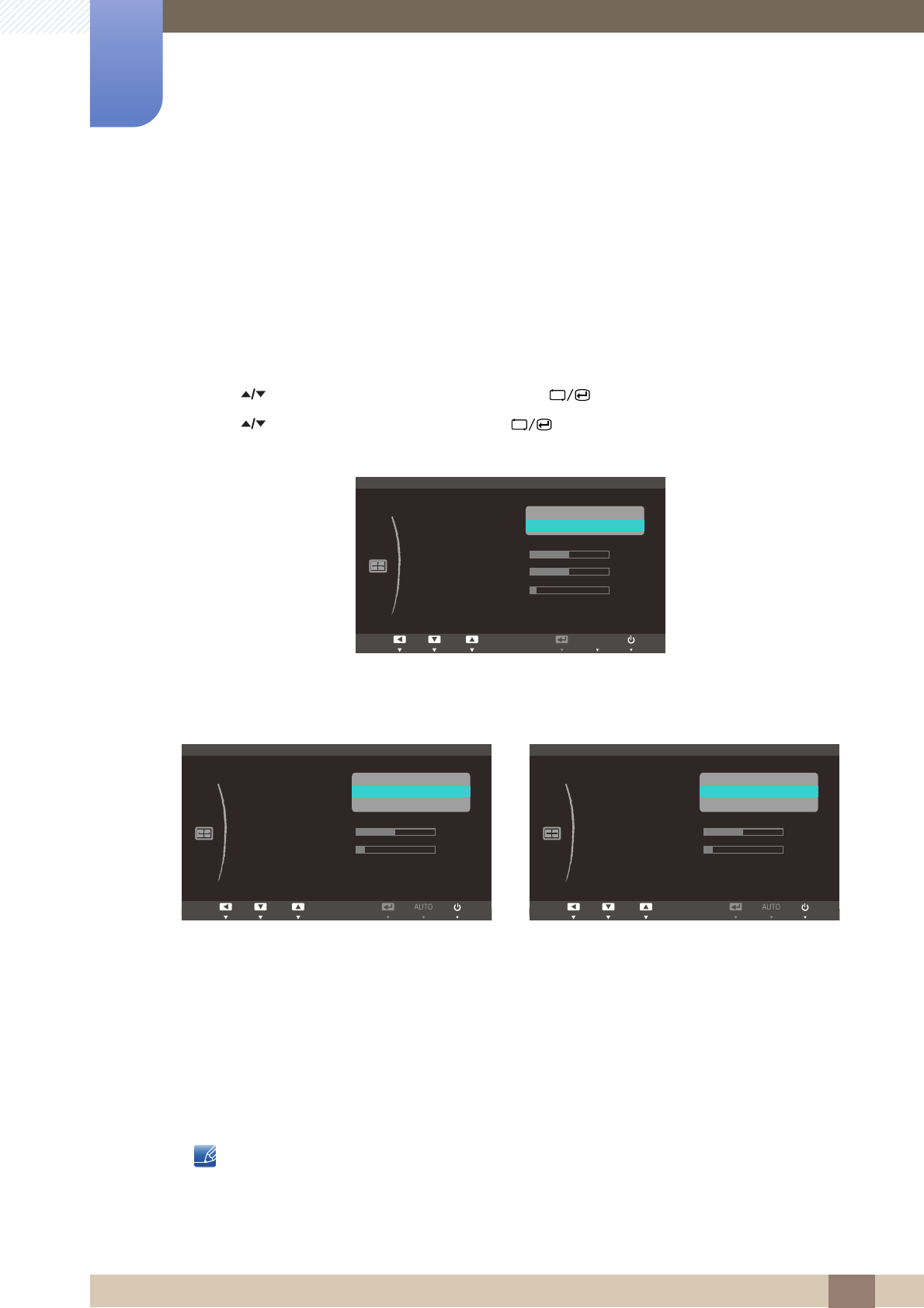
54
5 Resizing or Relocating the Screen
5
Resizing or Relocating the Screen
5.1 Image Size
Change the picture size.
5.1.1 Changing the Picture Size
1 Press [ ] on the product.
2 Press [ ] to move to SIZE&POSITION and press [ ] on the product.
3 Press [ ] to move to Image Size and press [ ] on the product. The following screen will
appear.
Auto: Display the picture according to the aspect ratio of the input source.
Wide: Display the picture in full screen regardless of the aspect ratio of the input source.
4:3: Display the picture with an aspect ratio of 4:3. Suitable for videos and standard broadcasts.
16:9: Display the picture with an aspect ratio of 16:9. Suitable for DVD content or widescreen
broadcasts. (SA650)
Wide: Display the picture in full screen regardless of the aspect ratio of the input source.
(SA850)
Screen Fit: Display the picture with the original aspect ratio without cutting off.
Requirements to activate Image Size
When connecting to digital output device via DVI/DP cable
When signal resolution is 480p, 576p , 720p, 1080i, 1080p
SA650 SA850
MENU
Return EnterAdjust
SIZE&POSITION
Image Size
H-Position
V-Position
Menu H-Position
Menu V-Position
10
50
50
Auto
Wide
AUTO
Return EnterAdjust
SIZE&POSITION
Image Size
H-Position
V-Position
Menu H-Position
Menu V-Position
50
4 : 3
16 : 9
Screen Fit
10
Return EnterAdjust
SIZE&POSITION
Image Size
H-Position
V-Position
Menu H-Position
Menu V-Position
50
4 : 3
Wide
Screen Fit
10