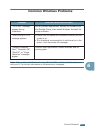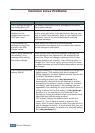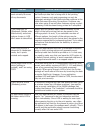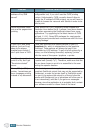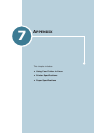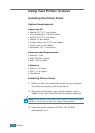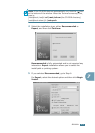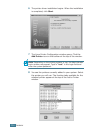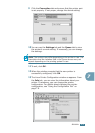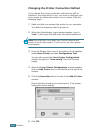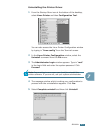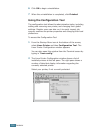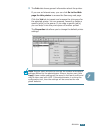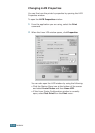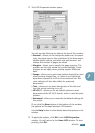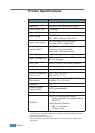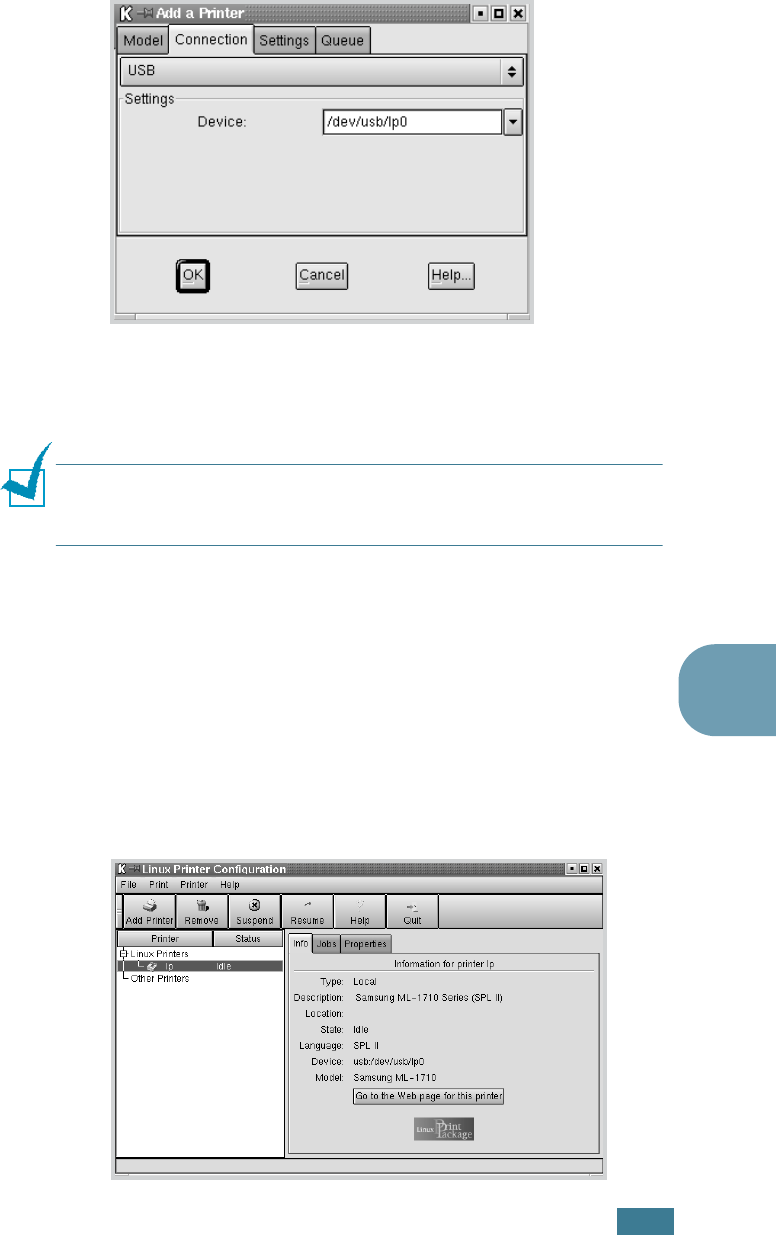
A
PPENDIX
7.5
7
9
Click the Connection tab and ensure that the printer port
is set properly. If not proper, change the device setting.
10
You can use the Settings tab and the Queue tab to view
the printer’s current setting. If necessary, you can change
the settings.
Note: The options may differ depending on the printer in use. The
Description and the Location field in the Queue screen may not
appear depending on the printing system in use.
11
To exit, click OK.
12
When the window prompts that the new printer is
successfully configured, click OK.
13
The Linux Printer Configuration window re-appears. From
the Info tab, you can view the information about your
printer. If necessary, you can change the printer
configuration. For details about changing the printer
configuration, see “Using the Configuration Tool” on
page 7.8.