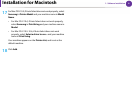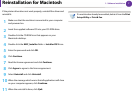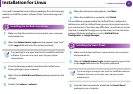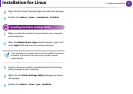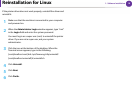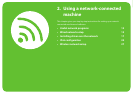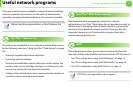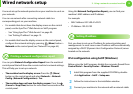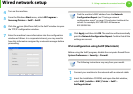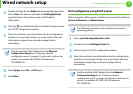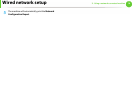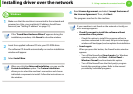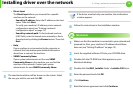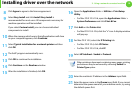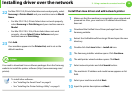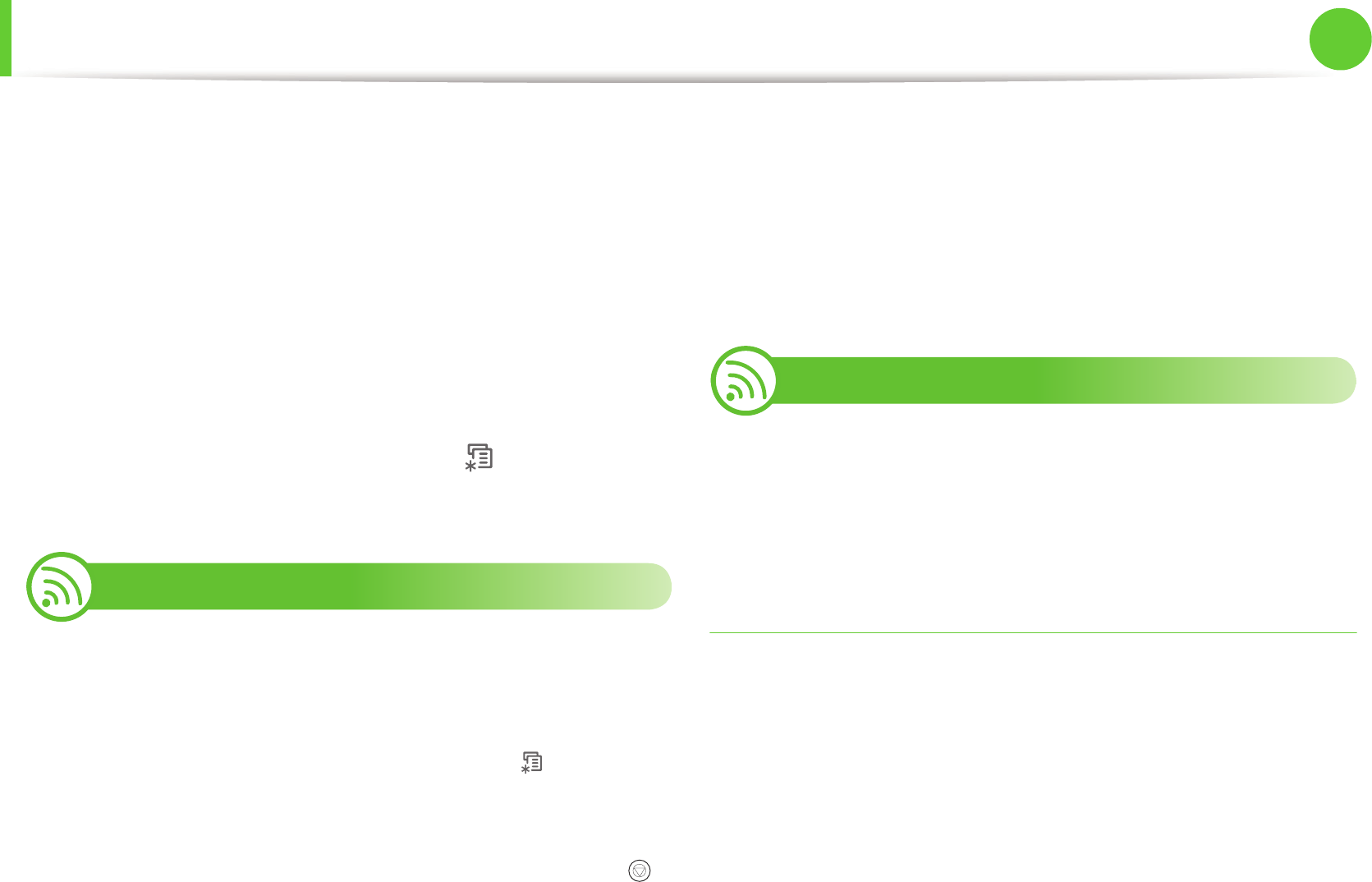
13
2. Using a network-connected machine
Wired network setup
You must set up the network protocols on your machine to use it on
your network.
You can use network after connecting network cable to a
corresponding port on your machine.
• For models that do not have the display screen on the control
panel, use the SyncThru™ Web Service or SetIP program.
- See "Using SyncThru™ Web Service" on page 93.
- See "Setting IP address" on page 13.
• For models that have the display screen on the control panel,
configure the network setting by pressing (Menu) button >
Network on the control panel (see "Network" on page 64).
4
Printing a network configuration report
You can print Network Configuration Report from the machine’s
control panel that will show the current machine’s network settings.
This will help you to set up a network.
• The machine has the display screen: Press the (Menu)
button on the control panel and select Network > Network
Config. (Network Configuration)> Yes.
• The machine does not have the display screen: Press the
(Cancel or Stop/Clear) button for more than five seconds on the
control panel.
Using this Network Configuration Report, you can find your
machine’s MAC address and IP address.
For example:
• MAC Address: 00:15:99:41:A2:78
• IP Address: 192.0.0.192
5
Setting IP address
First, you have to set up an IP address for network printing and
managements. In most cases a new IP address will be automatically
assigned by a DHCP (Dynamic Host Configuration Protocol) server
located on the network.
IPv4 configuration using SetIP (Windows)
Before using the SetIP program, disable the computer firewall from
Control Panel > Security Center > Windows Firewall.
1
Install this program from the supplied CD-ROM by double-
click Application > SetIP > Setup.exe.
2
Follow the instructions in the installation window.
3
Connect your machine to the network with a network cable.