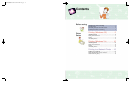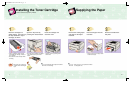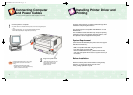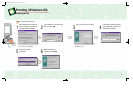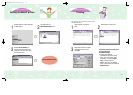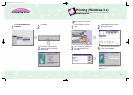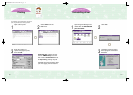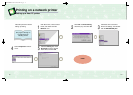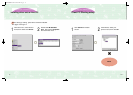7 8
Printing (Windows 95)
Setting as default printer
Printing (Windows 95)
Printing
1 2
Select Printers under Settings
in Start menu.
Double-click the
ML-85G/85G plus icon.
3
Select Set As Default. A
check mark will confirm the
selection next time you open
the Printer menu.
1 2
Open the file you want to
print.
The following sample instructions show how to print
using Microsoft
®
Word.
Select Print in File menu.
3
Enter the number of copies
and pages to print, and
click OK.
If printing fails, there may be a
problem with the
PC CMOS setup.
To solve this problem:
- Uninstall the previous printer
driver (see next page), then
re-install it. If set to output
only, printing may fail.
- Reboot your PC, run CMOS
setup, and set the LPT mode to
bi-directional.
Set as default printer.
01ML-85G/85G 99.2.18 12:2 PM ∆‰¿Ã¡ˆ12