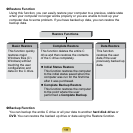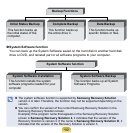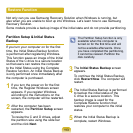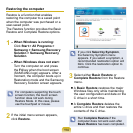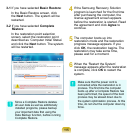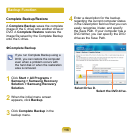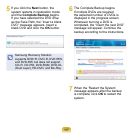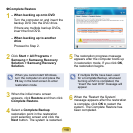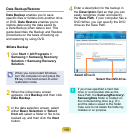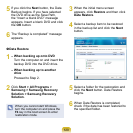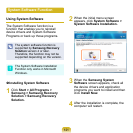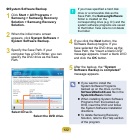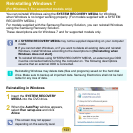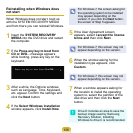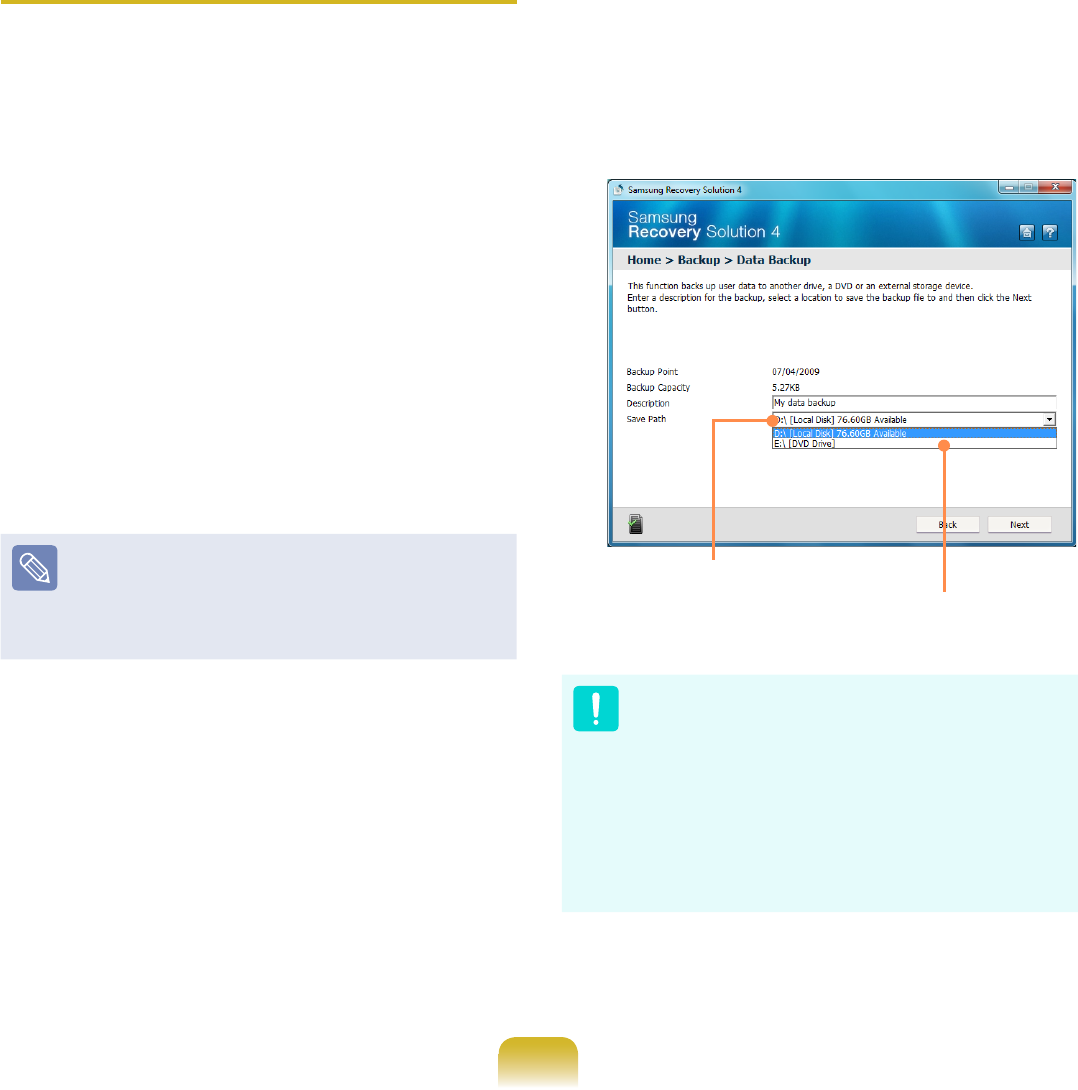
119
Data Backup/Restore
Data Backup enables you to save
specic les or folders onto another drive
or DVD. Data Restore enables you to
restore data using the data saved by
a Data Backup when data is lost. This
guide describes the Backup and Restore
procedures on the basis of backing up
and restoring by using DVD.
Data Backup
1
Click Start > All Programs >
Samsung > Samsung Recovery
Solution > Samsung Recovery
Solution.
When you cannot start Windows,
turn the computer on and press the
F4 key in the boot screen to enter
restoration mode.
2
When the initial menu screen
appears, click Backup and then click
Data Backup.
3
In the data selection screen, select
either Basic Selection or Select
from all, select a folder or le to be
backed up, and then click the Next
button.
4
Enter a description for the backup in
the Description eld so that you can
easily recognize it later and specify
the Save Path. If your computer has a
DVD-Writer, you can specify the DVD
drive as the Save Path.
Select Drive D.
Select the DVD drive.
If you have specied a hard disk
drive or a removable disk as the
Save Path, the SamsungRecovery\
SamsungData
folder is created on
the corresponding drive (e.g. D:\)
and the data is saved to the folder.
Take care to not delete the folder by
mistake or on purpose.