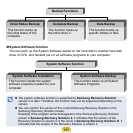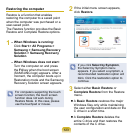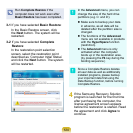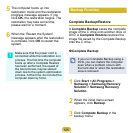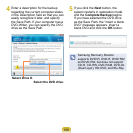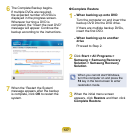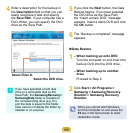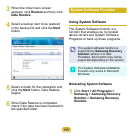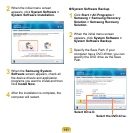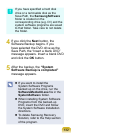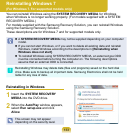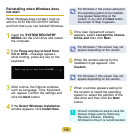129
4
Enter a description for the backup in
the Description eld so that you can
easily recognize it later and specify
the Save Path. If your computer has a
DVD-Writer, you can specify the DVD
drive as the Save Path.
Select Drive D.
Select the DVD drive.
If you have specied a hard disk
drive or a removable disk as the
Save Path, the SamsungRecovery\
SamsungData
folder is created on
the corresponding drive (e.g. D:\)
and the data is saved to the folder.
Take care to not delete the folder by
mistake or on purpose.
5
If you click the Next button, the Data
Backup begins. If you have selected
the DVD drive as the Save Path,
the “Insert a blank DVD” message
appears. Insert a blank DVD and click
the OK button.
6
The “Backup is completed” message
appears.
Data Restore
1
– When backing up onto DVD
Turn the computer on and insert the
backup DVD into the DVD drive.
– When backing up to another
drive
Proceed to Step 2.
2
Click Start > All Programs >
Samsung > Samsung Recovery
Solution > Samsung Recovery
Solution.
When you cannot start Windows,
turn the computer on and press the
F4 key in the boot screen to enter
restoration mode.