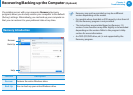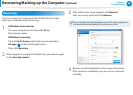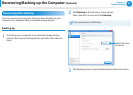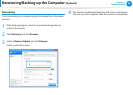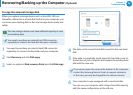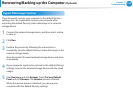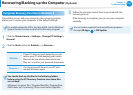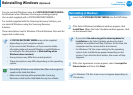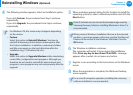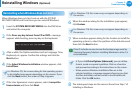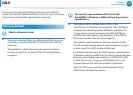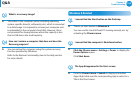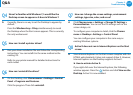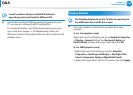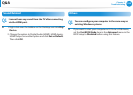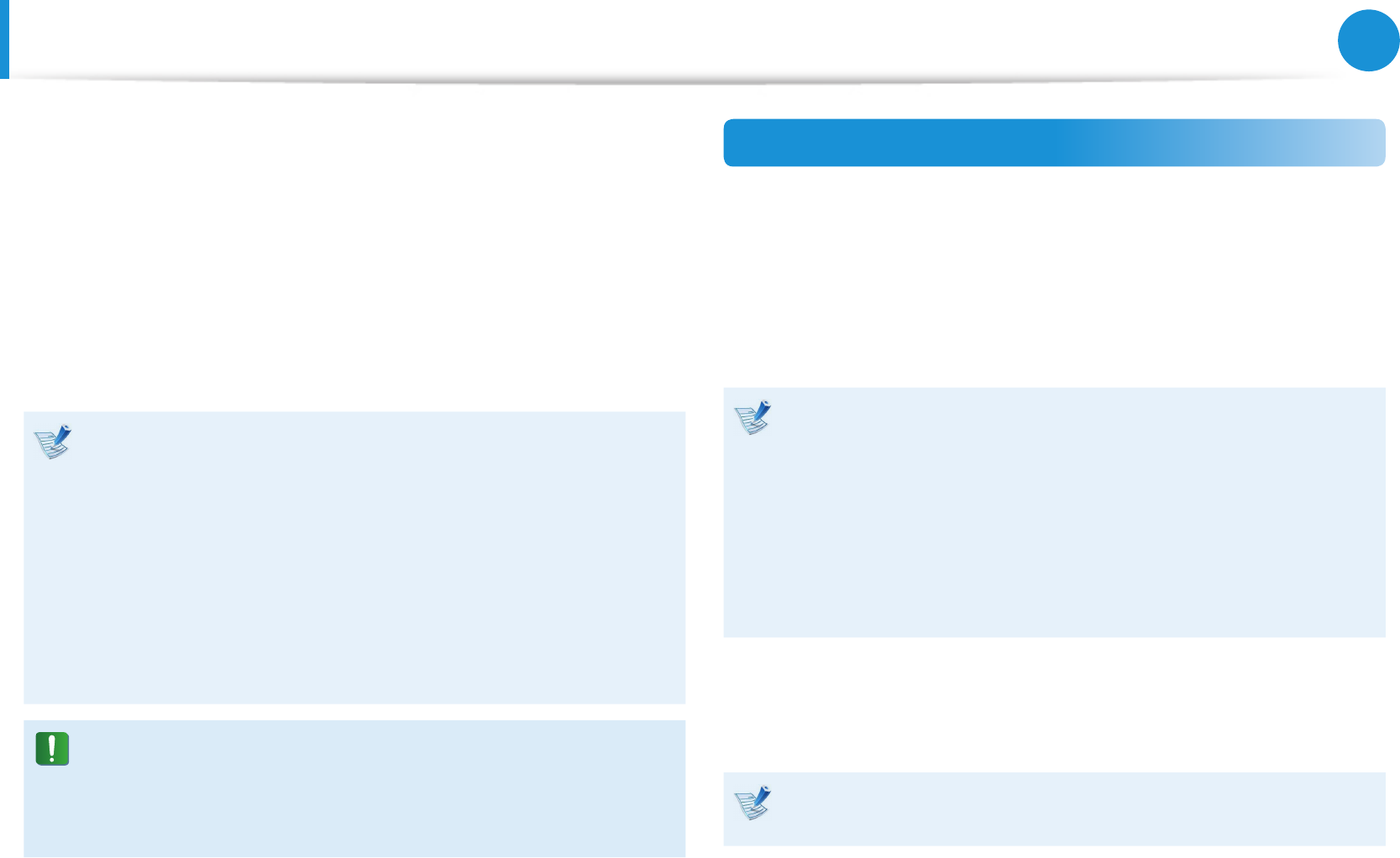
102
Chapter 5.
Troubleshooting
Reinstalling Windows
(Optional)
You can reinstall Windows using the SYSTEM RECOVERY MEDIA
for Windows when Windows is no longer working properly.
(For models supplied with a SYSTEM RECOVERY MEDIA.)
For models supplied with the Samsung Recovery Solution, you
can reinstall Windows using the Samsung Recovery
Solution.
These descriptions are for Windows 7/8 and Windows Vista and for
supported models only.
A • SYSTEM RECOVERY MEDIA may not be supplied
depending on your computer model.
If you cannot start Windows, or if you want to delete •
all existing data and reinstall Windows, install Windows
according to the descriptions in [Reinstalling when
Windows does not start].
Some pictures may dier from actual product.•
These descriptions may dier depending on the operating •
system.
Reinstalling Windows may delete data (les and programs) •
saved on the hard disk drive.
Make sure to backup all important data. Samsung •
Electronics shall not be held liable for any loss of data.
Reinstalling in Windows
1
Insert the SYSTEM RECOVERY MEDIA into the DVD drive.
2
If the Select Windows Installation window appears, click
Install Now. When the Select Update window appears, click
on the relevant item.
If you select • Go online to get the latest updates for
installation in the Select Update window, the latest
updates are installed and Step 4 follows. At this time, the
computer must be connected to the Internet.
For Windows 7/8, the screen asking for the operating •
system to be installed may appear depending on the
version. If you click the Next button, the screen of Step
3appears.
3
If the User Agreement screen appears, select I accept the
license terms and then click Next.
For Windows 7/8, this screen may not appear depending on
the version.