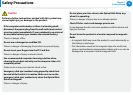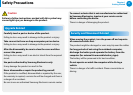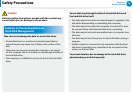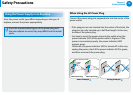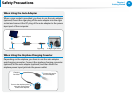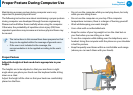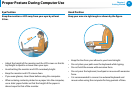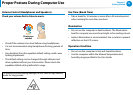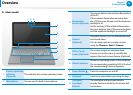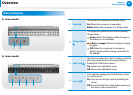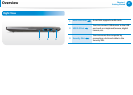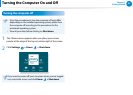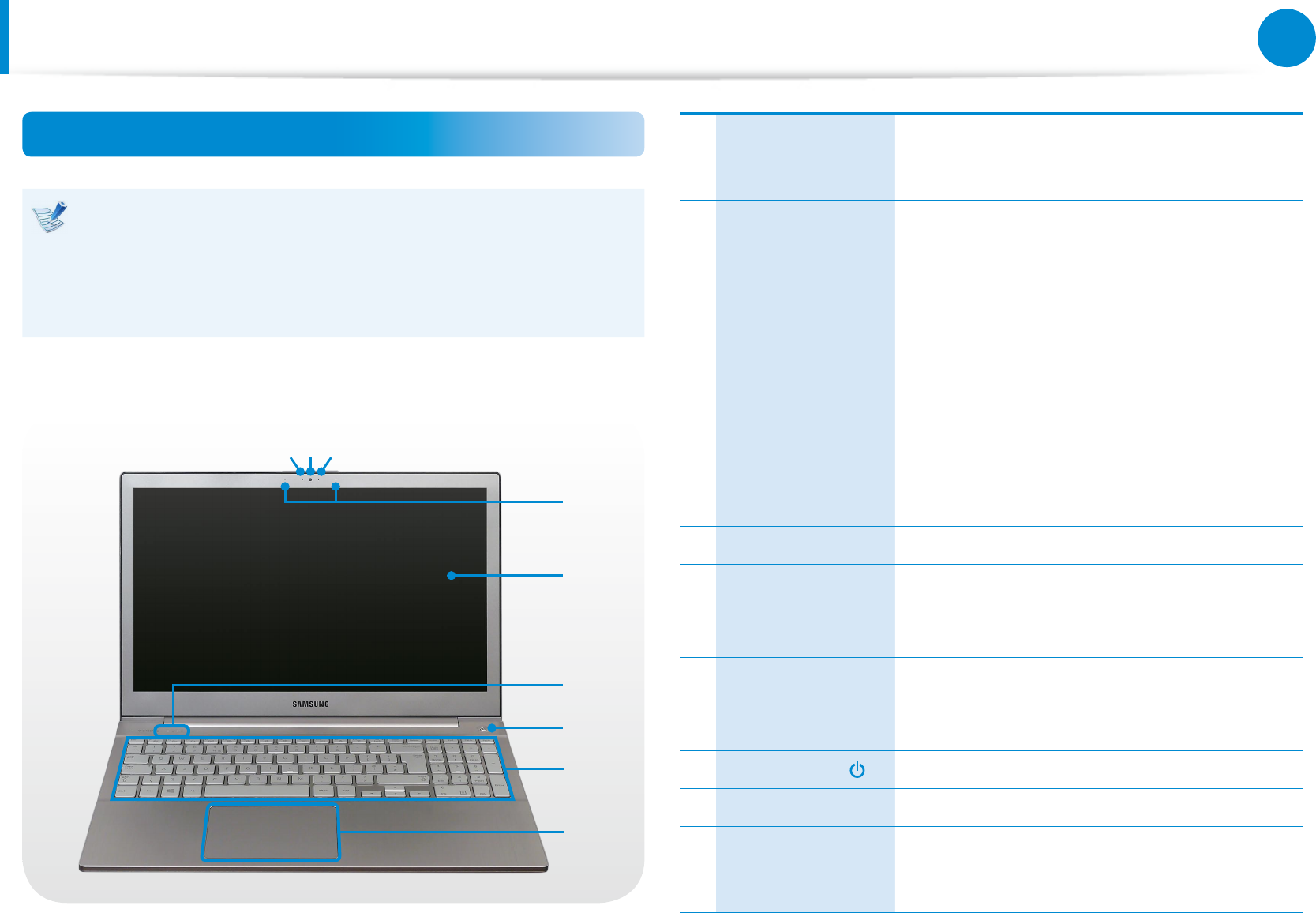
24
Chapter 1
Getting Started
Overview
Front View
The pictures used for the cover and the main body in the User
Manual are those of the representative model of each series.
Therefore the colors and appearance of the pictures may
dier from the actual appearance of the product depending
on the model.
►
x7xxx model
1 2 3
4
6
5
7
8
9
1
Camera operating
indicator
(Optional)
This indicates the camera operating status.
2
Camera (Optional)
Using this camera, you can take still pictures
and record video.
You can take a picture or make a movie using
the Charms > Start > Camera.
3
Illumination
Sensor (Optional)
This sensor detects the ambient illumination
of the PC.
If the ambient illumination becomes dark,
the LCD becomes dimmer and the keyboard
backlight is lit.
On the contrary, if the ambient illumination
becomes brighter, the LCD becomes brighter
and the keyboard backlight is turned o.
4
Microphone You can use the built-in microphone.
5
LCD or Touch
screen (Optional)
The screen images are displayed here.
It works as a touch screen in models that
support the touch screen feature. (Optional)
6
Status Indicators
Shows the operating status of the computer.
The corresponding operating LED is lit when
the corresponding function operates.
7
Power Button Turns the computer on and o.
8
Keyboard A device to enter data by pressing the keys.
9
Touchpad/
Touchpad Buttons
The touchpad and touchpad buttons provide
functions similar to the mouse ball and
buttons.