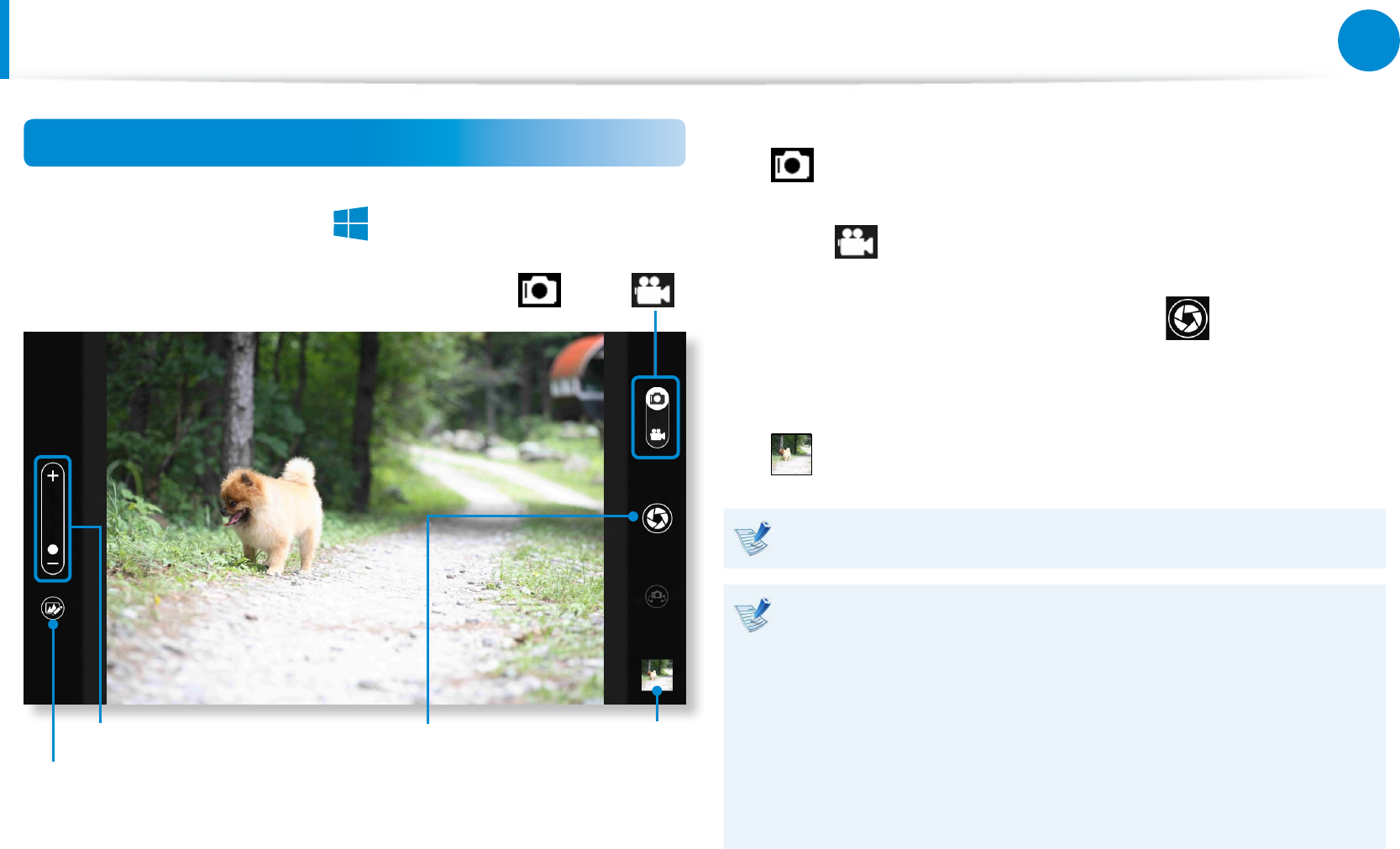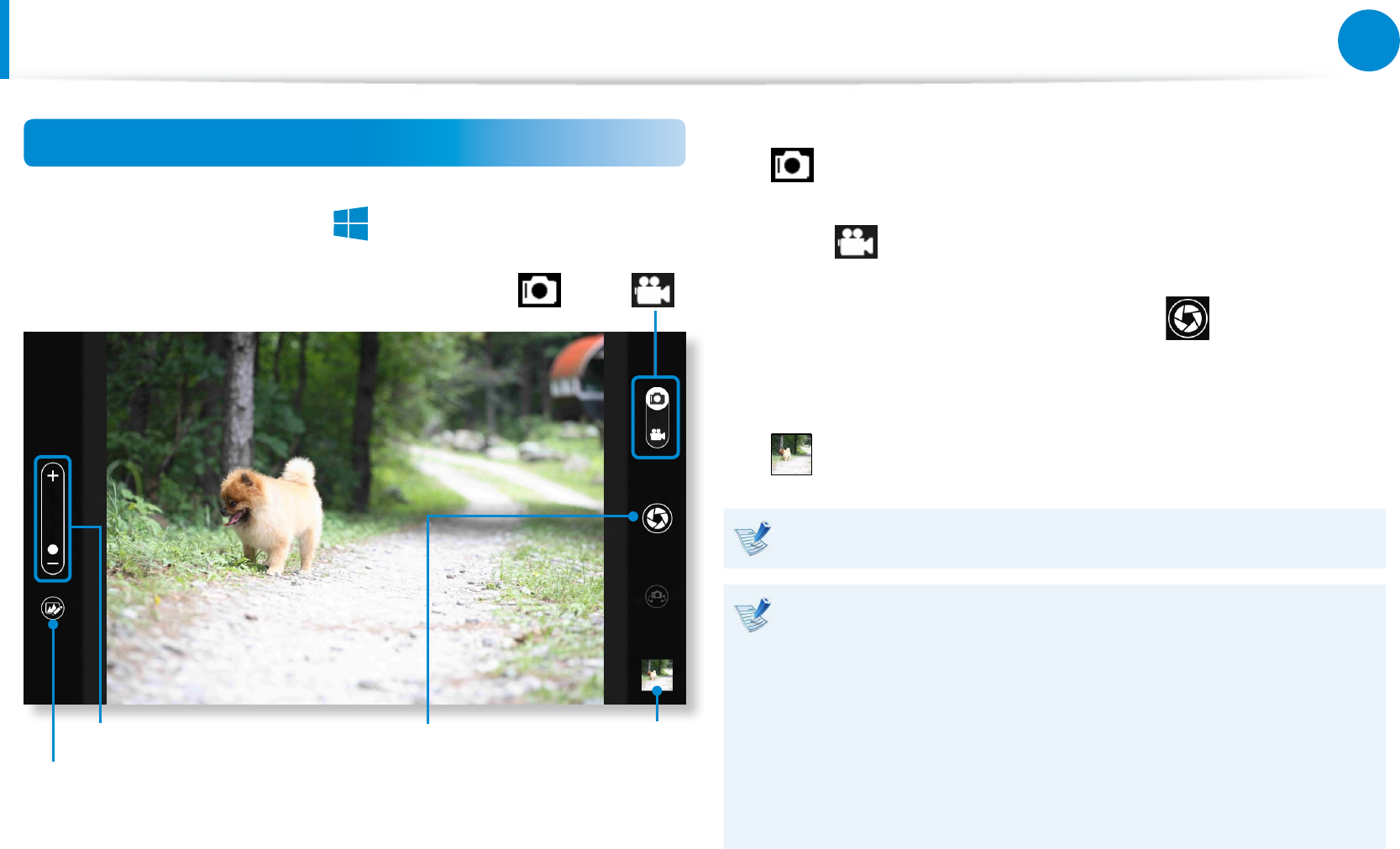
81
Chapter 3.
Using the computer
You can enjoy photo, video and music les with the S Camera, S
Gallery and S Player apps.
S Camera
You can take photos and record videos with the S
Camera app, and view them directly in this app.
S Gallery
Only photos or videos recorded with the S Camera
app can be viewed with the S Camera app.
S Player
You can view the photo, video and music les saved
on the computer.
Depending on the version of the program, some functions
may not be provided or dierent functions may be provided.
Third-party software related services
For descriptions about and service requests for third-party •
software, please contact the relevant manufacturer.
Some troubleshooting actions in response to service •
requests may not work depending on the software
manufacturer.
You can launch an app in the Start screen.
Using the Multimedia App
(Optional)
Using the S Camera app
1
Tap Charm menu > Start
> S Camera.
Zoom in/out
Camera mode (Photo
, Video )
Picture
preview
Take a picture/
Record a video
Photo settings
2
To take a picture, slide the camera mode bar into the Photo
position.
To make a video recording, slide the camera mode bar to the
Video position.
3
Tap on Take a picture/Record a video to take a picture
or record a video.
4
You can view the picture or video using the Picture preview
or S Gallery app.
The S Camera app is not available in Desktop mode.
Precautions while taking a picture or video
Do not take a picture or video of others without their •
consent.
Do not take a picture or video in locations where this is not •
allowed.
Do not take picture or videos in locations where you may •
infringe on others’ privacy or condential information may
be exposed.