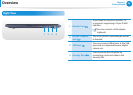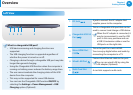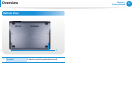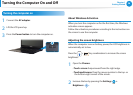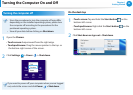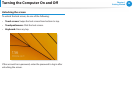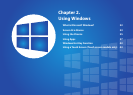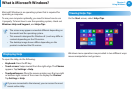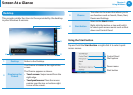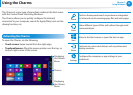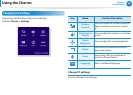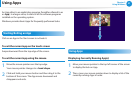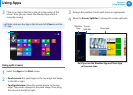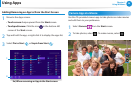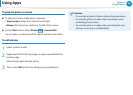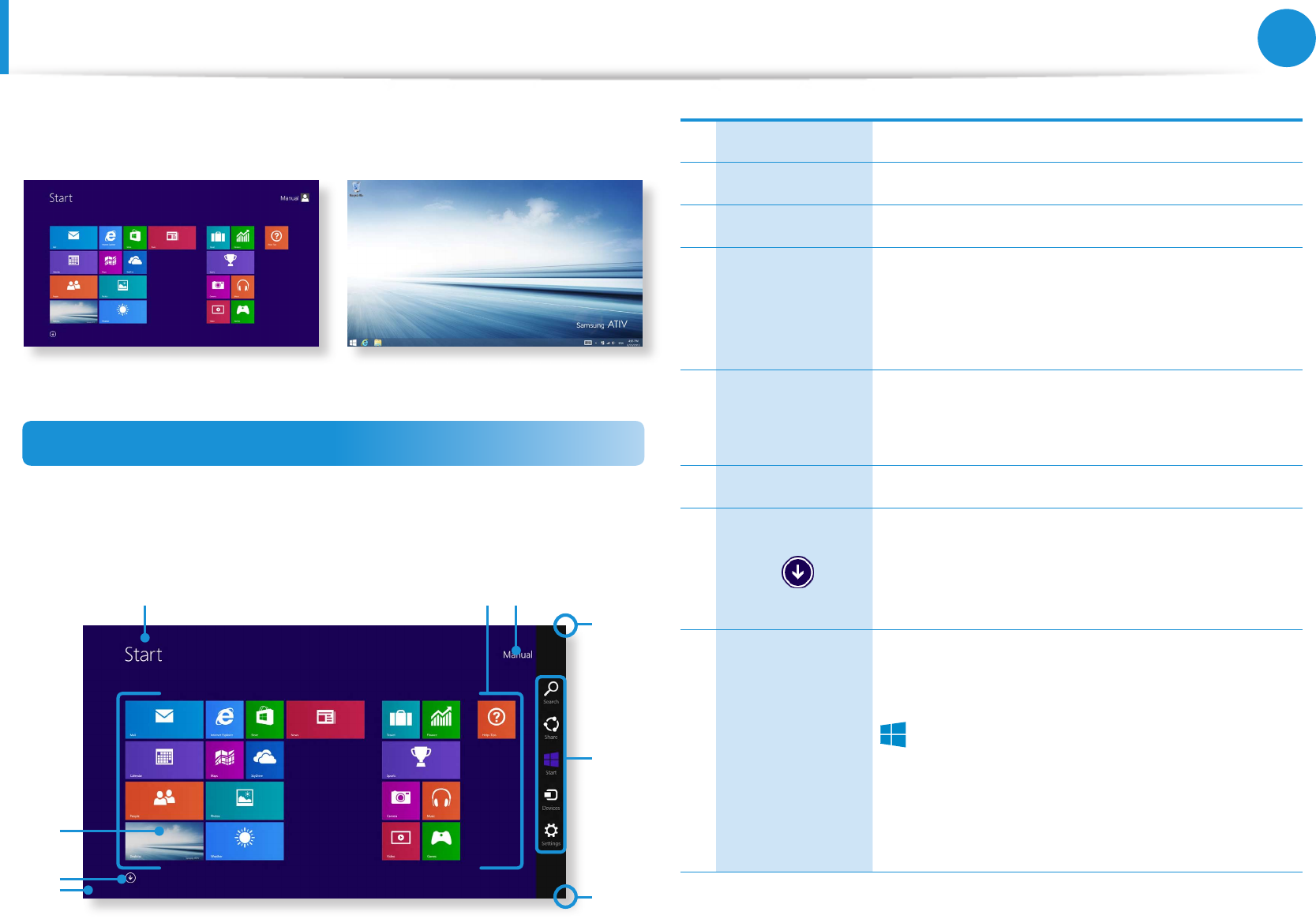
32
33
Chapter 2
Using Windows
Screen At a Glance
Windows provides both the new Start screen mode and the
Desktop mode of the existing OS.
Start screen Desktop
Start screen
When you turn on the computer, the Start screen is displayed,
which allows you to use the applications (Application, App,
hereafter referred to as an App) at the same location.
5
7
8
6
4
4
1 2 3
1 Start Screen Refers to the default Start screen of Windows.
2 App Refers to the apps that are currently installed.
3 User Account This refers to the currently used user account.
4
Displaying the
Charms
The Charms is hidden at the right of the
screen. Place your mouse pointer at the edge
of the top or bottom right of the screen to
display the Charms.
5 Charms
This refers to the menu that allows you to use
functions such as Search, Share, Start, Device
and Settings.
6 Desktop Switches to Desktop mode.
7
The Apps screen appears where a tile-based
list of all the apps installed on the computer
is displayed. This screen appears only when
using the mouse.
8 Start button
This button appears only when using the
mouse. Move the mouse pointer to the
bottom-left corner to display the Start button
áᔪ
Ŗᮁ
᯲
ᰆ⊹
ᖅᱶ
.
Click the button to switch to the last-run app
screen or the desktop.
Right-click this button and select Shut down
or Control Panel to your needs.