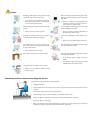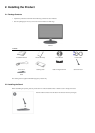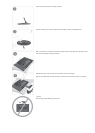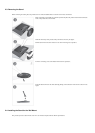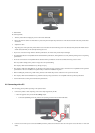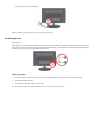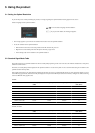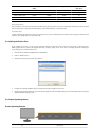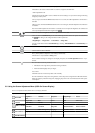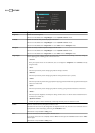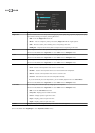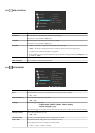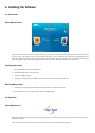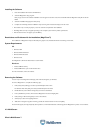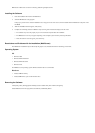MENU Press this button to view the On Screen Display (OSD).
This button is also used to exit the OSD or to return to a higher-level OSD menu
* OSD Adjustment Lock
This function locks the OSD in order to maintain the current settings or to prevent the settings from being
changed by another person
On: If you press and hold the MENU button down for 5 seconds, the OSD Adjustment Lock function is
activated.
Off: If you press and hold the MENU button down for 5 seconds again, the OSD Adjustment Lock function
is disabled.
Even if the OSD Adjustment Lock function is activated, users can adjust the brightness and contrast and
can set up the adjustment function assigned to the [
].
Use these buttons to navigate the menu or to adjust a value in the OSD.
Users can set the Customized Key to one of the following functions. If the user presses the Customized
Key[ ] after setting it, the configured function will be performed
<MagicBright> - <MagicColor> - <Color Effect> - <Image Size>
You can set the function of the Customized Key by selecting "SETUP&RESET -> Customized Key" in
the OSD.
Use these buttons to navigate the menu or to adjust a value in the OSD.
Use this button to select a function
AUTO Press [AUTO] button to adjust the screen settings automatically
This function is only available in analog mode.
If the resolution settings are changed in the Display Properties, the AUTO adjustment function is per-
formed.
Press this button to turn the product on or off
•
The buttons on the right of the product are touch-type buttons.
• Touch the buttons lightly with your finger.
Power LED
This LED is turned on when the product works normally.
For more information on the power-saving function, refer to the power saving function in More Information.
When not using the product for a long time, unplugging the power cord is recommended to minimize power
consumption.
3-5. Using the Screen Adjustment Menu (OSD: On Screen Display)
The Screen Adjustment Menu (OSD: On Screen Display) Structure
Top Menus Sub Menus
PICTURE
Brightness Contrast Sharpness MagicBright Coarse
Fine
COLOR
MagicColor Red Green Blue Color Tone
Color Effect Gamma
SIZE & POSI-
TION
H-Position V-Position Image Size Menu H-Position Menu V-Position
SETUP&RESET
Reset Menu Transparency Language Off Timer On/Off Off Timer Setting
Display Time Customized Key
INFORMATION