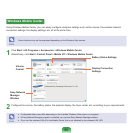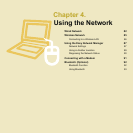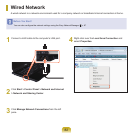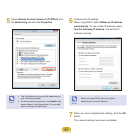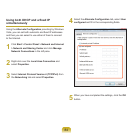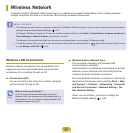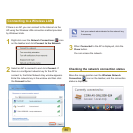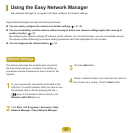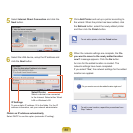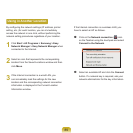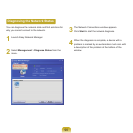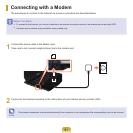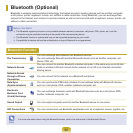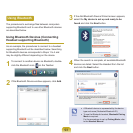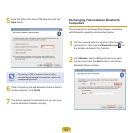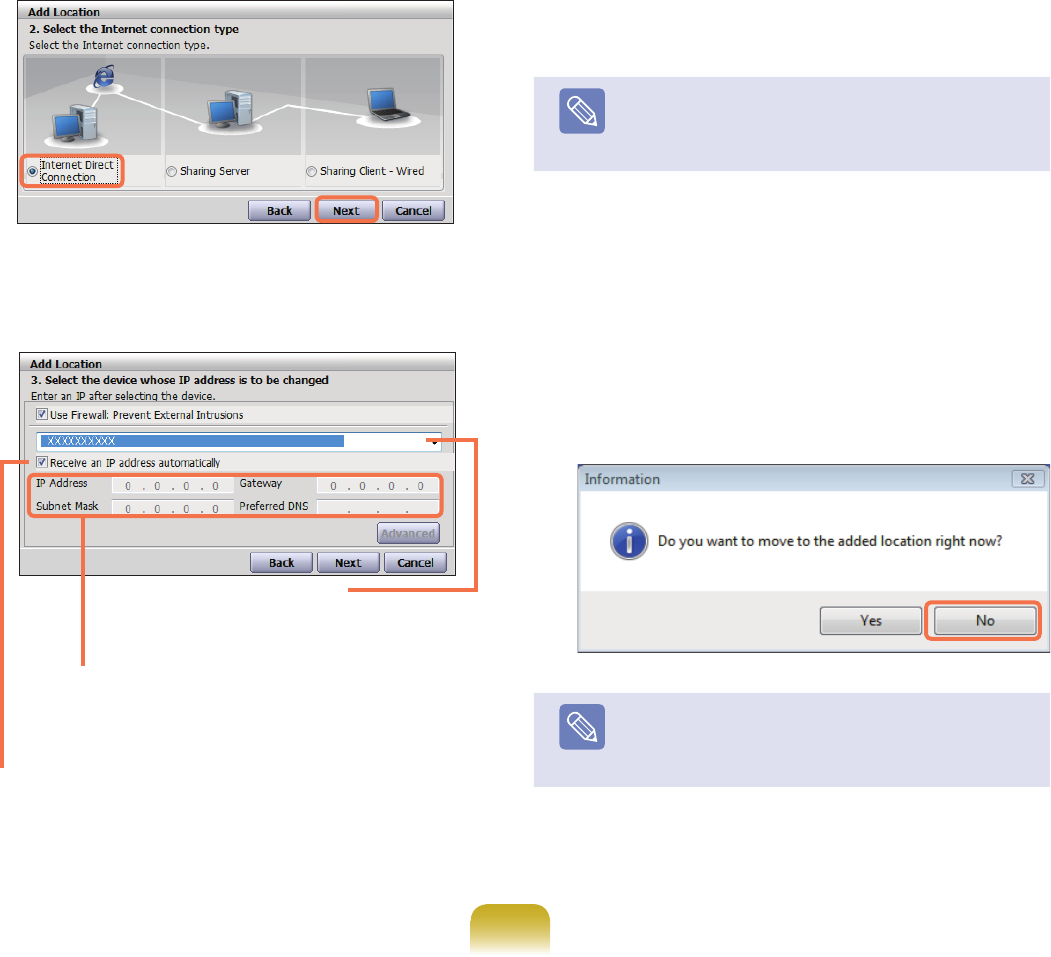
88
5
Select Internet Direct Connection and click the
Nextbutton.
6
SelecttheLANdevice,setuptheIPaddressand
click the Nextbutton.
7
Click Add Printer and set up a printer according to
thewizard.Whentheprinterhasbeenadded,click
the Refreshbutton,selectthenewlyaddedprinter
and then click the Finishbutton.
Note
Tonotaddaprinter,clicktheFinishbutton.
8
Whenthenetworksettingsarecomplete,the’Do
you want to move to the newly added location
now?’messageappears.ClicktheNobutton.
Aniconfortheaddedlocationiscreated.The
networksettingshavebeencompleted.
If you select ’Yes’,thenetworksettingsfortheadded
locationareapplied.
Note
Toaddanewlocation,repeattheproceduresfrom
Step3above.
Select Device
Selectadevicetobeconnected
totheInternet.SelecteitherWired
LANorWirelessLAN.
IP Settings
TouseastaticIPaddress,llintheelds.FortheIP
addressinformation,askyournetworkadministrator.
Obtain an IP address automatically
SelectDHCPtousethisoption(automaticIPsetting).