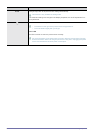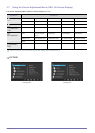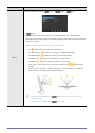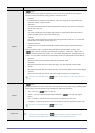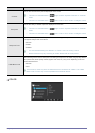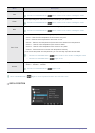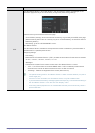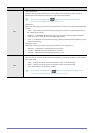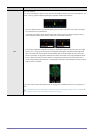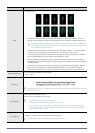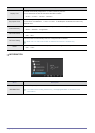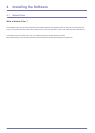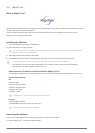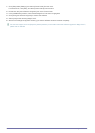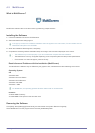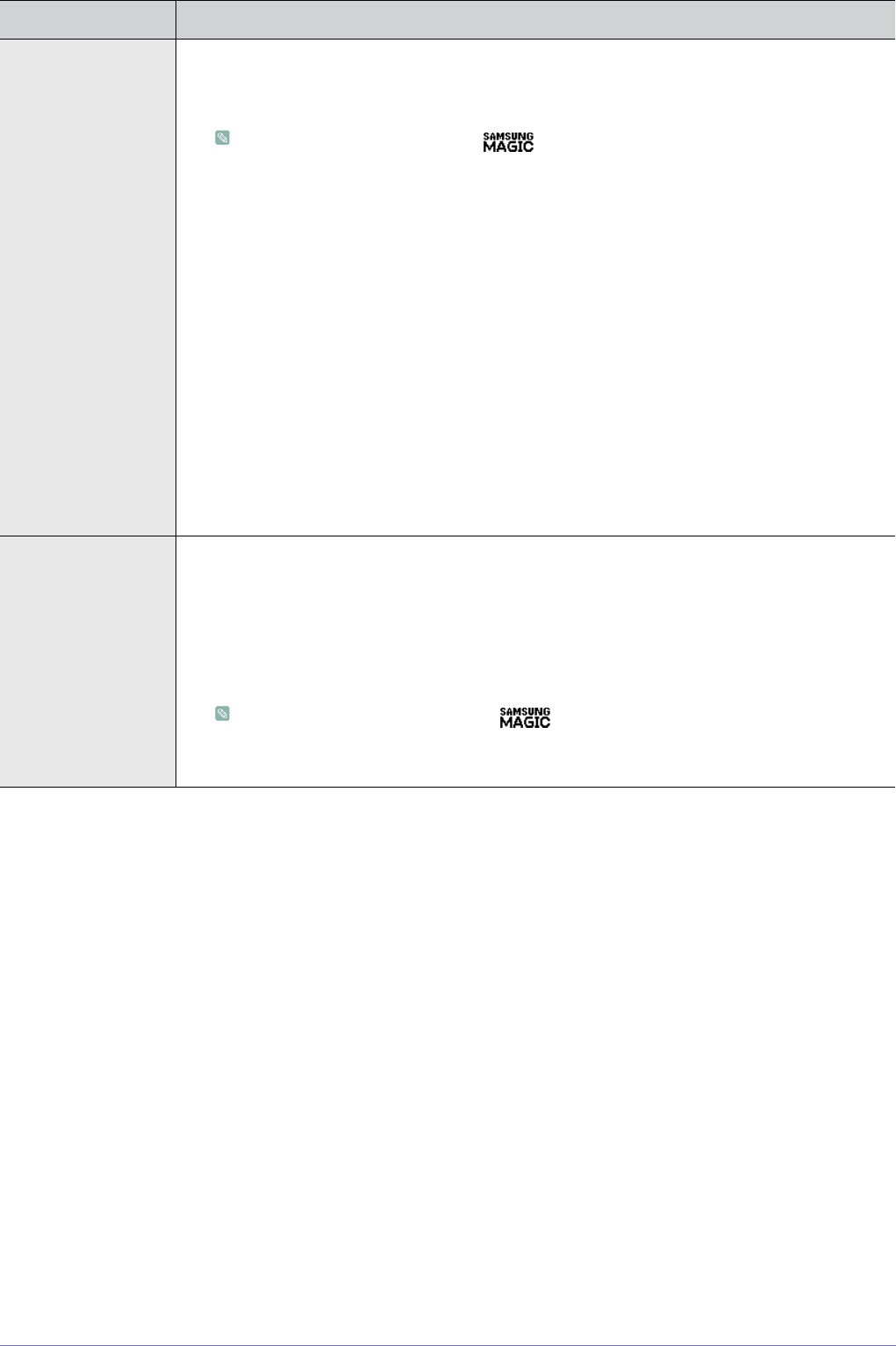
3-7 Using the product
ECO
• <Eco Light Sensor>
The <Eco Saving> feature optimizes the view condition and contributes to power saving by
adjusting the screen brightness depending on the ambient light intensity.
•
This menu is unavailable when < Bright> is set to <Dynamic Contrast> mode.
• This menu is unavailable when <Eco Saving> is set .
• <Sensitivity>
Specify the <Sensitivity> level of the <Eco Light Sensor> to respond according to the ambient light
intensity.
• <High> - High sensitivity that maximizes the varying level of screen brightness depending on
the ambient light intensity.
• <Medium> - Intermediate sensitivity that sets a varying level of screen brightness between
<High> and <Low> depending on the ambient light intensity..
• <Low> - Low sensitivity that minimizes the varying level of screen brightness depending on the
ambient light intensity.
• <Brightness Level>
Additionally customize the screen brightness adjusted by <Eco Light Sensor>.
• <Brighter> - Increase the current brightness of the screen.
• <Current> - Maintain the current brightness of the screen.
• <Dimmer> - Decrease the current brightness of the screen.
ECO
• <Eco Saving>
The <Eco Saving> function reduces power consumption by controlling the electric current used by
the monitor panel.
• <75%> - Change the monitor power consumption to 75% of the default level.
• <50%> - Change the monitor power consumption to 50% of the default level.
• <Off> - Deactivate the <Eco Saving> function.
• This menu is unavailable when < Bright> is set to <Dynamic Contrast> mode.
• This menu is unavailable when <Eco Light Sensor> is set.
Menu Description