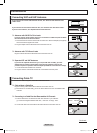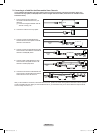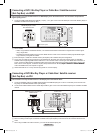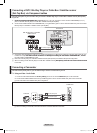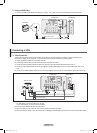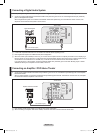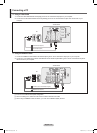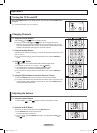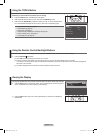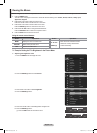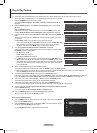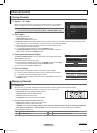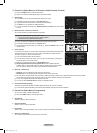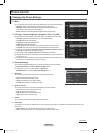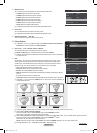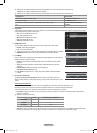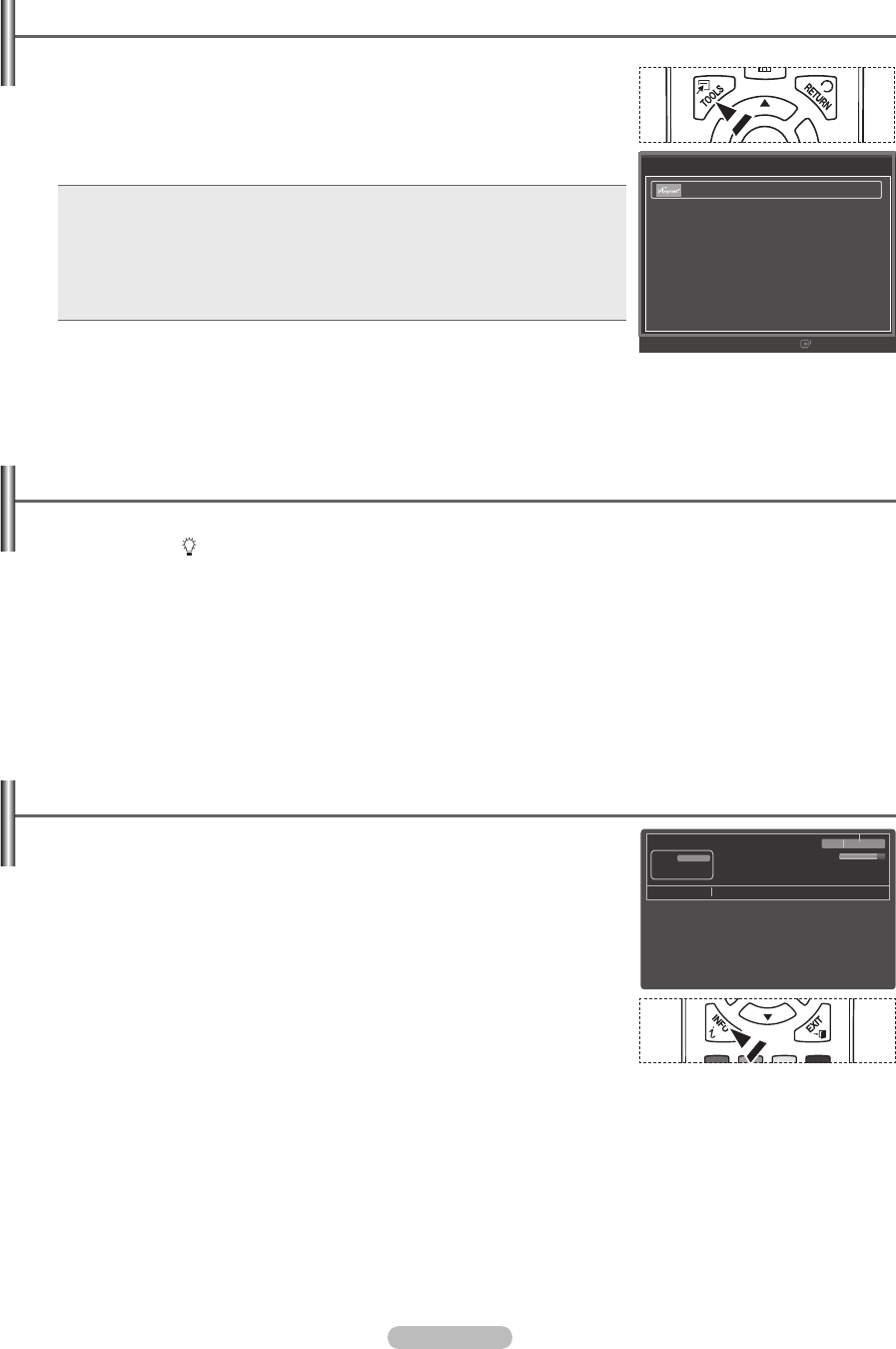
Using the TOOLS Button
You can use the TOOLS button to select your frequently used functions quickly and easily. The Tools menu changes
depending on which external input mode you are viewing.
1. Press the TOOLS button. The Tools menu will appear.
2. Press the ▲/▼ button to select a menu, then press the ENTER
E
button.
3. Press the ▲/▼/◄/►/ENTER
E
buttons to display, change, or use the selected items.
For a more detailed description of each function, refer to the corresponding page.
Anynet+ (HDMI-CEC), see page 44
Sound Mode, see page 29
Sleep Timer, see page 34
Add to Favorite (or Delete from Favorite), see page 20
Switch to Cable (or Air), see page 21
Auto Adjustment, see page 28
•
•
•
•
•
•
Viewing the Display
The display identifies the current channel and the status of certain audio-video settings.
1. Press the INFO button on the remote control. The TV will display the channel, the type of
sound, and the status of certain picture and sound settings.
Press the INFO button once more or wait approximately 10 seconds and it disappears
automatically.
O
Using the Remote Control Backlight Buttons
Use this feature in dark surroundings and when you are unable to see the remote control buttons clearly.
1. Press the ON/OFF( ) light button
When ON, the button backlight is turned on for a moment.
Pressing a remote control button when the remote control is on turns the button backlight on for a moment.
If you touch or move the remote control and the motion is detected by the sensor of the remote control, the button backlight will
be turned on for a moment.
The button backlight will not be turned on when the remote control is turned off.
N
N
N
English - 18
TV #1
Fri, Dec 19 2:05 am
M. Spillane’s Mike Hammer
Bonocrunch
DTV Air
13-1
Dolby Digital
1080i 16:9 English
1:55 am - 2:55 am
Next Program
2:55 am - 3:55 am
Tools
U Move
Enter
e
Exit
Anynet+ (HDMI-CEC)
Sound Mode : Custom
Sleep Timer : Off
Add to Favorite
Switch to Cable
Prison Break
BN68-01917A.indb 18 2009-02-13 오후 11:07:58