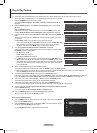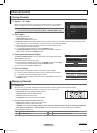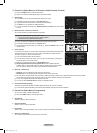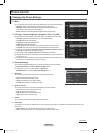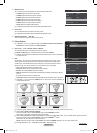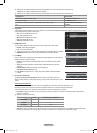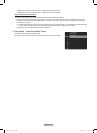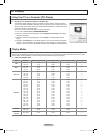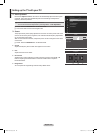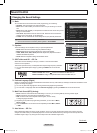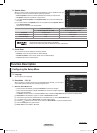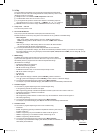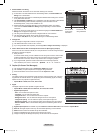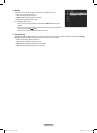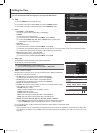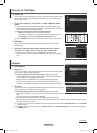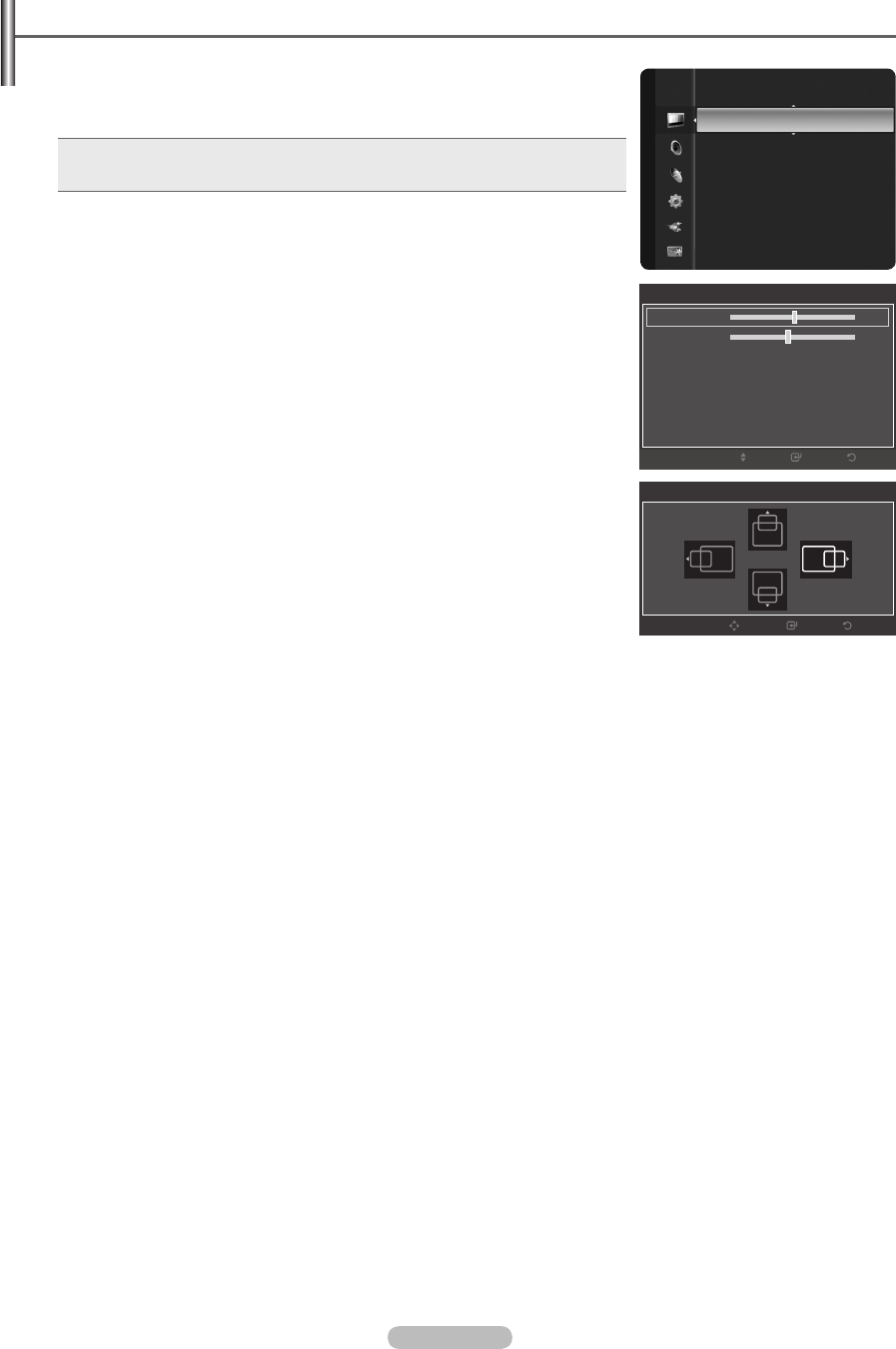
Setting up the TV with your PC
Auto Adjustment
Use the Auto Adjust function to have the TV set automatically adjust the video signals
it receives. The function also automatically ne-tunes the settings and adjusts the
frequency values and positions.
Press the TOOLS button to display Tools menu.
You can also set the Auto Adjustment by selecting Tools → Auto Adjustment.
T
Preset: Press the SOURCE button to select PC mode.
This function does not work in DVI-Digital mode.
Screen
The purpose of the picture quality adjustment is to remove or reduce picture noise. If the
noise is not removed by ne tuning alone, then make the vertical frequency adjustments
on your PC and ne tune again.
After the noise has been reduced, re-adjust the picture so that it is aligned on the center
of the screen.
Preset: Press the SOURCE button to select PC mode.
Coarse
Adjusts the frequency when vertical noise appears on the screen.
Fine
Adjusts the screen to be clearer.
PC Position
Adjust the PC’s screen positioning if it does not t the TV screen. Press the ▲ or ▼
button to adjusting the Vertical-Position. Press the ◄ or ►button to adjust the
Horizontal-Position.
Image Reset
You can replace all image settings with the factory default values.
❑
N
N
❑
N
English - 28
Brightness : 45
Sharpness : 50
Auto Adjustment
►
Screen
Advanced Settings
Picture Options
Picture Reset
Picture
Screen
50 ►
38
Coarse
Fine
PC Position
Image Reset
PC Position
ReturnEnter
Move
ReturnEnter
Move
BN68-01917A.indb 28 2009-02-13 오후 11:08:06