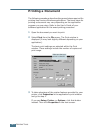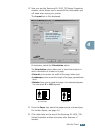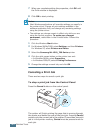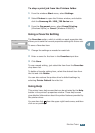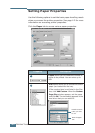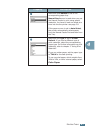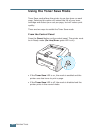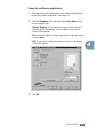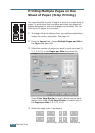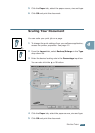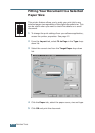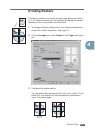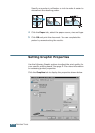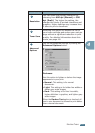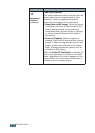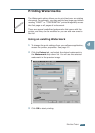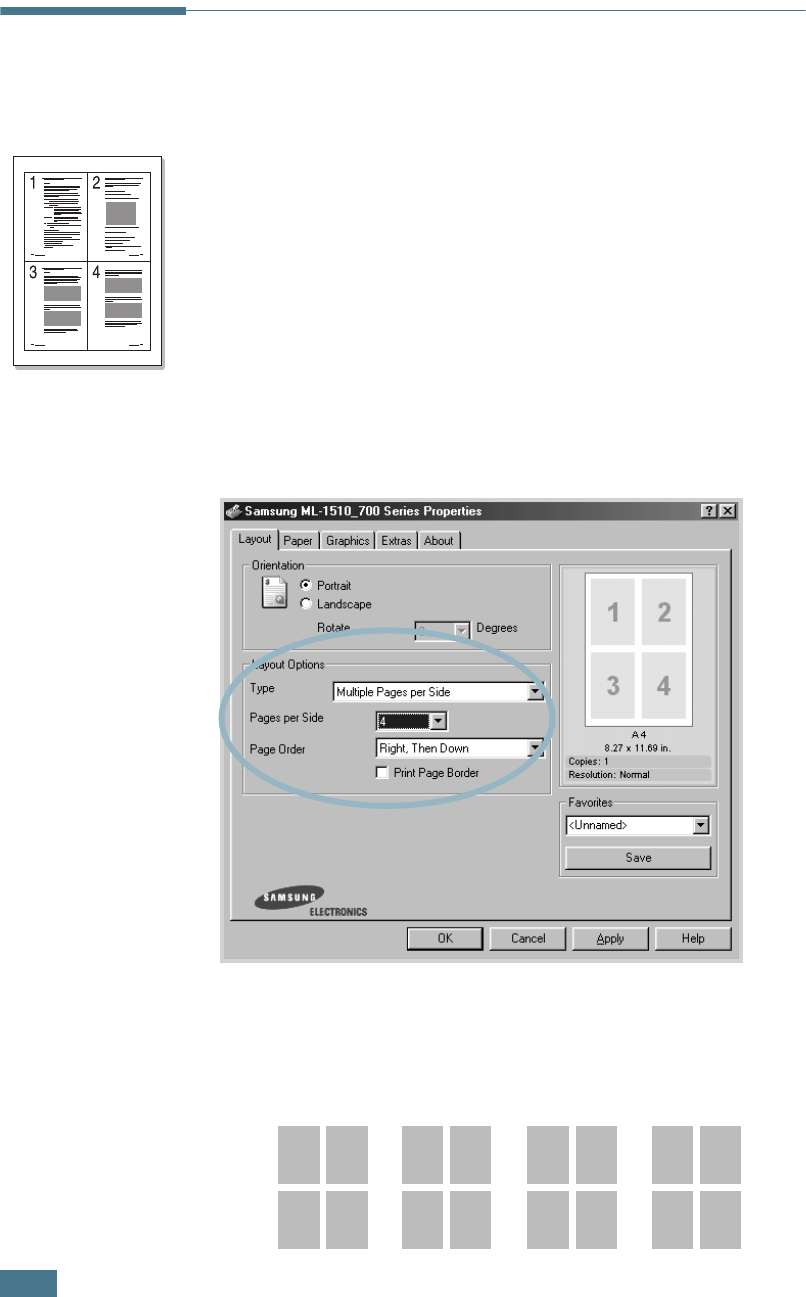
P
RINTING
T
ASKS
4.10
Printing Multiple Pages on One
Sheet of Paper (N-Up Printing)
You can select the number of pages to print on a single sheet of
paper. To print more than one page per sheet, the pages will
appear decreased in size and arranged on the sheet. You can
print up to 16 pages on one sheet.
1
To change the print settings from your software application,
access the printer properties. See page 4.2.
2
From the Layout tab, choose Multiple Pages per Side in
the Type drop-down list.
3
Select the number of pages you want to print per sheet (1,
2, 4, 9 or 16) in the Pages per Side drop-down list.
Check Print Page Border to print a border around each
page on the sheet. Print Page Border is enabled only if
the Pages per Side is 2, 4, 9, or 16.
4
Select the page order, if necessary.
Right then Down
1
3
2
4
1
2
3
4
2
4
1
3
3
4
1
2
Down then Right Left then Down Down then Left