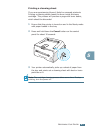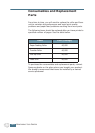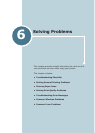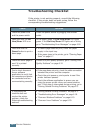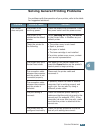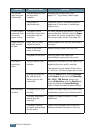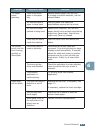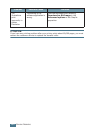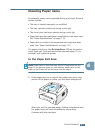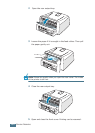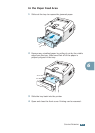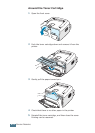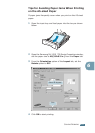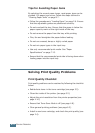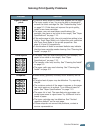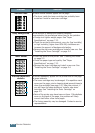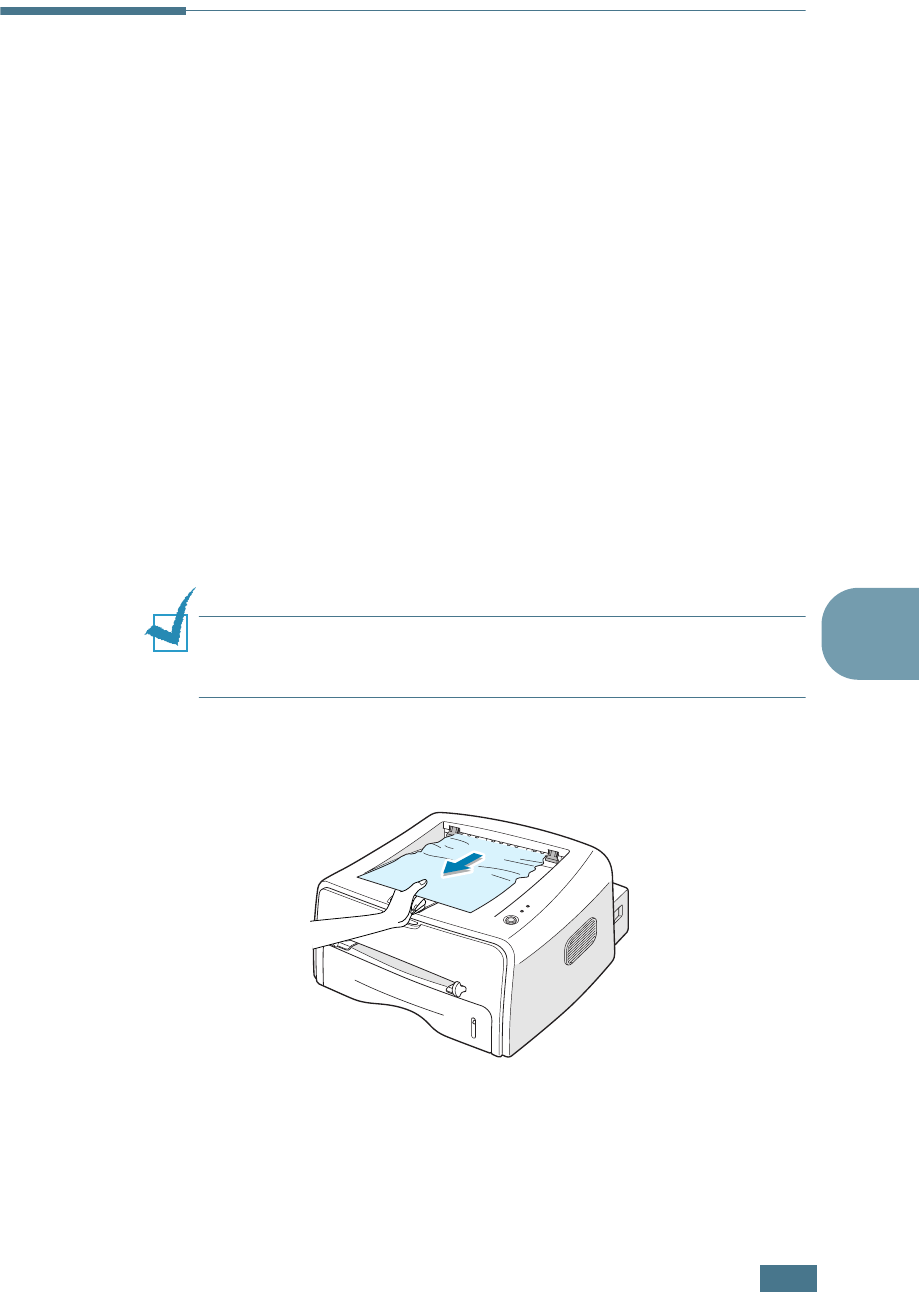
S
OLVING
P
ROBLEMS
6.7
6
Clearing Paper Jams
Occasionally, paper can be jammed during a print job. Some of
causes include:
• The tray is loaded improperly or overfilled.
• The tray has been pulled out during a print job.
• The front cover has been opened during a print job.
• Paper that does not meet paper specifications has been used.
See “Paper Specifications” on page 7.13.
• Paper that is outside of the supported size range has been
used. See “Paper Specifications” on page 7.13.
If a paper jam occurs, the On Line/Error LED on the control
panel lights red. Find and remove the jammed paper. If it is
invisible, look inside the printer.
In the Paper Exit Area
Note: Paper jams in this area may result in loose toner on the
page. If you get any toner on your clothes, wash them in cold
water as hot water will set the toner into the fabric.
1
If the paper jams as it exits to the output tray and a long
portion of the paper is visible, pull the paper straight out.
When you pull the jammed paper, if there is resistance and
the paper does not move immediately, stop pulling.
Continue with the next step.