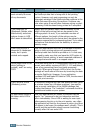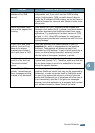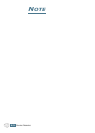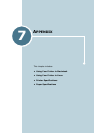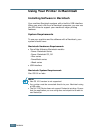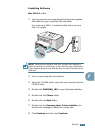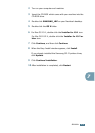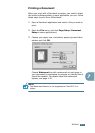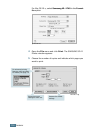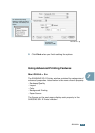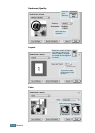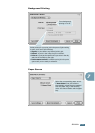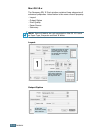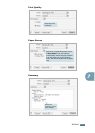A
PPENDIX
7.6
Setting Up Your Printer
Mac OS 8.6 ~ 9.x
1
From the Apple menu, select Chooser.
2
From the left pane of the Chooser window, click SAMSUNG
SPL II. Your printer name appears on the right pane of the
Chooser window.
3
Click Samsung ML-1740 and close the Chooser window.
4
The message window indicating that you have changed
your current printer appears. Click OK.
A SAMSUNG SPL II printer icon is created on your desktop.
Mac OS 10.x
1
Click Printer Center.
2
Select Samsung ML-1740 and then Make Default.
If you cannot find the ML-1740 printer, click Add to add the
printer. Then make sure that your computer and machine are
connected to the USB cable and the machine is turned on.