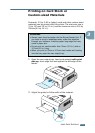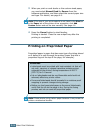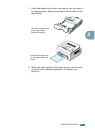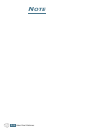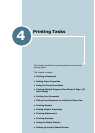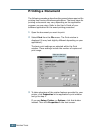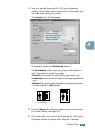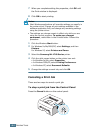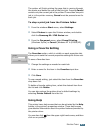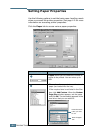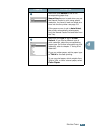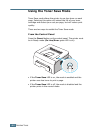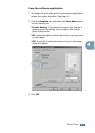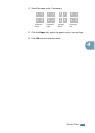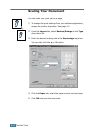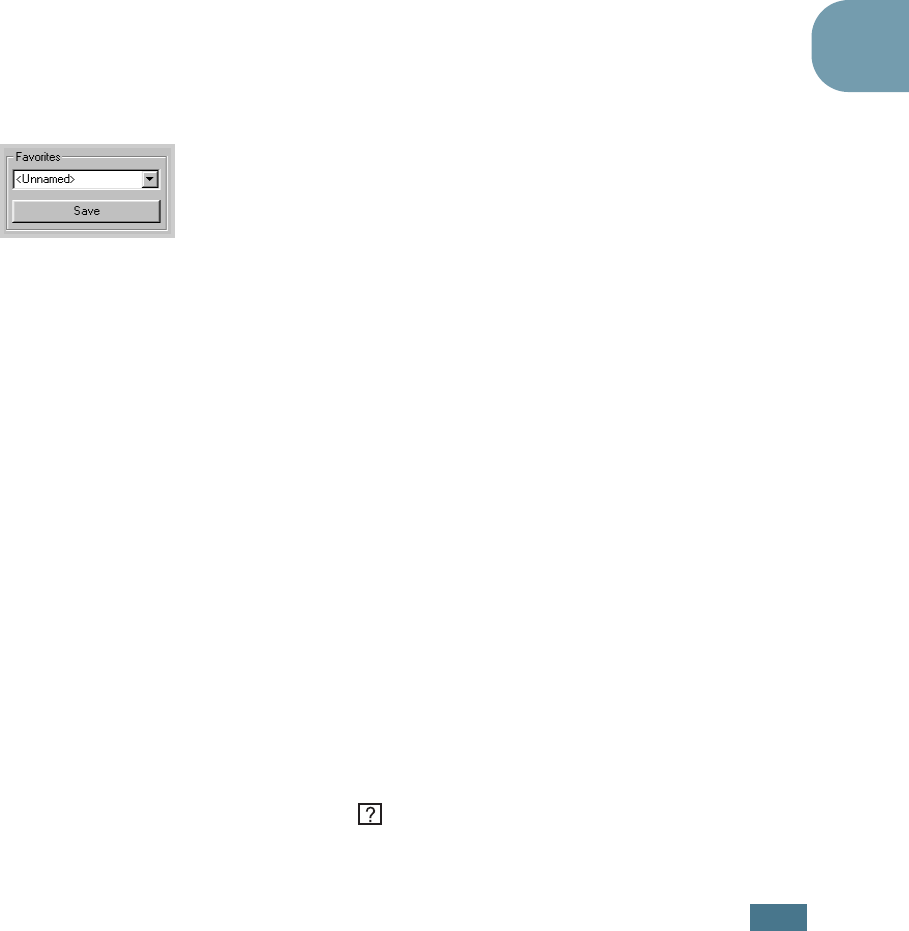
P
RINTING
T
ASKS
4.5
4
The printer will finish printing the page that is moving through
the printer and delete the rest of the print job. Pressing Cancel
cancels only the current job in the printer. If more than one print
job is in the printer memory, Cancel must be pressed once for
each job.
To stop a print job from the Printers folder
1
From the windows Start menu, select Settings.
2
Select Printers to open the Printers window, and double-
click the Samsung ML-1740 Series icon.
3
From the Document menu, select Cancel Printing
(Windows 9x/Me) or Cancel (Windows NT 4.0/2000/XP).
Using a Favorite Setting
The Favorites option, which is visible on each properties tab,
allows you to save the current properties settings for future use.
To save a Favorites item:
1
Change the settings as needed on each tab.
2
Enter a name for the item in the Favorites input box.
3
Click Save.
To use a saved setting, just select the item from the Favorites
drop down list.
To delete a favorite setting item, select the desired item from
the list and click Delete.
You can also restore the printer driver’s default settings by
selecting Printer Default from the list.
Using Help
This printer has a help screen that can be activated by the Help
button in the printer’s properties window. These help screen
give detailed information about the printer features provided by
the printer driver.
You can also click from the upper right hand corner, and then
click on any setting.