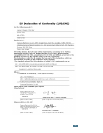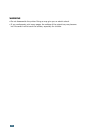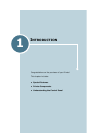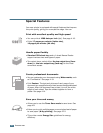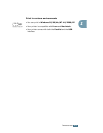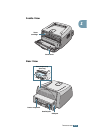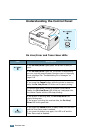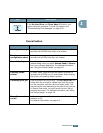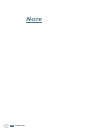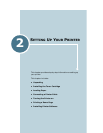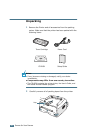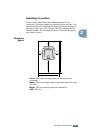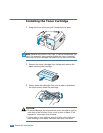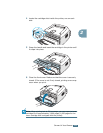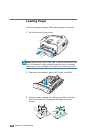I
NTRODUCTION
1.7
1
Cancel button
If the
On Line/Error
and
Toner Save
LEDs blink, your
system has some problems. To solve the problem, see
“Troubleshooting Error Messages” on page 6.18.
LED Description
Function Description
Printing demo page
In Ready mode, press and hold this button for about 2
seconds until all LEDs blink slowly, and release.
Printing
configuration sheet
In Ready mode, press and hold this button for about 6
seconds until all LEDs blink fast, and release.
Manual feeding
Press this button each time you load a sheet of paper in the
manual feeder, when you select
Manual Feed
for
Source
from your software application. For detailed information,
see “Using the Manual Feeder” on page 3.8.
Cleaning inside
printer
In Ready mode, press and hold this button for about 10
seconds until all LEDs turn on, and release. After cleaning
the printer, one cleaning sheet is printed.
Canceling print job
Press this button during printing. The
On Line/Error
LED
blinks while the print job is cleared from both the printer
and the computer, and then return to Ready mode. This
may take some time depending on the size of the print job.
In Manual Feed mode, you can’t cancel the print job by
pressing this button. For detailed information, see “Using
the Manual Feeder” on page 3.8.
Toner Save mode
on/off
In Ready mode, press this button to turn the Toner Save
mode on or off.
For detailed information, see page 4.8.