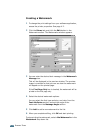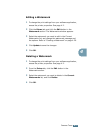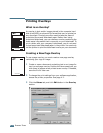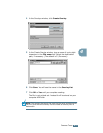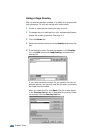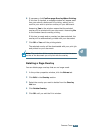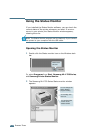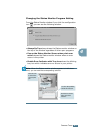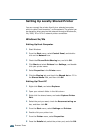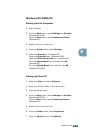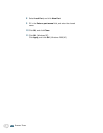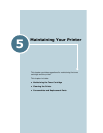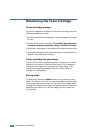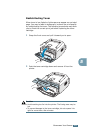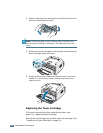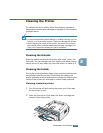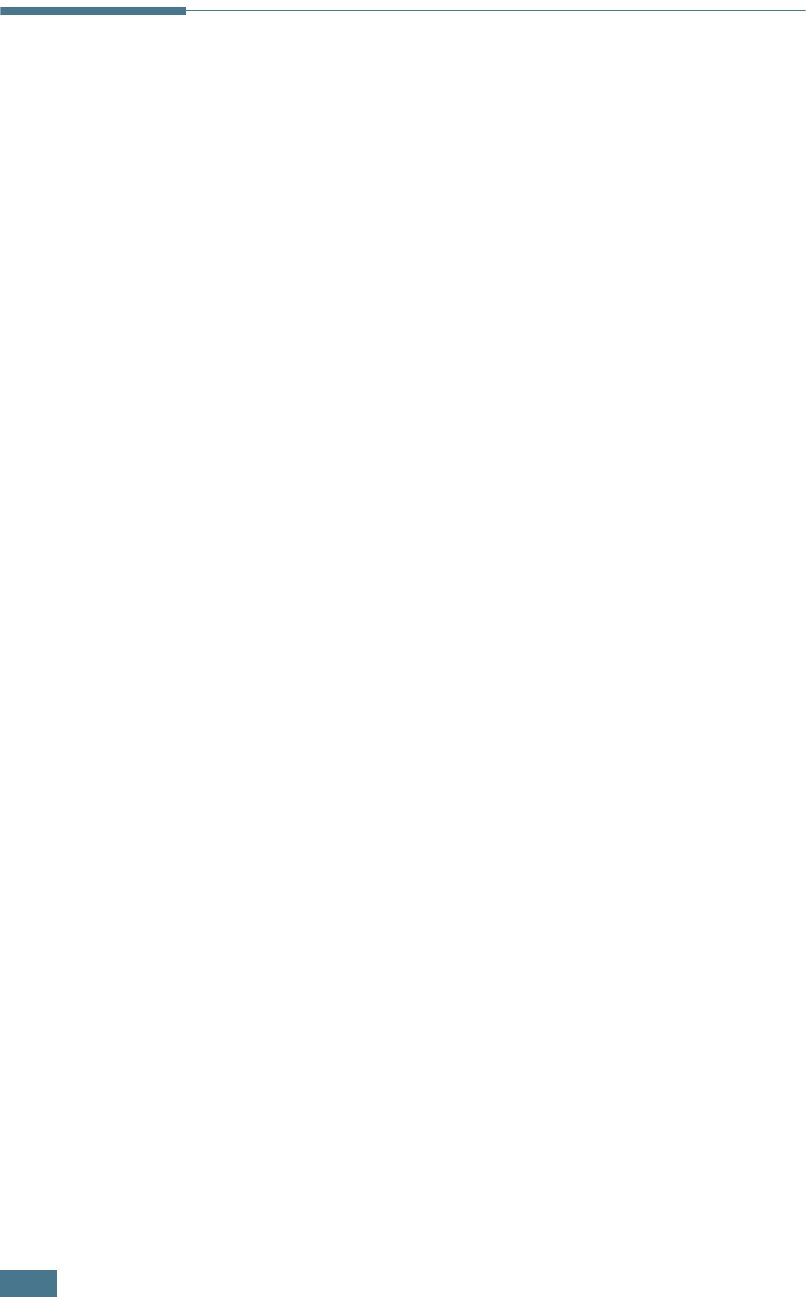
P
RINTING
T
ASKS
4.28
Setting Up Locally Shared Printer
You can connect the printer directly to a selected computer,
which is called “host computer”, on the network. The printer can
be shared by other users on the network through a Windows 9x,
Me, 2000, XP or NT 4.0 network printer connection.
Windows 9x/Me
Setting Up Host Computer
1
Start Windows.
2
From the Start menu, select Control Panel, and double-
click on the Network icon.
3
Check the File and Print Sharing box, and click OK.
4
Click Start and select Printers from Settings, and double-
click your printer name.
5
Select Properties in the Printer menu.
6
Click the Sharing tab, and check the Shared As box. Fill in
the Shared Name field, and then click OK.
Setting Up Client PC
1
Right-click Start, and select Explorer.
2
Open your network folder in the left column.
3
Right-click the shared name, and select Capture Printer
Port.
4
Select the port you want, check the Reconnect at log on
box, and then click OK.
5
From the Start menu, select Settings and Printers.
6
Double-click your printer icon.
7
From the Printer menu, select Properties.
8
Press the Details tab, select the printer port, and click OK.