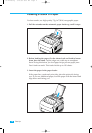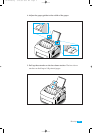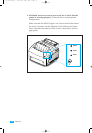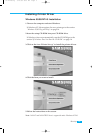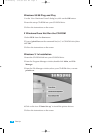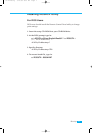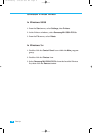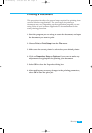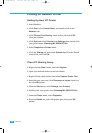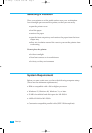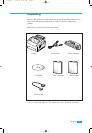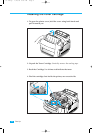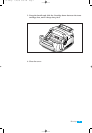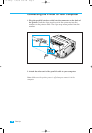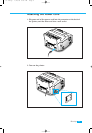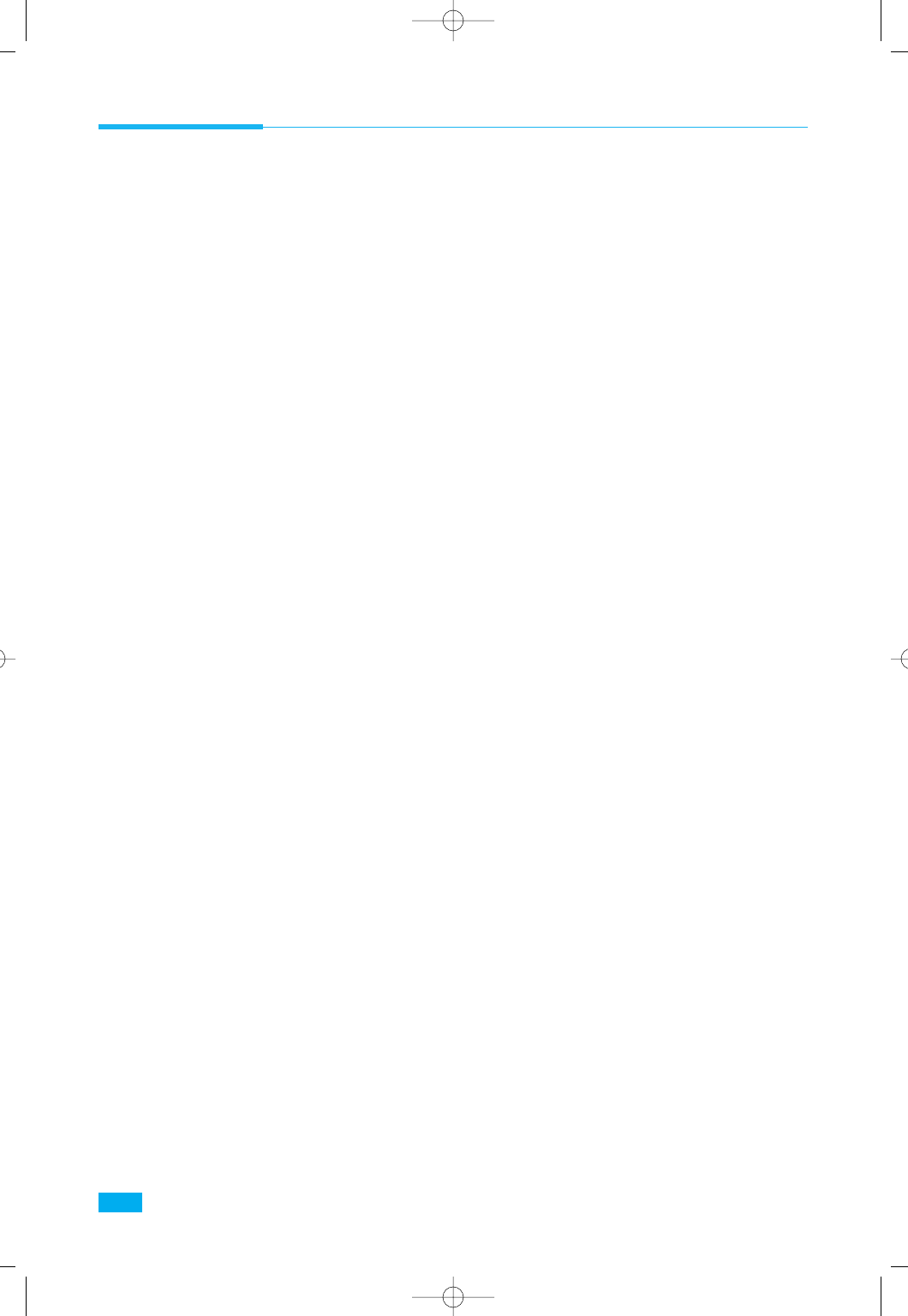
20
Set Up
Printing on Network Printer
Setting Up Host PC Printer
1. Start Windows.
2. Click Start, select Control Panel, and double-click on the
Network icon.
3. Click File and Print Sharing, check box(es), then click OK.
Close the window.
4. Click Start and select Printers from Settings, then double-click
your printer name (Samsung ML-5000A PCL5e).
5. Select Properties in Printer menu.
6. Click the Sharing tab, then check Shared As, fill in the Shared
Name field, and click OK.
Client PC Sharing Setup
1. Right-click the Start button, and select Explore.
2. Open your network folder in the left column.
3. Right-click the shared name, and select Capture Printer Port.
4. Select the port you want, click Reconnect at log on check box,
the click OK button.
5. From the Start menu, select Settings, then Printers.
6. Double-click your printer icon (Samsung ML-5000A PCL5e).
7. From the Printer menu, select Properties.
8. Press the Details tab, select the printer port, then press OK
button.
02-Printing 7/16/99 6:30 PM Page 10