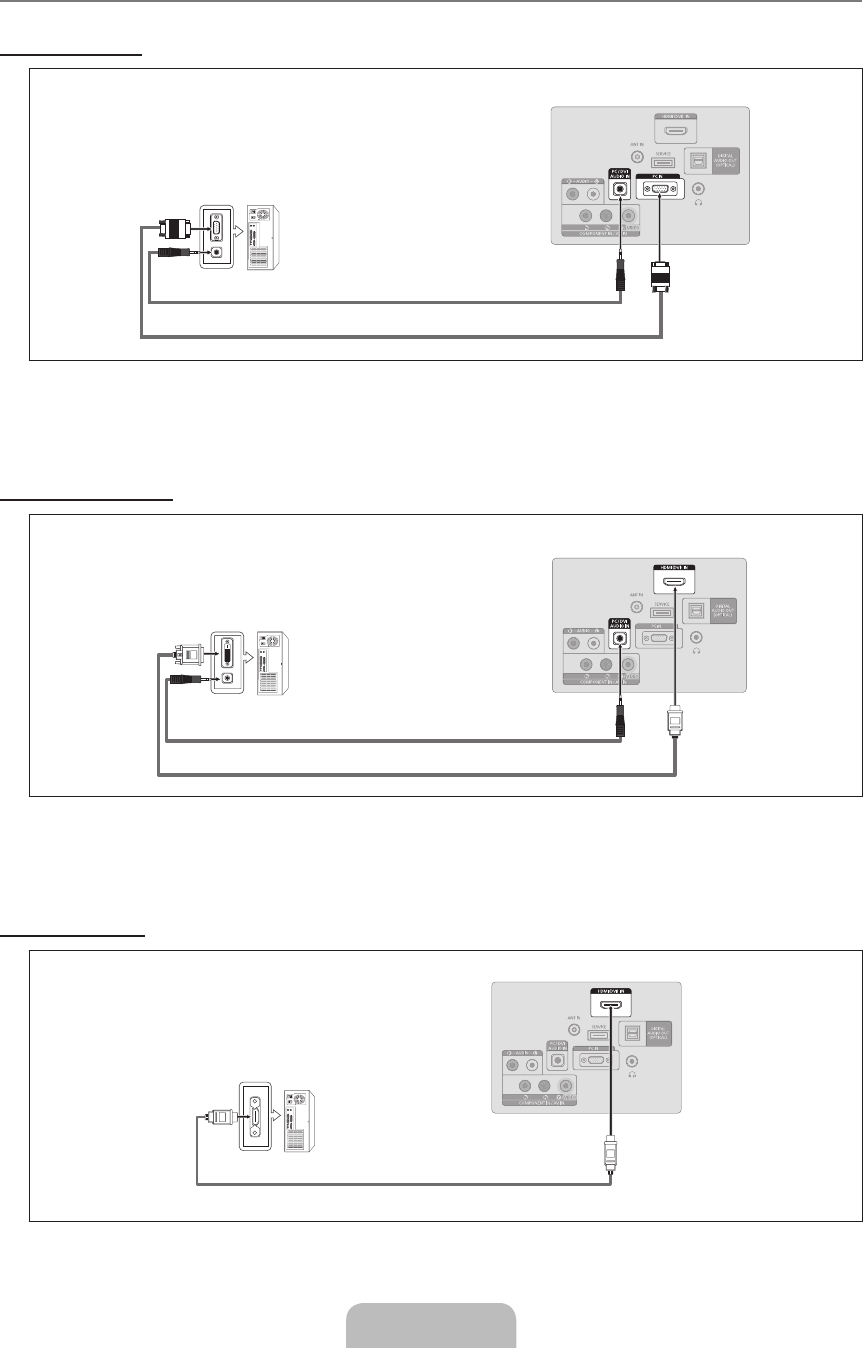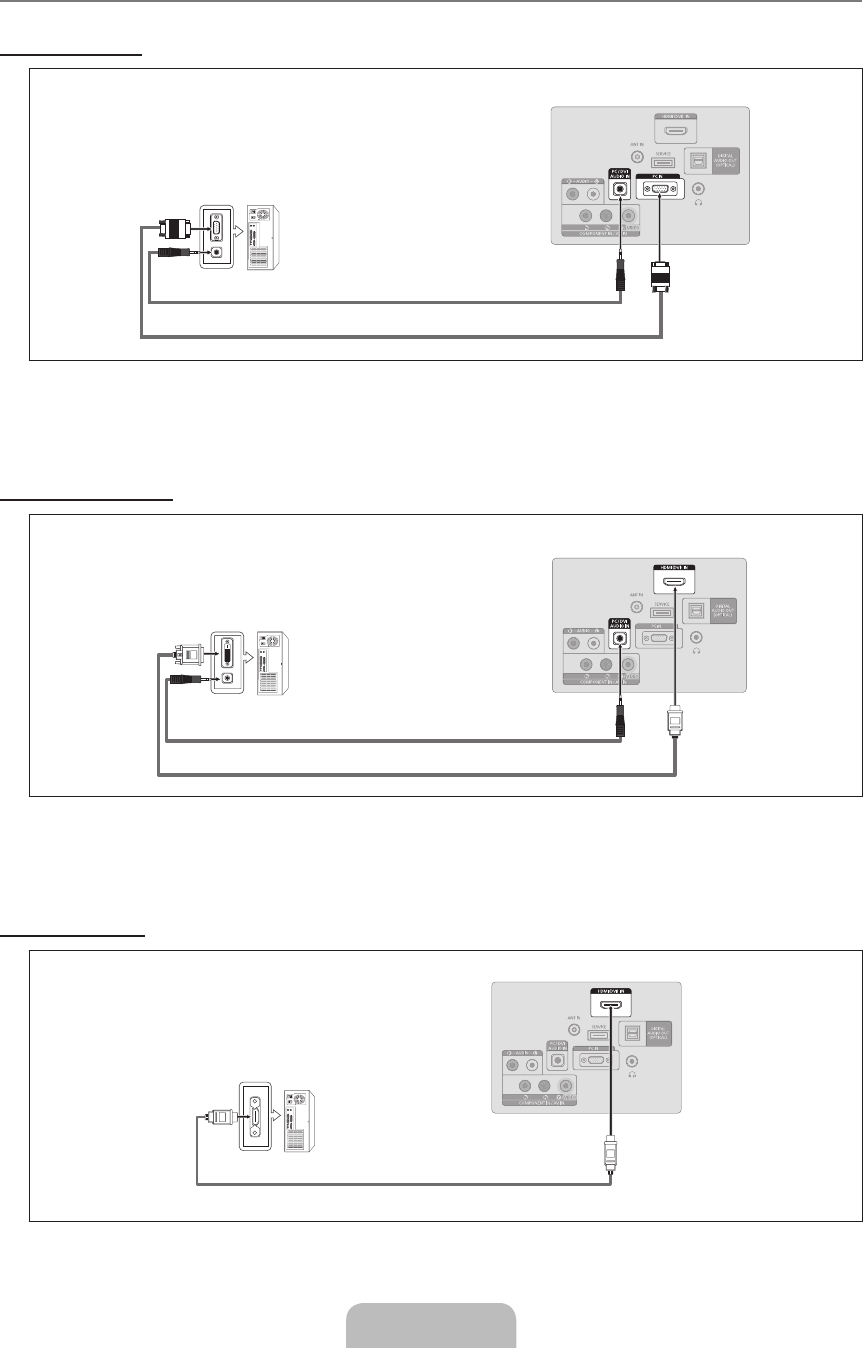
Connecting a PC
Using a D-Sub Cable
1. Connect a D-Sub Cable between PC IN connector on the TV and the PC output connector on your computer.
2.
Connect a PC Audio Cable between the PC/DVI AUDIO IN jack on the TV and the Audio Out jack of the sound card on your
computer.
When connecting a PC, match the color of the connection terminal to the cable.
Using an HDMI/DVI Cable
1. Connect an HDMI/DVI cable between the HDMI (DVI) IN jack on the TV and the PC output jack on your computer.
2.
Connect a 3,5 mm Stereo miniplug / 2RCA Cable between the PC/DVI AUDIO IN jack on the TV and the Audio Out jack of the
sound card on your computer.
When using an HDMI/DVI cable connection, you must use the HDMI (DVI) IN terminal.
Using an HDMI Cable
1. Connect an HDMI cable between the HDMI (DVI) IN jack on the TV and the PC output jack on your computer.
Each PC has a different back panel conguration.
¦
N
N
N
PC
2
3.5 mm Stereo mini-plug/2RCA Cable (Not supplied)
1
HDMI/DVI Cable (Not supplied)
TV Rear Panel
PC
TV Rear Panel
1
HDMI Cable (Not supplied)
TV Rear Panel
PC
2
PC Audio Cable (Not supplied)
1
D-Sub Cable (Not supplied)
BN68-01975M_00L02.indb 12 2009-04-22 �� 7:51:49