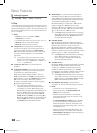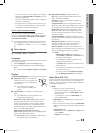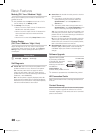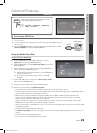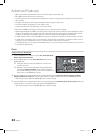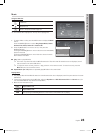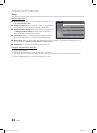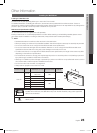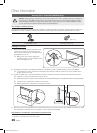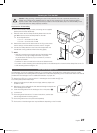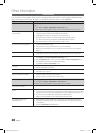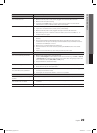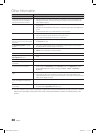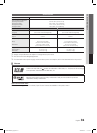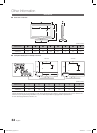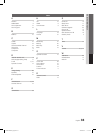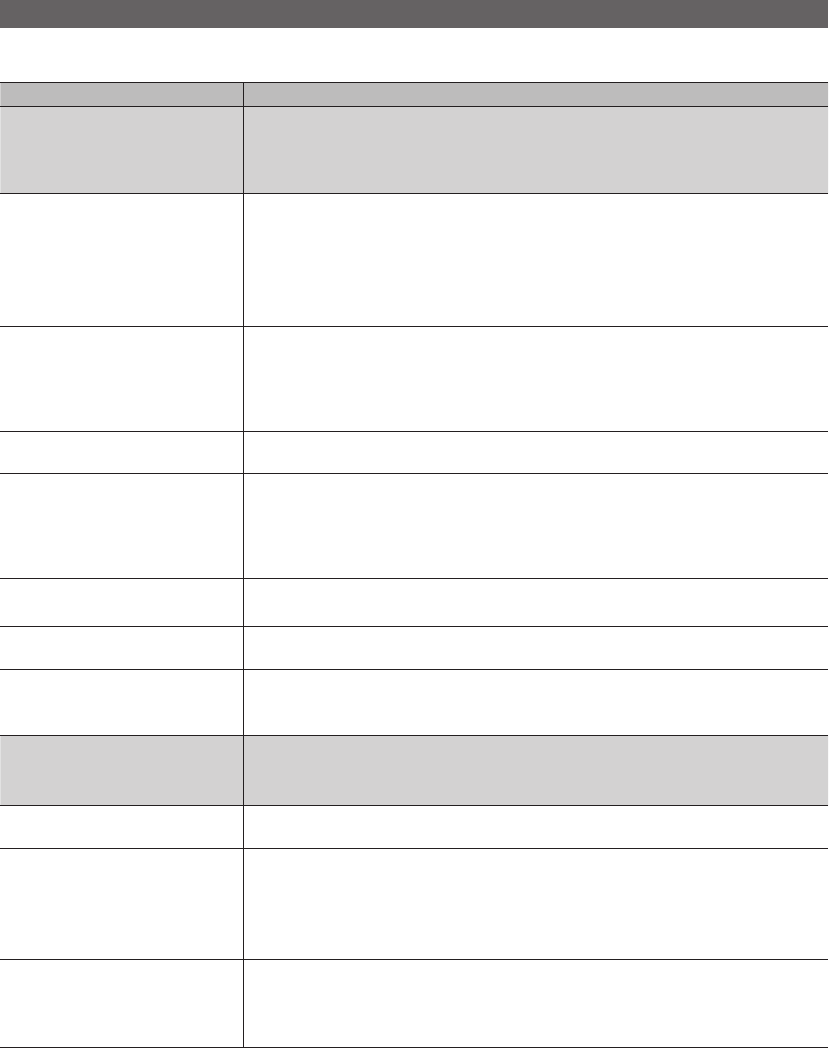
28
English
Other Information
Troubleshooting
If the TV seems to have a problem, first try this list of possible problems and solutions. If none of these troubleshooting tips
apply, visit samsung.com, then click on Support, or call Samsung customer service at 1-800-SAMSUNG.
Issues
Solutions and Explanations
Poor picture First of all, please perform the Picture Test and confirm that your TV is properly displaying the test
image.
go to • MENU - Support - Self Diagnosis - Picture Test (P. 20)
If the test image is properly displayed, the poor picture may be caused by the source or signal.
The TV image does not look as good as
it did in the store.
If you have an analog cable/satellite box, upgrade to a digital set top box. Use HDMI or •
Component cables to deliver HD (high definition) picture quality.
Cable/Satellite subscribers: Try HD stations from the channel line up.•
Air/Cable Antenna connection: Try HD stations after performing Auto program.•
Many HD channels are upscaled from SD(Standard Definition) contents.
✎
Adjust the Cable/Sat box video output resolution to 1080i or 720p.•
The picture is distorted: macroblock
error, small block, dots, pixelization.
Compression of video contents may cause picture distortion, especially in fast moving pictures •
such as sports and action movies.
Low signal level can cause picture distortion. This is not a TV problem.•
Mobile phones used close to the TV (up to 3.3ft) may cause noise in picture on analog and •
digital TV.
Color is wrong or missing. If you’re using Component connection, make sure the component cables are connected to the •
correct jacks. Incorrect or loose connections may cause color problems or a blank screen.
There is poor color or brightness. Adjust the Picture options in the TV menu. •
(go to Picture mode / Color / Brightness / Sharpness) (P. 13)
Adjust • Energy Saving option in the TV menu (go to MENU - Setup - Energy Saving) (P. 20)
Try resetting the picture to view the default picture setting. •
(go to MENU - Picture - Picture Reset) (P. 15)
There is a dotted line on the edge of
the screen.
If the picture size is set to • Screen Fit, change it to 16:9.
Change cable/satellite box resolution.•
The picture is black and white. If you are using an AV composite input, connect the video cable (yellow) to the Green jack of •
component input 1 on the TV.
When changing channels, the picture
freezes or is distorted or delayed.
If connected to a cable box, please try to reset it. (reconnect the AC cord and wait until the •
cable box reboots. It may take up to 20 minutes)
Set output resolution of the cable box to 1080i or 720p.•
Sound Problem First of all, please perform the Sound Test to confirm that your TV audio is properly operating.
go to • MENU - Support - Self Diagnosis - Sound Test (P. 20)
If the audio is OK, the sound problem may caused by the source or signal.
There is no sound or the sound is too
low at maximum volume.
Please check the volume the of device (Cable/Sat Box, DVD, Blu-ray etc) connected to your TV. •
The picture is good but there is no
sound.
Set the • Speaker Select option to TV speaker in the Sound menu. (P. 16)
If you are using an external device, check the device’s audio output option (ex. you may need to •
change your cable box’s audio option to HDMI when you have a HDMI connected to your TV).
If you are using a DVI to HDMI cable, a separate audio cable is required.•
Reboot the connected device by reconnecting the device’s power cable.•
The speakers are making an
inappropriate noise.
Check the cable connections. Make sure a video cable is not connected to an audio input.•
For Antenna or Cable connections, check the signal information. Low signal level may cause •
sound distortion.
Perform the • Sound Test as explained above.
BN68-02620A_Eng.indb 28 2010-06-30 �� 3:27:37