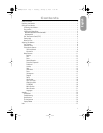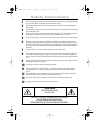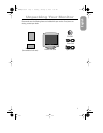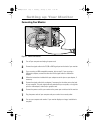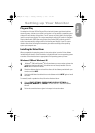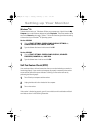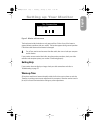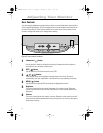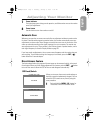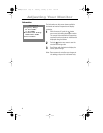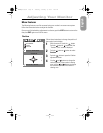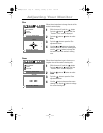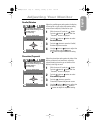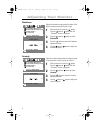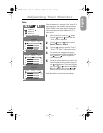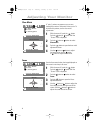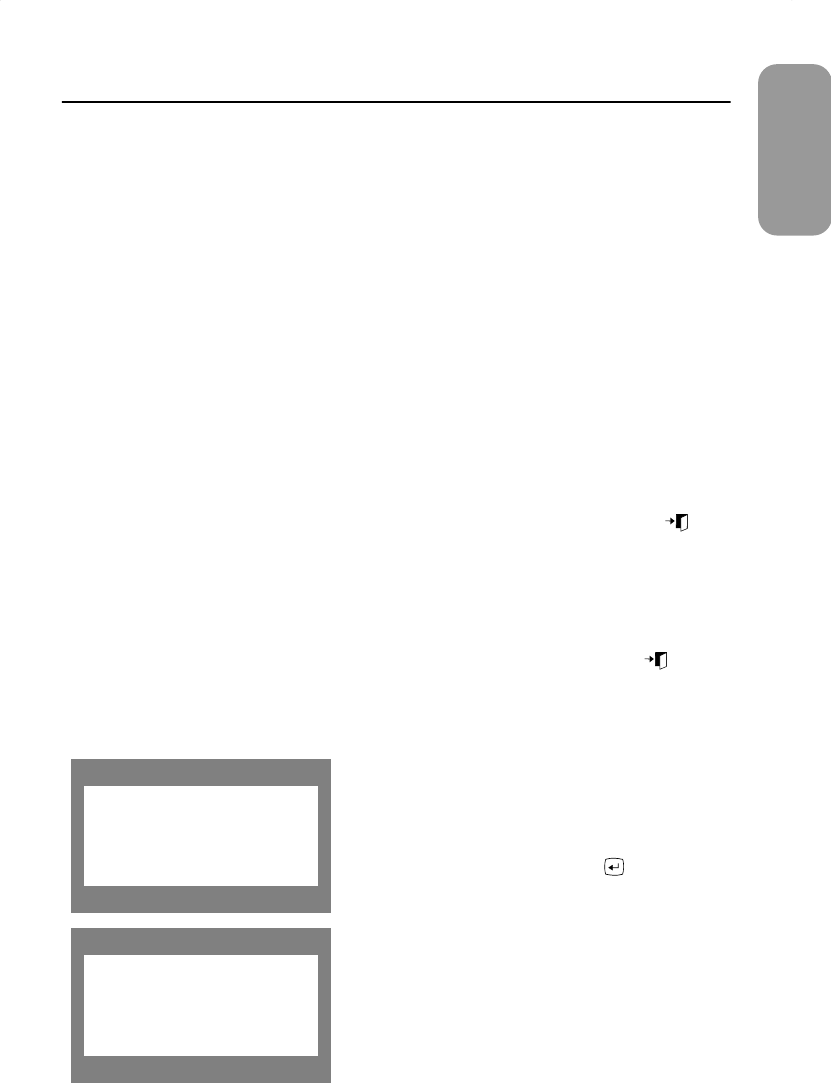
9
English
Adjusting Your Monitor
7
Power indicator
This light glows green during normal operation, and blinks amber once as the monitor
saves your adjustments.
8
Power button
Use this button to turn the monitor on and off.
Automatic Save
Whenever you open the on-screen menu and allow an adjustment window to remain active
for about 3 seconds without pressing another button, the monitor automatically saves any
adjustments you have made. These changes are saved into a user area in the monitor. User
areas are reserved according to the signal frequency from your computer. The monitor can
save adjustments for up to 10 user modes. It has 8 factory preset or preload modes, one for
each signal frequency as listed in Display Modes on page 26.
If you have made no adjustments, the on-screen menu disappears and the monitor does not
save anything. To exit without saving the changes you have made, press the
EXIT
()
button before the 3 seconds elapse.
Direct-Access Feature
The feature described on this page and the next page can be accessed quickly, at the touch
of one button. When you finish making adjustments to a feature, push the
EXIT
( ) button
to turn off the menu or allow the OSD to time out and disappear automatically.
OSD Lock/Unlock
Allows you to secure the current control settings so
that they cannot be inadvertently changed. You can
unlock the OSD controls at any time by using the
same procedure.
1
Push and hold the
MENU
( ) button for
10 seconds or more to Lock or to Unlock.
Control Lock
Locked
Control Lock
Unlocked
1100pe6.book Page 9 Tuesday, January 4, 2000 1:46 PM