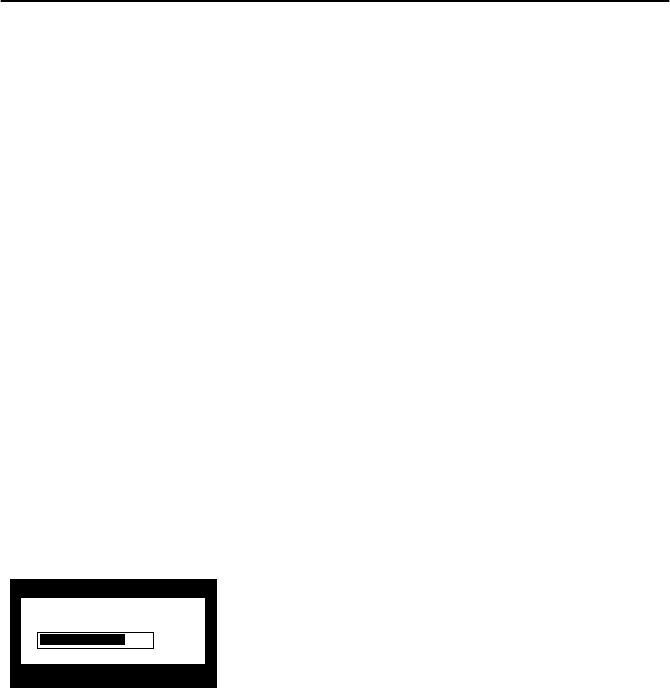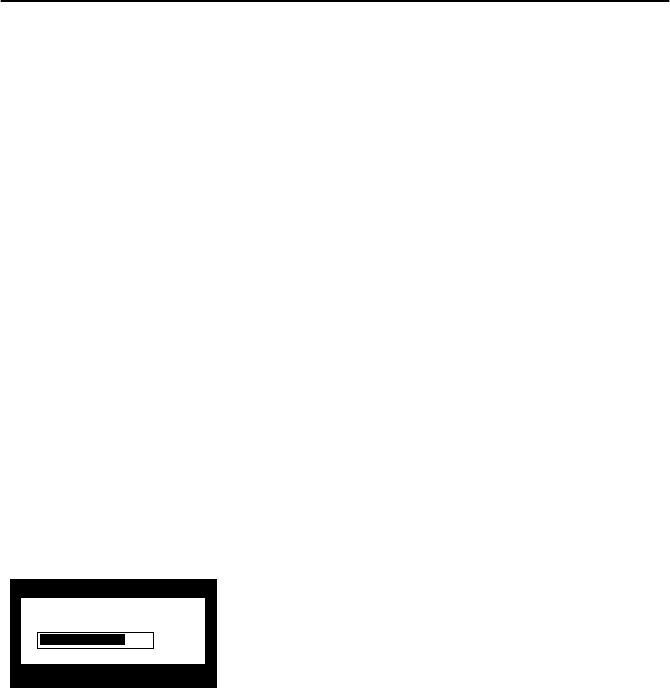
12
Automatic Save
Whenever you open the on-screen menu and allow an adjustment window to remain active
for about 3 seconds without pressing another button, the monitor automatically saves any
adjustments you have made. These changes are saved into a user area in the monitor. User
areas are reserved according to the signal frequency from your computer. The monitor can
save adjustments for up to 5 user modes. It has 12 factory preset or preload modes, one for
each signal frequency as listed in "Display Modes" on page 28.
If you have made no adjustments, the on-screen menu disappears and the monitor does not
save anything. To exit without saving the changes you have made, press the
EXIT
button
before the 3 seconds elapse.
Direct-Access Features
The features described in this section can be accessed quickly, at the touch of one button.
Once you finish making adjustments to a feature, push the
EXIT
button to turn off the menu
or allow the OSM to time-out and disappear automatically
Auto Adjustment
Even though your computer system can recognize your new FPD monitor, the auto adjustment
function will optimize the display settings for use with your computer.
Follow these instructions to activate the automatic
screen adjustments for your monitor.
1
Push the
AUTO
button. The automatic
adjustment display appears and the slidebar
moves to indicate progress during the auto
adjustment procedure.
NOTE: 1. For Auto Adjustment to function correctly, the monitor must display a full screen,
colored image such as the Windows desktop.
2. Even though Auto Adjustment sets most image adjustments automatically,
distortions may remain depending on the video board performance. After using Auto
Adjustment, we recommend that you perfect the image by using the OSM functions.
Auto Adjustment
75
Adjusting Your FPD