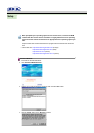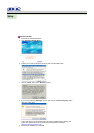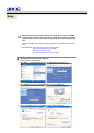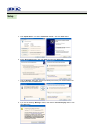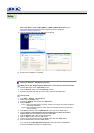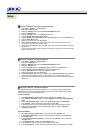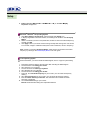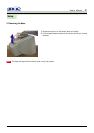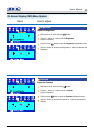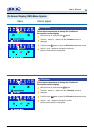Microsoft
®
Windows
®
Millennium Operating System
1. Click "Start" , "Setting" , "Control Panel".
2. Double click "Display" icon.
3. Select the "Settings" tab and click "Advanced Properties" button.
4. Select the "Monitor" tab.
5. Click the "Change" button in the "Monitor Type" area.
6. Choose "Specify the location of the driver".
7. Choose "Display a list of all the driver in a specific location.." then click "Next" button.
8. Click the "Have Disk" button
9. Specify A:\(D:\driver) then click "OK" button.
10. Select "Show all devices" and choose the monitor that corresponds to the one you
connected to your computer and click "OK".
11. Continue choosing "Close" button and "OK" button until you close the Display Properties
dialogue box.
(You can get some other screen for warning message or others, then click the appreciate
option for your monitor.)
Microsoft
®
Windows
®
98 Operating System
1. Click "Start" , "Setting" , "Control Panel".
2. Double click "Display" icon.
3. Select the "Settings" tab and click "Advanced Properties" button.
4. Select the "Monitor" tab.
5. Click the "Change" button in the "Monitor Type" area then click "Next" button.
6. Choose "Display a list of all the driver.." then click "Next" button.
7. Click the "Have Disk" button, then click "browse.." button.
8. Specify A:\(D:\driver) then click "OK" button.
9. The "Select Device" dialogue box will appear. Select "Show all devices" then choose the
monitor that corresponds to the one you connected to your computer and click OK.
10. Continue choosing "Close" button and "O.K" button until you close the Display Properties
dialogue box.
Microsoft
®
Windows
®
95 Operating System
First determine the Windows 95 version installed on your computer by right-clicking the My
Computer icon on PC and selecting Properties. The version number is listed under System.
Perform the steps for the appropriate version.
Version 4.00.950A
1. Click Start, Settings, Control Panel, and then double-click "Display" icon.
2. In the "Display Properties" window, click the "Settings" tab and click "Change Display
Type".
3. In the "Change Display Type" window, click "Change" and then click "Have Disk".
4. Click "browse.." button and specify A:\(D:\driver) and click "OK".
5. In the Select Device window, click the appropriate monitor model and then click OK.
6. Continue choosing "Close" button and "OK" button until you close the "Display
Properties" dialogue box.
Version 4.00.950B
1. Click Start, Settings, Control Panel, and then double-click "Display" icon.
2. In the "Display Properties" window, click the Settings tab and then click "Advanced
Properties" button.
3. In the "Advanced Display Properties" window, click the "Monitor" tab and then click
"Change" button.
4. In the "Select Device" window, click "Have Disk" button.
5. Click "browse.." button and specify A:\(D:\driver) and click "OK".
6. In the "Select Device" window, click the appropriate monitor model and then click "OK".
Setup