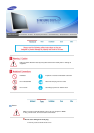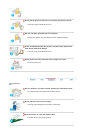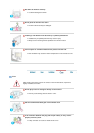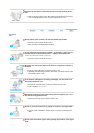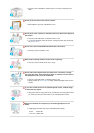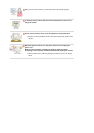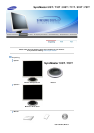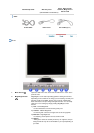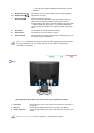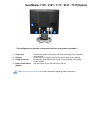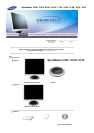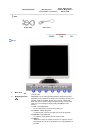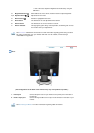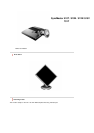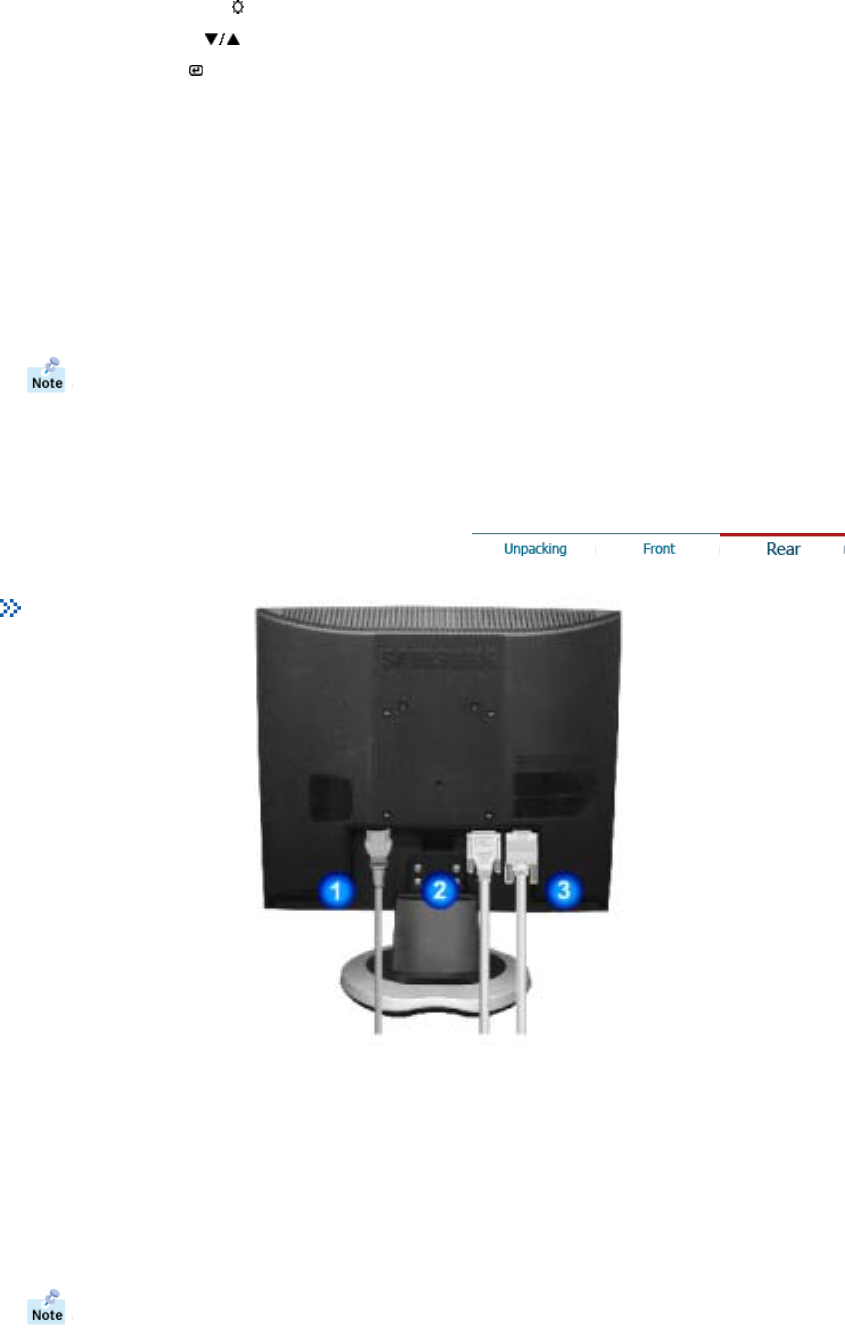
If this is the case, adjust the Brightness and Contrast by using the
OSD menu.
3. Brightness button [ ]
When OSD is not on the screen, Push the button to adjust brightness.
2,3. Adjust buttons [ ]
Adjust items in the menu.
4. Enter button [ ] /
Source button
Activate a highlighted menu item. /
Push the 'Source', then Selects the Video signal while the OSD is off.
(When the Source button is pressed to change the input mode, a
message appears in the center of the screen displaying the current mode
-- analog or digital input signal.) Note : If you select the Digital mode,
you must connect your monitor to the graphic card's port using the DVI
cable.
5. Auto button Use this button for auto adjustment direct access.
6. Power button Use this button for turn the monitor on and off.
7. Power indicator
This light glows green during normal operation, and blinks green once as
the monitor saves your adjustments.
See PowerSaver described in the manual for further information regarding power saving functions.
For energy conservation, turn your monitor OFF when it is not needed, or when leaving it
unattended for long periods.
Rear
(The configuration at the back of the monitor may vary from product to product.)
1. Power port Connect the power cord for your monitor to the power port on the back of
the monitor.
2. DVI port Connect the DVI Cable to the DVI Port on the back of your Monitor.
3. D-sub 15-pin port Connect the signal cable to the 15-pin, D-sub connector on the back of your
monitor.
See Connecting the Monitor for further information re garding cable connections.