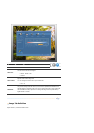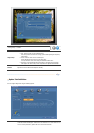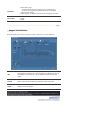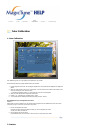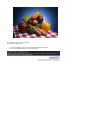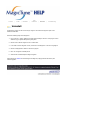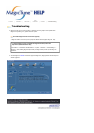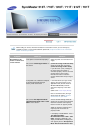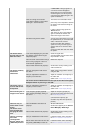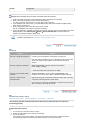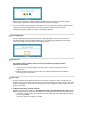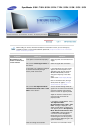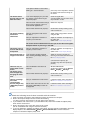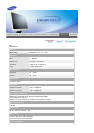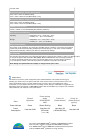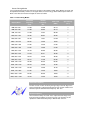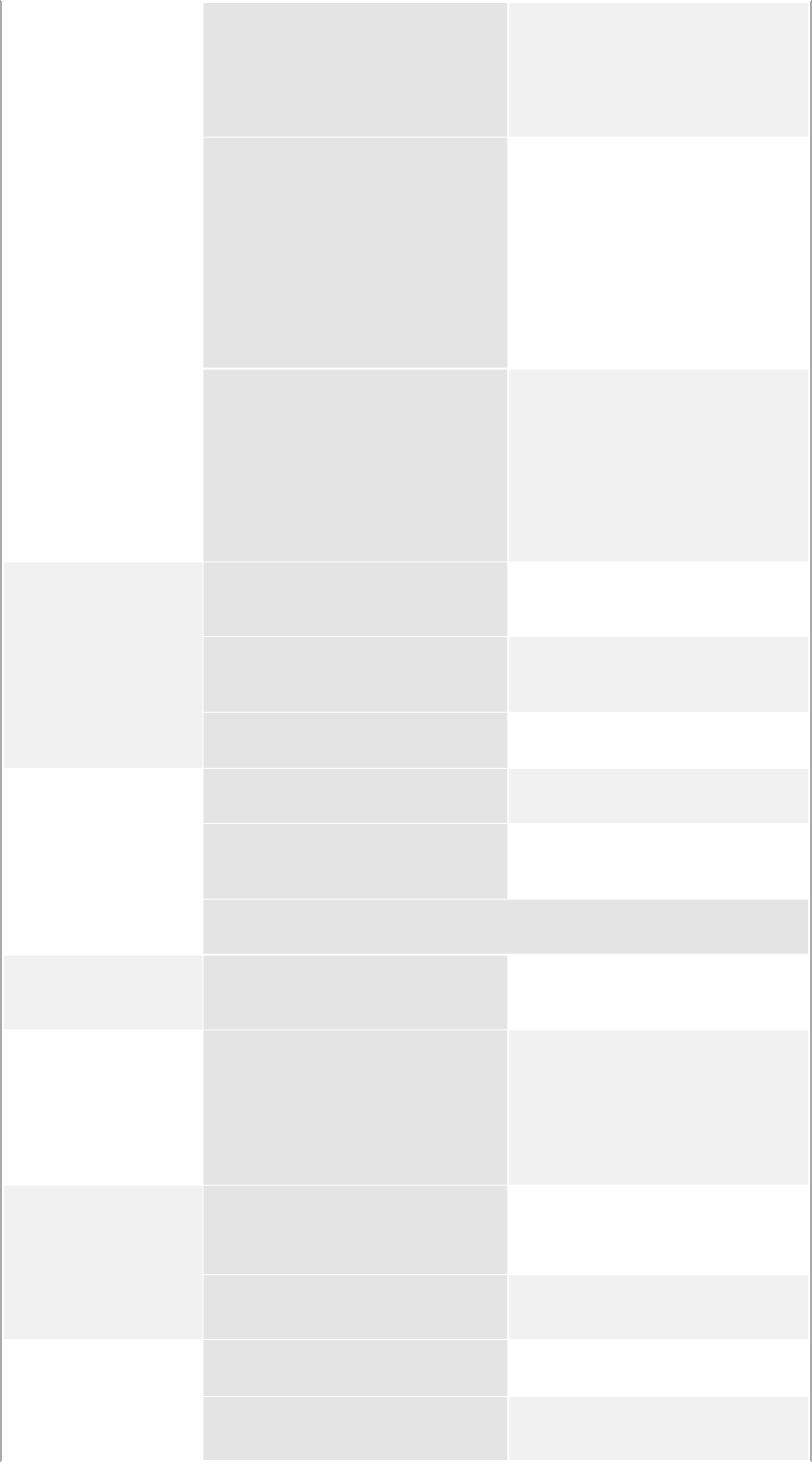
x 1024 60Hz" message appears for
one minute and then disappears.
Please change to the recommended
mode during this one-minute period.
(The message is displayed again if the
system is rebooted.)
There is no image on the screen.
Is the power indicator on the monitor
blinking at 1 second intervals?
The monitor is in PowerSaver mode.
press a key on the keyboard to activate
the monitor and restore the image on
the screen.
If there is still no image, press the
'Source' button.
Then press any key on the keyboard
again to activate the monitor and
restore the image on the screen.
Connected using the DVI cable? You may get a blank screen if you boot
the system before you connect the DVI
cable, or disconnect and then
reconnect the DVI cable while the
system is running as certain types of
graphic cards do not send out video
signals.
Connect the DVI cable and then reboot
the system.
The screen shows
strange colors or just
black and white.
Is the screen displaying only one color
as if looking at the screen through a
cellophane paper?
Check the signal cable
connection.Make sure the video card is
fully inserted in it's slot.
Have the screen colors become strange
after running a program or due to a
crash between applications?
Reboot the computer.
Has the video card been set properly? Set the video card by referring to the
video card manual.
The screen suddenly
has become
unbalanced.
Have you changed the video card or
the driver?
Adjust screen image position and size
using the OSD.
Have you adjusted the resolution or
frequency to the monitor?
Adjust the resolution and frequency at
the video card.
(Refer to the Preset Display Modes).
The screen can be unbalanced due to the cycle of the video card signals.
Readjust Position by referring to the OSD.
The screen is out of
focus or OSD cannot
be adjusted.
Have you adjusted the resolution or
frequency on the monitor?
Adjust the resolution and frequency of
the video card.
(Refer to the Preset Display Modes).
LED is blinking but no
images on the screen.
Is the frequency properly adjusted
when checking the Display Timing on
the menu?
Adjust the frequency properly by
referring to the video card manual and
the Preset Display Modes.
(The maximum frequency per
resolution may differ from product to
product.)
There are only 16
colors shown on the
screen.
The screen colors
have changed after
changing the video
card.
Have the Windows colors been set
properly?
Windows ME/2000/XP:
Set the colors properly at the Control
Panel → Display → Settings.
Has the video card been set properly? Set the video card by referring to the
video card manual.
There is a message
that reads
"Unrecognized
monitor, Plug & Play
(VESA DDC) monitor
Have you installed the monitor driver? Install the monitor driver according to
the Driver Installation Instructions.
See the video card manual to see if the
Plug & Play (VESA DDC) function can
Install the monitor driver according to
the Driver Installation Instructions.