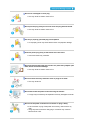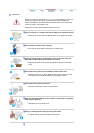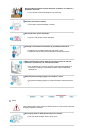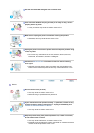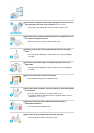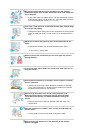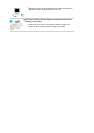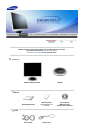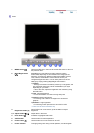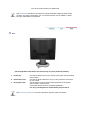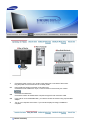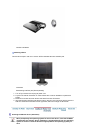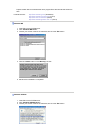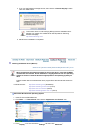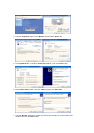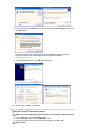Front
1. MENU button [ ]
Opens the OSD menu. Also use to exit the OSD menu or return to
the previous menu.
2. MagicBright button
[]
MagicBright is a new feature providing optimum viewing
environment depending on the contents of the image you are
watching. Currently four different modes are available: Custom,
Text, Internet, and Entertain. Each mode has its own pre-
configured brightness value. You can easily select one of four
settings by simply pressing MagicBright control button.
1) Custom
Although the values are carefully chosen by our engineers, the
pre-configured values may not be comfortable to your eyes
depending on your taste.
If this is the case, adjust the brightness and contrast by using
the OSD menu.
2) Text
: Normal brightness
For documentations or works involving heavy text.
3) Internet
: Medium brightness
For working with a mixture of images such as text and
graphics.
4) Entertain
: High brightness
For watching motion pictures such as a DVD or VCD.
>>Click here to see an animation clip
3.
Brightness button [ ]
When OSD is not on the screen, push the button to adjust
brightness.
2,3. Adjust buttons [ ]
Adjust items in the menu.
4. Enter button [ ]
Activates a highlighted menu item.
5. AUTO button
Use this button for auto adjustment.
6. Power button [ ]
Use this button to turn the monitor on and off.
7.
Power indicator
This light glows green during normal operation, and blinks green