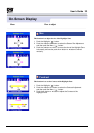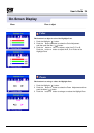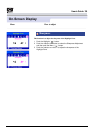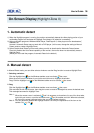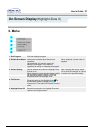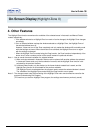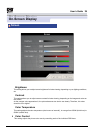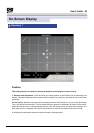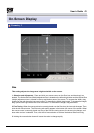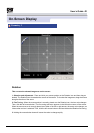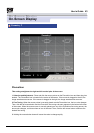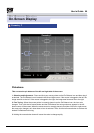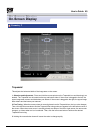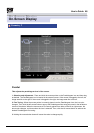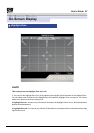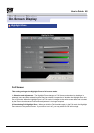On-Screen Display
Size
This setting adjusts the image area height and width on the screen.
1. Selection and Adjustment : Place and click your mouse cursor on the Size icon and then drag it as
desired. The Horizontal Size (Width) adjustment icon is located on the left and right sides and the Vertical Size
(Height) adjustment icon is located on the top and bottom parts of the screen. To increase the Width, drag
outward on the grid where the icons are located. To decrease the Width, drag inward. To increase the Height,
drag upward on the grid where the icons are located. To decrease the Height, drag downward.
2. Fine Tuning : When the mouse pointer is correctly placed over the Size icon, the icon color changes. Then,
click the left mouse button. The fine tuning sub-menu appears in the bottom left corner of the screen. When
the mouse cursor is correctly placed over any of the Size fine tuning arrows, the arrow color changes, as it
does when an icon is selected. Then, click the left mouse button to achieve the desired Size fine tuning.
3. Holding the mouse button down will cause the value to change rapidly.
Geometry 1
User’s Guide 41
On-Screen Display