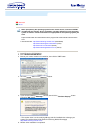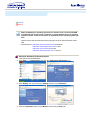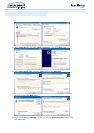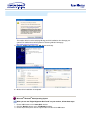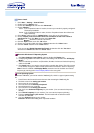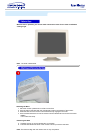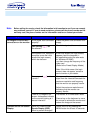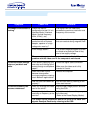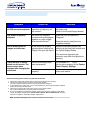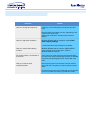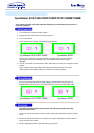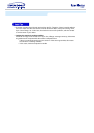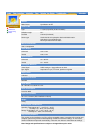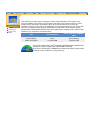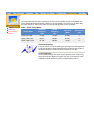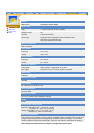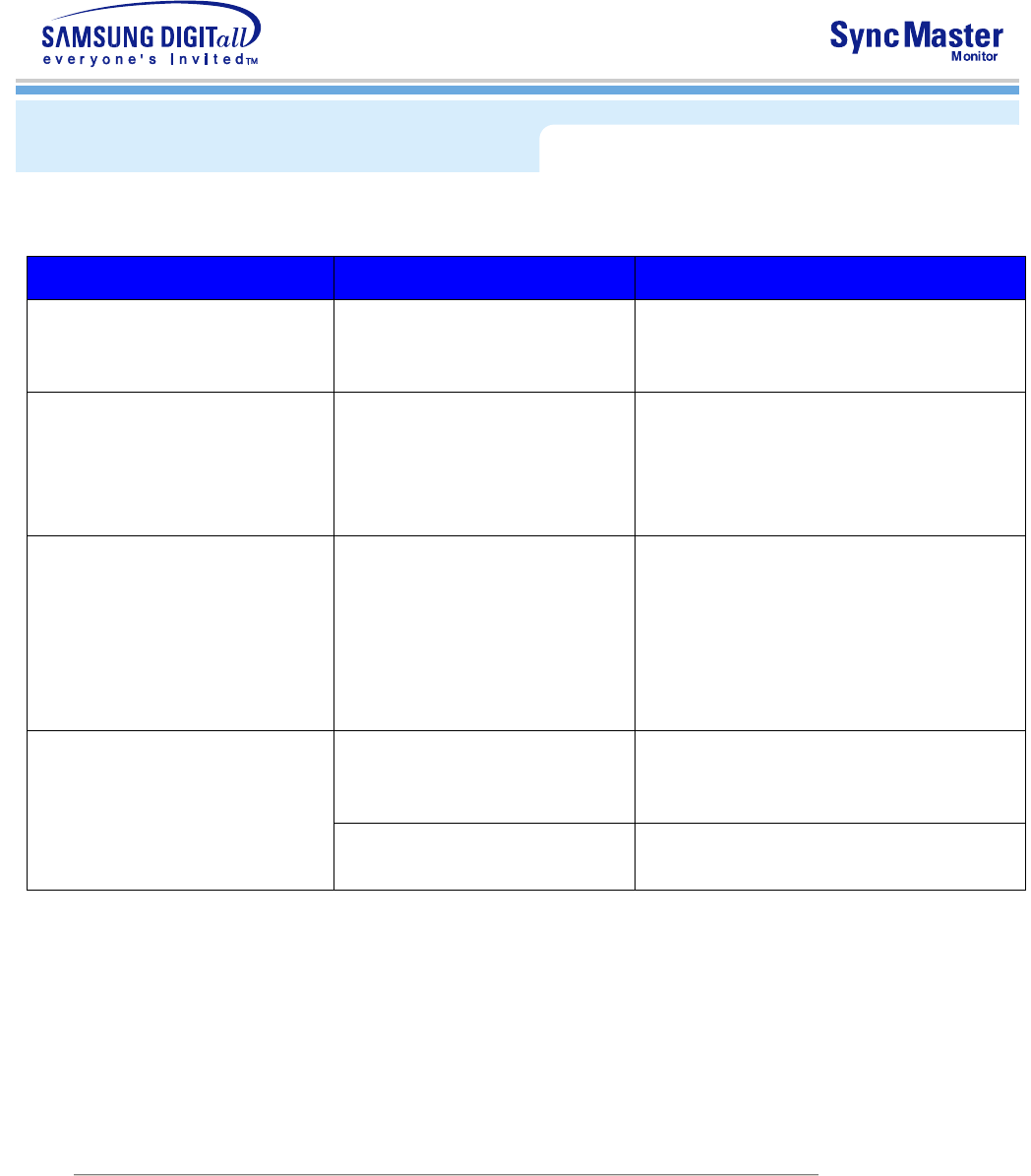
Symptom Check List Solutions
The screen is out of focus
or OSD cannot be adjusted.
Have you adjusted the
resolution or frequency on
the monitor?
Adjust the resolution and frequency of
the video card.
(Refer to the Preset Display Modes).
The screen is partially
distorted.
Are there any magnetic
products such as an adapter,
speaker or a high voltage
wire near the monitor?
Enter the OSD and perform a
"Degauss".
Keep the monitor away from any
magnetic products.
LED is blinking but no
images on the screen.
Is the frequency properly
adjusted when checking the
Display Timing on the menu?
Adjust the frequency properly by
referring to the video card manual and
the Preset Display Modes.
(The maximum frequency per
resolution may differ from product to
product.)
There are only 16 colors
shown on the screen. The
screen colors have
changed after changing the
video card.
Have the Windows colors
been set properly?
For Windows XP/ 2000:
Set the colors properly at the Control
Panel, Display, Settings.
Has the video card been set
properly?
Set the video card by referring to the
video card manual.
Check the following items if there is trouble with the monitor.
1. Check if the power cord and the cable are properly connected to the computer.
2. Check if the computer beeps more than 3 times when booting.
(If it does, request an after-service for the main board of the computer.)
3. If you installed a new video card or if you assembled the PC, check if the installed the adapter
(video) driver and the monitor driver.
4. Check if the scanning ratio of the video screen is set at 75Hz or 85Hz.
(Do not exceed 60Hz when using the maximum resolution.)
5. If you have problems in installing the adapter (video) driver, boot the computer in Safe Mode,
remove the Display Adapter at the "
Control Panel
,
System
,
Device Administrator
" and then
reboot the computer to reinstall the adapter (video) driver.
Note:
If problems repeatedly occur, contact an authorized service center.