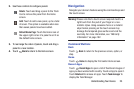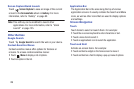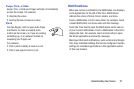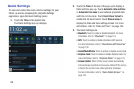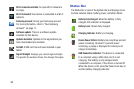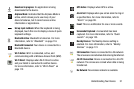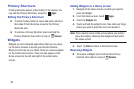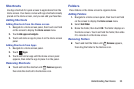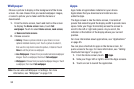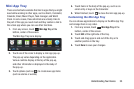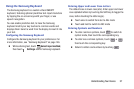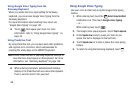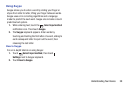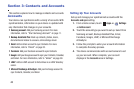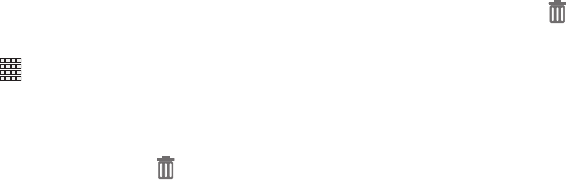
Understanding Your Device 33
Shortcuts
Use App shortcuts for quick access to applications from the
Home screen. Your device comes with app shortcuts already
placed on the Home screen, and you can add your favorites.
Adding Shortcuts
Adding Shortcuts from the Home screen
1. Navigate to a Home screen panel, then touch and hold
on the screen to display the
Home
screen
menu.
2. Touch
Add apps and widgets
.
3. Touch and slide an app to place it on the Home screen
panel.
Adding Shortcuts from Apps
1. Navigate to a Home screen panel.
2. Touch
Apps
.
3. Touch and hold an app until the Home screen panel
appears, then slide the app to place it on the panel.
Removing Shortcuts
Ⅲ
Touch and hold the shortcut until
Remove
appears,
then slide the shortcut to the Remove icon.
Folders
Place folders on the Home screen to organize items.
Adding Folders
1. Navigate to a Home screen panel, then touch and hold
on the screen to display the
Home
screen
menu
2. Select
Add folder
.
3. Name the folder, then touch OK. The folder displays on
the Home screen. Touch and hold the folder, then slide
it to relocate it on the Home screen.
Removing Folders
Ⅲ
Touch and hold the folder until
Remove
appears,
then drag the folder to the Remove icon.