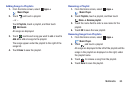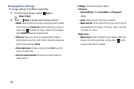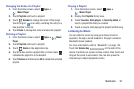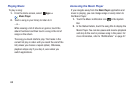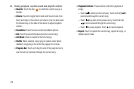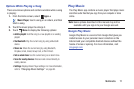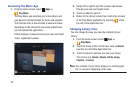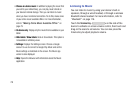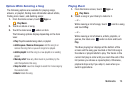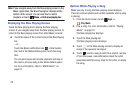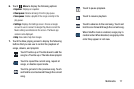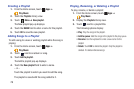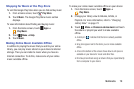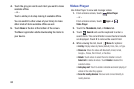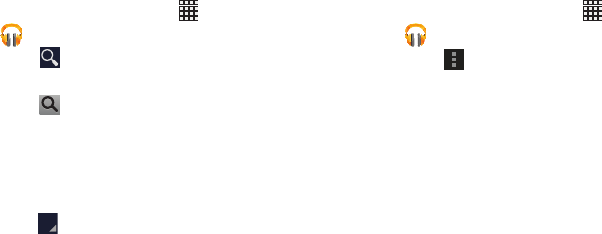
Multimedia 73
Searching for Music
To find music in your library:
1. From the Home screen, touch
Apps
➔
Play Music
.
2. Touch
Search
.
3. Type the name of an artist, album, song, or playlist.
Touch on the keyboard to remove the keyboard.
Matching songs are displayed in a list below the search
box.
4. Touch a matching song to play it, touch a matching
album, artist, or playlist to view a list of its songs, or
touch next to an item in the list to play it, add it to
a play queue, add it to a playlist, or shop for other
music by the artist online.
Changing Music Settings
To change settings in the Music application:
1. From the Home screen, touch
Apps
➔
Play Music
.
2. Touch
Menu
.
The following options display depending on the library
view:
•Shuffle all
: Play all songs in a random order.
• New playlist
: Create a new playlist from the Playlist view. For
more information, refer to
“Creating a Playlist”
on
page 78.
• Hide now playing bar / Show now playing bar
: Hide or show
the Now Playing bar that displays at the bottom of the screen.
You can return to the Now playing screen from other Music
screens by touching the name of the current song in the Now
Playing bar.