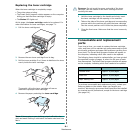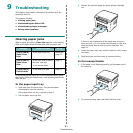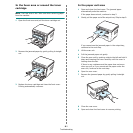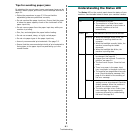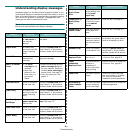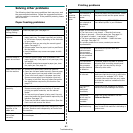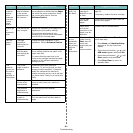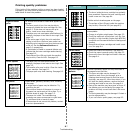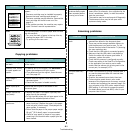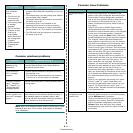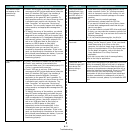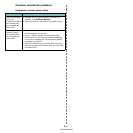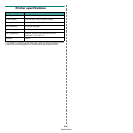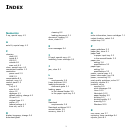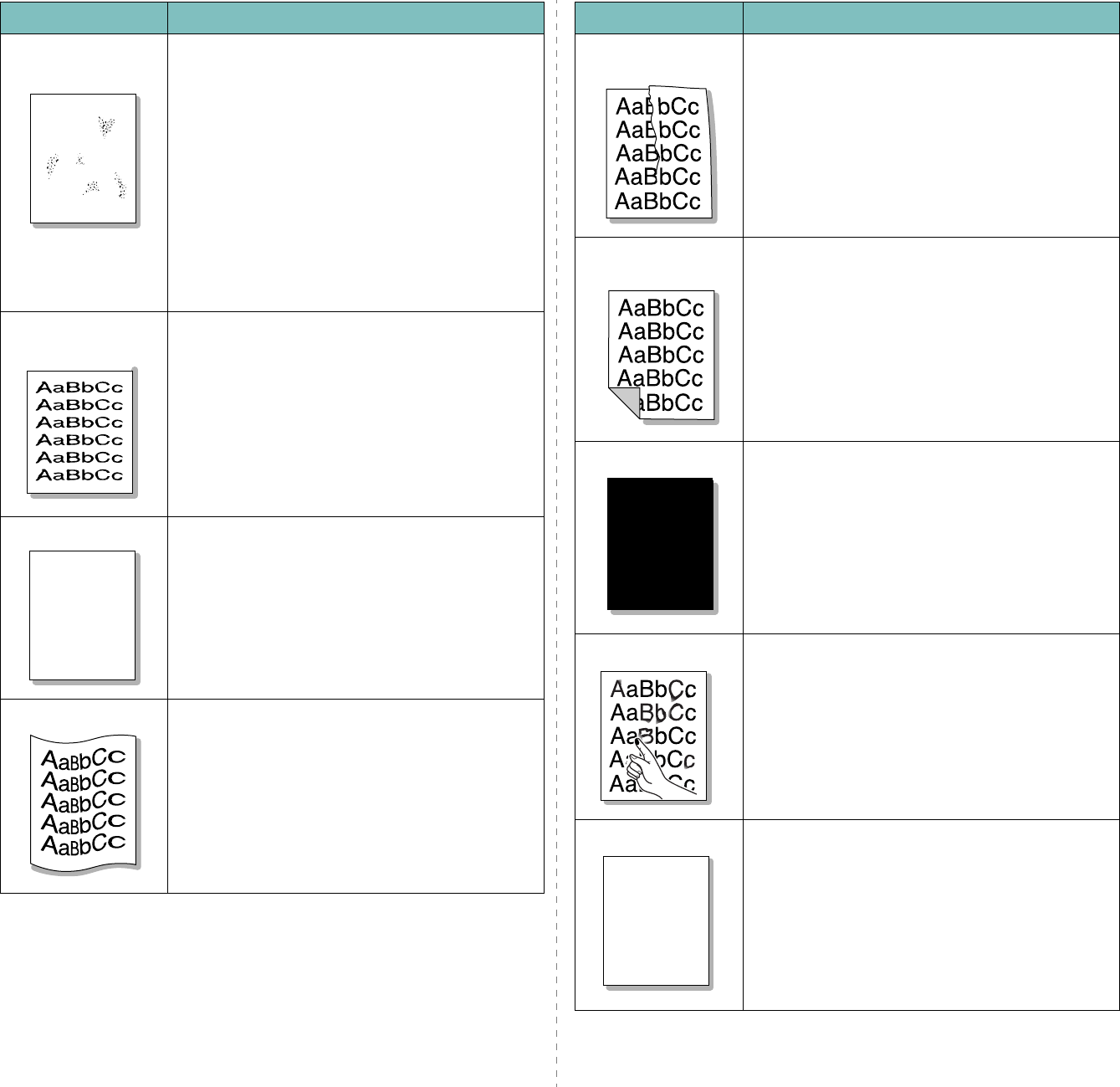
Troubleshooting
9.
8
Background
scatter
Background scatter results from bits of toner
randomly distributed on the printed page.
• The paper may be too damp. Try printing with a
different batch of paper. Do not open packages of
paper until necessary so that the paper does not
absorb too much moisture.
• If background scatter occurs on an envelope,
change the printing layout to avoid printing over
areas that have overlapping seams on the reverse
side. Printing on seams can cause problems.
• If background scatter covers the entire surface
area of a printed page, adjust the print resolution
through your software application or the printer
properties.
Misformed
characters
• If characters are improperly formed and
producing hollow images, the paper stock may be
too slick. Try a different paper. See
page 3.2
.
• If characters are improperly formed and
producing a wavy effect, the scanner unit may
need service. For service, contact a service
representative.
Page skew
• Ensure that the paper is loaded properly.
• Check the paper type and quality. See
page 3.2
.
• Ensure that the paper or other material is loaded
correctly and the guides are not too tight or too
loose against the paper stack.
Curl or wave
• Ensure that the paper is loaded properly.
• Check the paper type and quality. Both high
temperature and humidity can cause paper curl.
See
page 3.2
.
• Turn over the stack of paper in the tray. Also try
rotating the paper 180° in the tray.
• Try printing to the rear cover.
Condition Suggested solutions
A
A
aBbC
c
AaBbC
c
AaBbCc
AaBbCc
A
aBbCc
Wrinkles or
creases
• Ensure that the paper is loaded properly.
• Check the paper type and quality. See
page 3.2
.
• Turn over the stack of paper in the tray. Also try
rotating the paper 180° in the tray.
• Try printing to the rear cover.
Back of printouts
are dirty
Check for leaking toner. Clean the inside of the
machine. See page 8.1.
Black pages
• The toner cartridge may not be installed properly.
Remove the toner cartridge and reinsert it.
• The toner cartridge may be defective and need
replacing. Remove the toner cartridge and install
a new one. See page 8.4.
• The machine may require repair. Contact a service
representative.
Loose toner
• Clean the inside of the machine. See page 8.1.
• Check the paper type and quality. See
page 3.2
.
• Remove the toner cartridge and install a new one.
See page 8.4.
• If the problem persists, the machine may require
repair. Contact a service representative.
Character Voids
Character voids are white areas within parts of
characters that should be solid black:
• If you are using transparencies, try another type
of transparency. Because of the composition of
transparencies, some character voids are normal.
• You may be printing on the wrong surface of the
paper. Remove the paper and turn it around.
• The paper may not meet paper specifications. See
page 3.2
.
Condition Suggested solutions
A
A