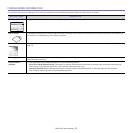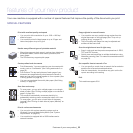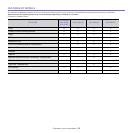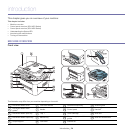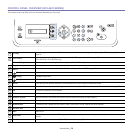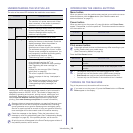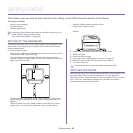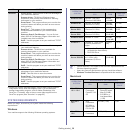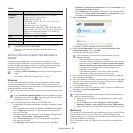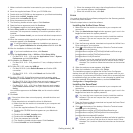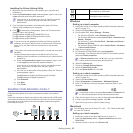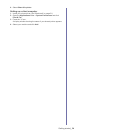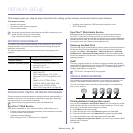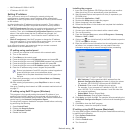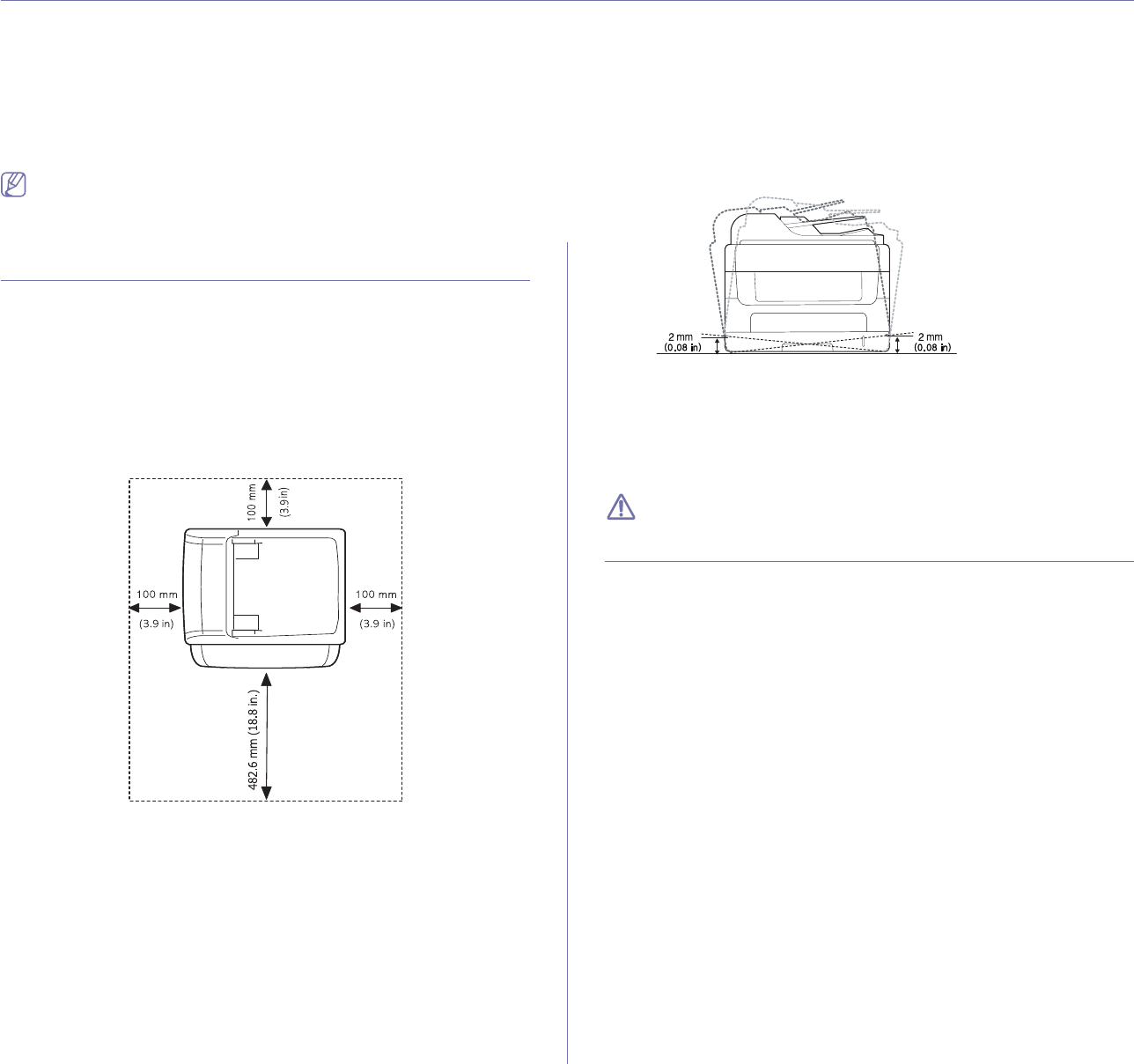
Getting started_ 29
3.getting started
This chapter gives you step-by-step instructions for setting up the USB connected machine and software.
This chapter includes:
• Setting up the hardware
• Supplied software
• System requirements
• Installing USB connected machine’s driver
• Sharing your machine locally
Supported optional devices and features may differ according to your
model. Please check your model name.
(See "Features by Models" on page 23).
SETTING UP THE HARDWARE
This section shows the steps to set up the hardware, as is explained in the
Quick Install Guide. Make sure you read the Quick Install Guide first and
follow the steps below:
1. Sel
ect a stable location.
Select a level, stable place with adequate space for air circulation. Allow
ex
tra space to open covers and trays.
The area should be well ventilated and away from direct sunlight or
so
urces of heat, cold, and humidity. Do not set the machine close to the
edge of your desk or table.
Printing is suitable for altitudes under 1,000 m (3,281 ft.). Refer to the
altitude setting to optimize your printing (See "Altitude adjustment" on
page 41).
Place the machine on a flat, stable surface so that there is no incline
greater than 2 mm (0.08 inch). Otherwise, printing quality may be
affected.
2. Unpack the machine and check all the enclosed items.
3. R
emove all tape.
4. I
nstall the toner cartridge.
5. L
oad paper (See "Loading paper in the tray" on page 47).
6. M
ake sure that all cables are connected to the machine.
7. T
urn the machine on.
This equipment will be inoperable when mains power fails.
SUPPLIED SOFTWARE
After you have set up your machine and connected it to your computer. You
must install the printer and scanner software. If you are a Windows,
Macintosh OS user, install the software from the supplied CD and if you are
a Linux OS user, download the software from the Samsung website
(www.samsung.com/printer) and install.