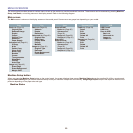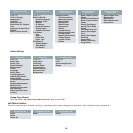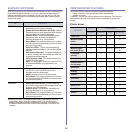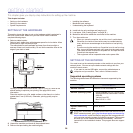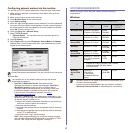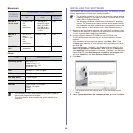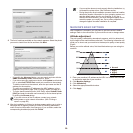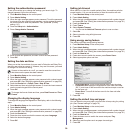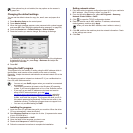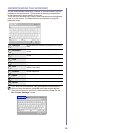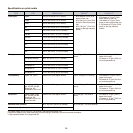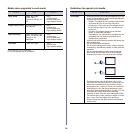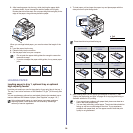31
Changing the default settings
You can set the default values for copy, fax, email, scan and paper all at
once.
1. Press Machine Setup on the control panel.
2. Press Admin Setting.
3. When the login message appears, enter password with number keypad
and press OK. (See "Setting the authentication password" on page 30.)
4. Press the General tab > Default Settings > Default Option.
5. Press the function you want to change, and change its settings.
For example, if you want to change the default setting of the brightness
& darkness for a copy job, press Copy > Darkness and adjust the
brightness & darkness.
6. Press OK.
Using the SetIP program
This program is for the network IP setting using the MAC address which is
the hardware serial number of the network printer card or interface.
Especially, it helps the network administrator set several network IPs at the
same time.
The following procedure is based on windows XP. If you use Macintosh or
Linux OS, see Software section
Installing the program
1. Insert the driver CD provided along with your machine. When the driver
CD runs automatically, close the window.
2. Start Windows Explorer and open the X drive. (X represents the name
of your CD-ROM drive.)
3. Double-click Application > SetIP.
4. Open the folder of the language you plan to use.
5. Double-click Setup.exe to install this program.
6. Follow the onscreen instructions to complete the installation.
Setting network values
1. Print the machine’s network configuration report to find your machine’s
MAC address. (See "Printing a report" on page 82.)
2. From the Windows Start menu, select All Programs > Samsung
Network Printer Utilities > SetIP.
3. Click to open the TCP/IP configuration window.
4. Enter the network card's MAC address, IP address, subnet mask,
default gateway, and then click Apply.
5. Click OK, and then the machine prints the network information. Check
all the settings are correct.
6. Click Exit.
If the optional tray is not installed, the tray options on the screen is
grayed out.
• You can only use SetIP program when your machine is connected
to a network.
• The following procedure is based on the Windows XP operating
system. If you are using Macintosh or Linux, See Software section.
• If you are in a non-static IP address environment and need to
setup a DHCP network protocol, go to the http://
developer.apple.com/networking/bonjour/download/, select the
program Bonjour for Windows due to your computer operating
system, and install the program. This program will allow you to fix
the network parameter automatically. Follow the instruction in the
installation window. This Bonjour program does not support Linux
• You can only use IPv4 setting for SetIP.
When you enter the MAC address, enter it without a colon(:).