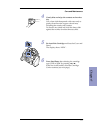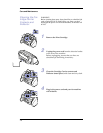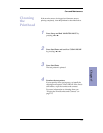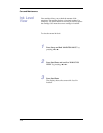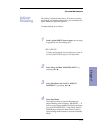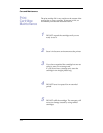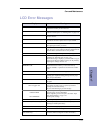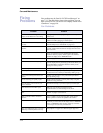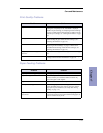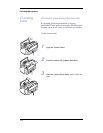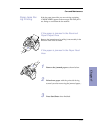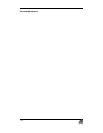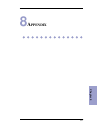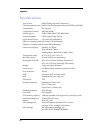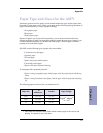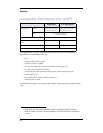Care and Maintenance
7-15
Chapter 7
Print Quality Problems
Paper Feeding Problems
Problem Solution
Light or blurred characters. Check ‘Ink Level View’ as described on page 7-10. If the printer
cartridge has completely run out, ‘INK LOW’ is displayed.
Install a new print cartridge, see “Replacing the Print Cartridge”
on page 7-4. Make sure the Print Cartridge is installed correctly.
Clean the print cartridge, see “Cleaning the Printhead” on page
7-9.
Smudged or dark characters. Make sure the paper is straight and unwrinkled. Let ink dry
before handling the paper. Clean the Print Cartridge. (See
“Cleaning the Printhead” on page 7-9.)
Characters with white lines. If ‘INK LOW’ is displayed, install a new print cartridge. See
“Replacing the Print Cartridge” on page 7-4. Remove and
reinstall the Print Cartridge. Clean the Print Cartridge.( See
“Cleaning the Printhead” on page 7-9. )
Improperly formed or misaligned
characters.
Clean the Print Cartridge. See “Cleaning the Printhead” on page
7-9.
Abnormal black horizontal lines Clean the Carrier Deflector inside the printer. See “Cleaning the
Cartridge Carrier Contacts and Deflector” on page 7-8.
Problem Solution
Paper is jammed during printing. Clear paper jam and press Start/Enter.
Paper sticks together. You can load up to 100 sheets in the ASF(Automatic Sheet
Feeder). Check if you overloaded. Humid conditions may
cause some paper to stick together.
Paper fails to feed.
Remove any obstructions inside the printer.
Multiple sheets of paper feed. When loading paper, do not force the paper down into the
printer. If multiple sheets have caused a paper jam, clear the
paper jam and press Start/Enter. (See “Paper Jams During
Printing” on page 7-17.)
Paper skews or buckles in the automatic
sheet feeder.
ASF can hold up to 100 sheets. Make sure the paper guide do
not cause the paper to bow in the bin. When loading paper, do
not force it down into the printer.