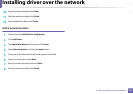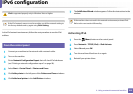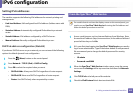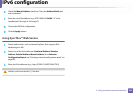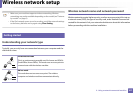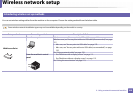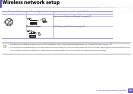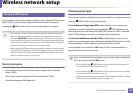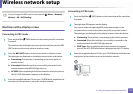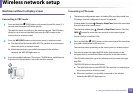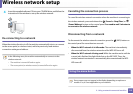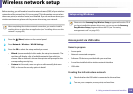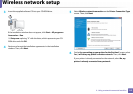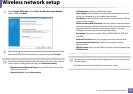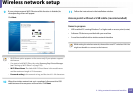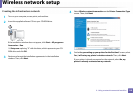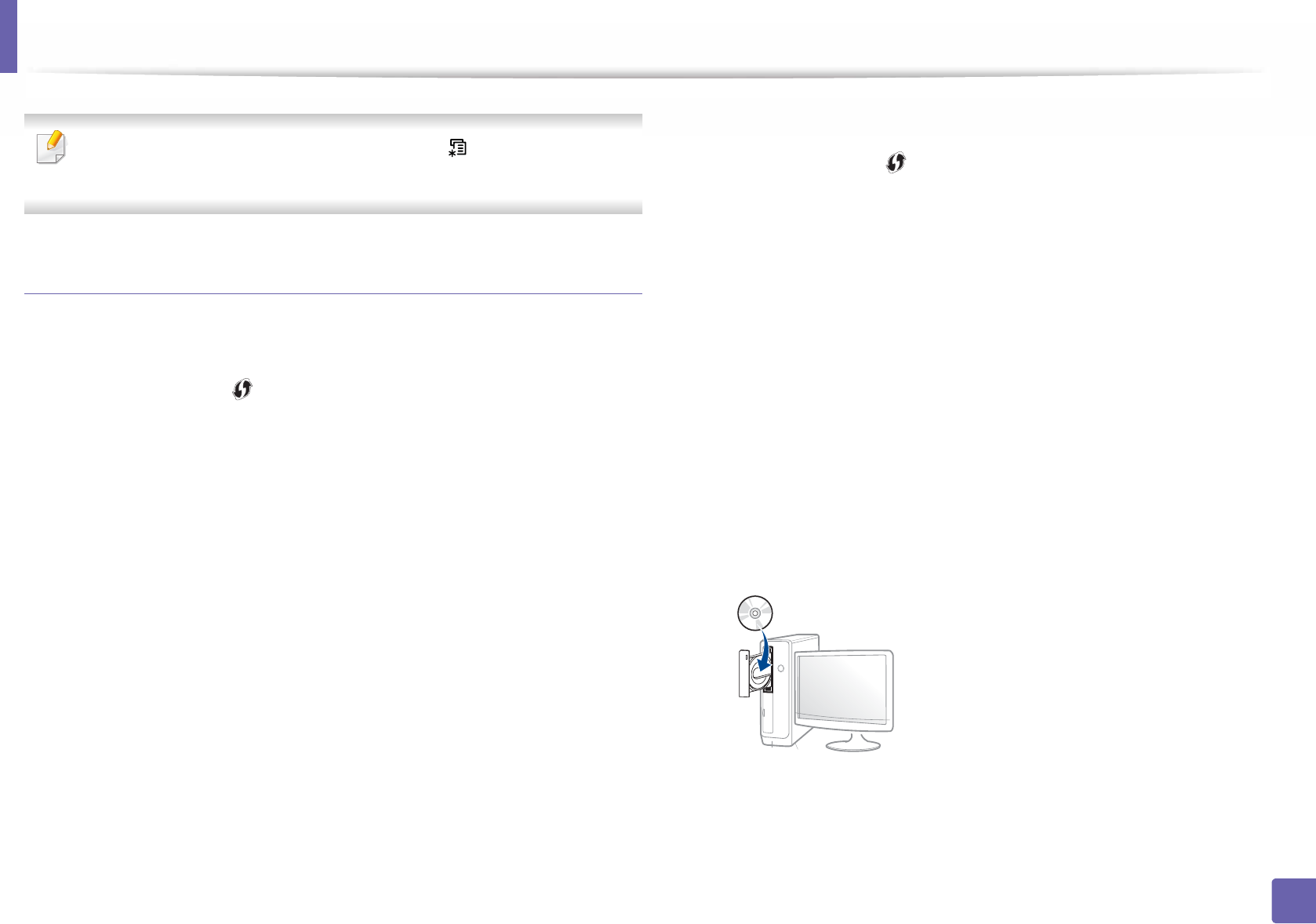
Wireless network setup
111
2. Using a network-connected machine
You can change the WPS mode in control panel ( (Menu) > Network >
Wireless > OK > WPS Setting).
Machines with a display screen
Connecting in PBC mode
1
Press and hold the (WPS) button on the control panel for more than
2 seconds.
The machine starts waiting for up to two minutes until you press the WPS
(PBC) button on the access point (or wireless router).
2
Press the WPS (PBC) button on the access point (or wireless router).
The messages are displayed on the display screen in the order below:
a Connecting: The machine is connecting to the access point (or
wireless router).
b Connected: When the machine is successfully connected to the
wireless network, the WPS LED light stays on.
c AP SSID: After completing the wireless network connection process,
the AP’s SSID information appears on the display.
3
Insert the supplied software CD into your CD-ROM drive, and follow the
instructions in the window to set up the wireless network.
Connecting in PIN mode
1
Press and hold the (WPS) button on the control panel for more than
2 seconds.
2
The eight-digit PIN appears on the display.
You need to enter the eight-digit PIN within two minutes on the
computer that is connected to the access point (or wireless router).
The messages are displayed on the display screen in the order below:
a Connecting: The machine is connecting to the wireless network.
b Connected: When the machine is successfully connected to the
wireless network, the WPS LED light stays on.
c SSID Type: After completing the wireless network connection
process, the AP’s SSID information is displayed on the LCD display.
3
Insert the supplied software CD into your CD-ROM drive, and follow the
instructions in the window to set up the wireless network.