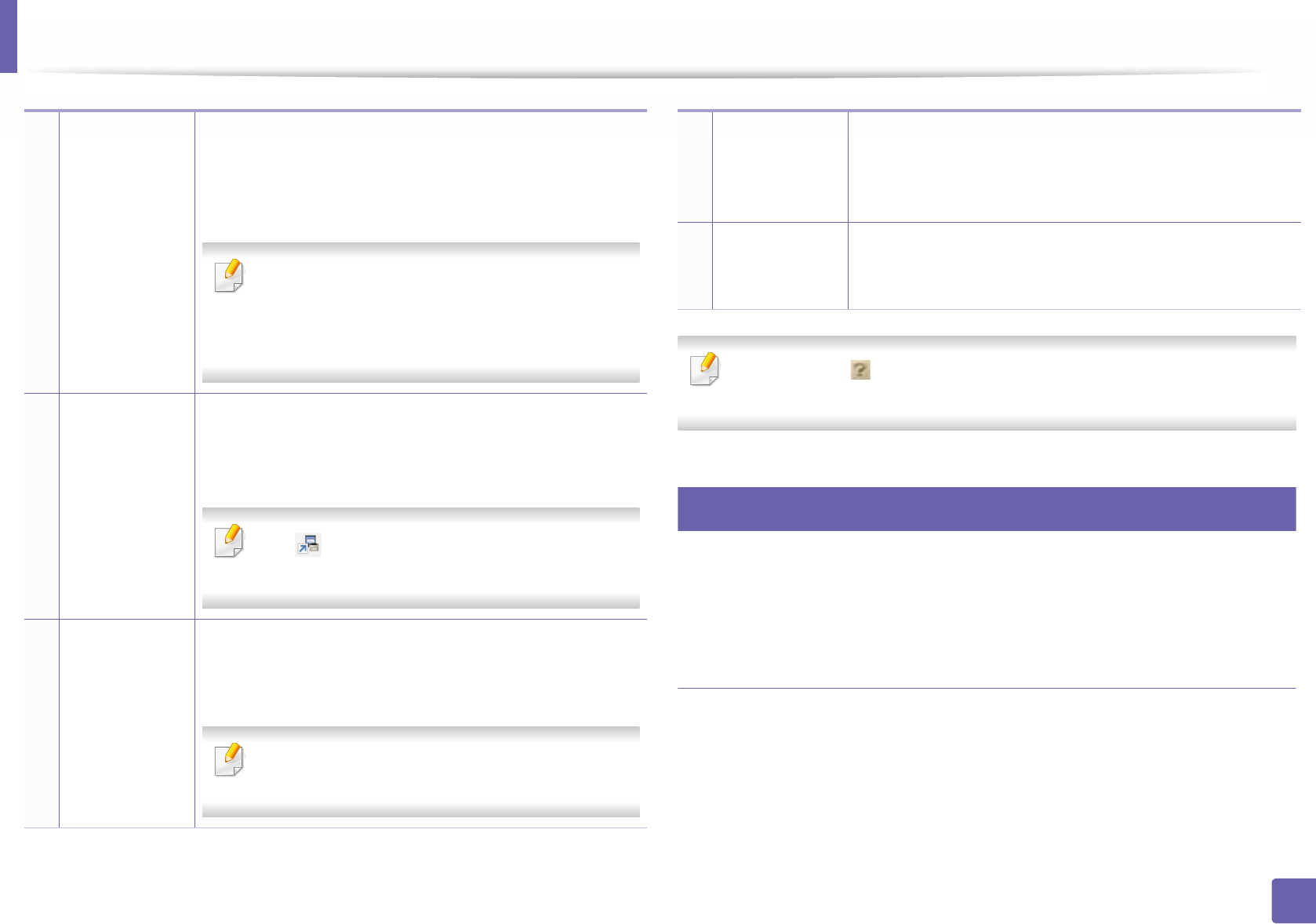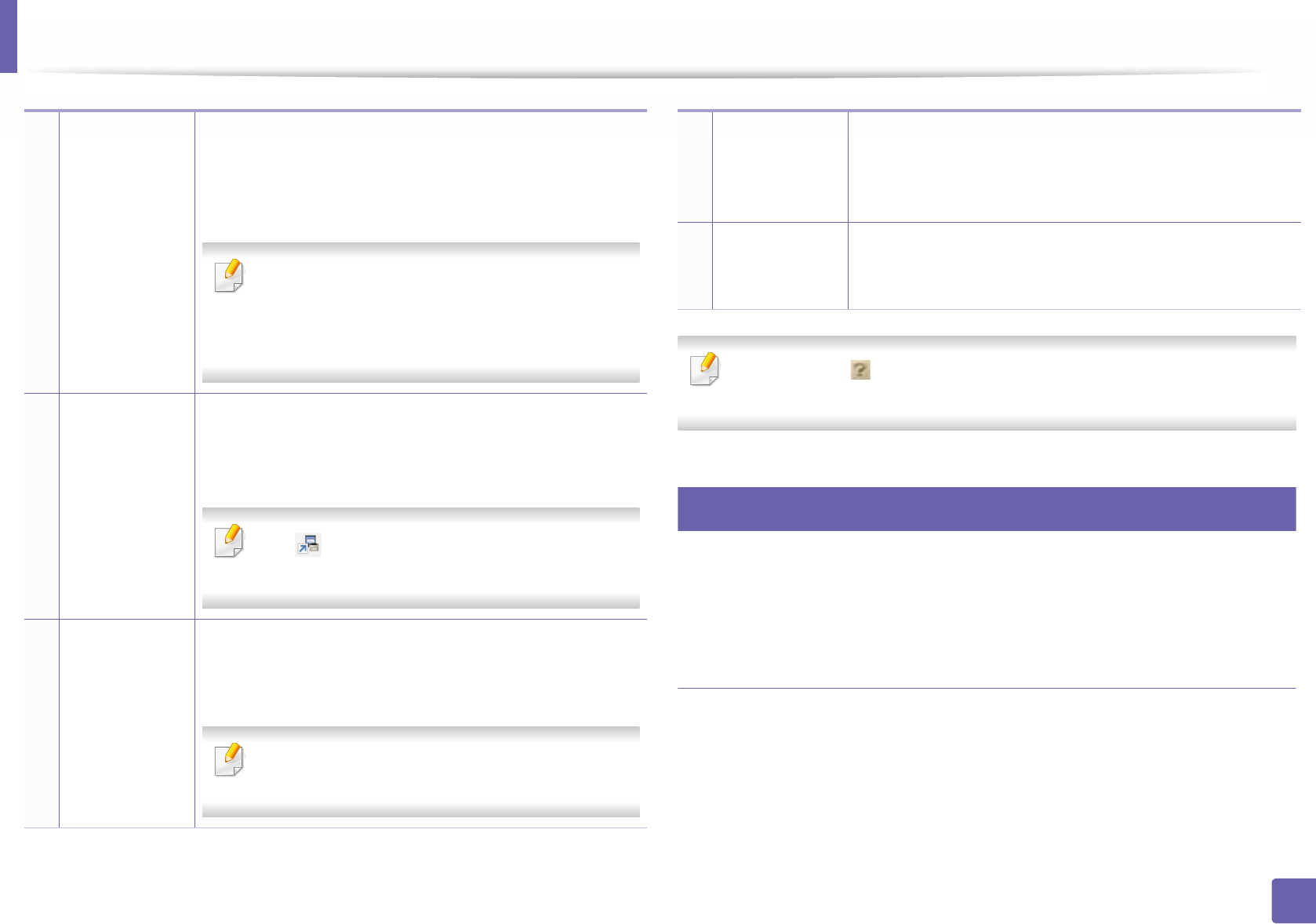
Using Samsung Easy Printer Manager
168
4. Useful management tools
Click the Help ( ) button from the upper-right corner of the window and
click on any option you want to know about.
5
Advanced settings user interface overview
The advanced user interface is intended to be used by the person responsible
for managing the network and machines.
Device Settings
You can configure various machine settings such as machine setup, paper,
layout, emulation, network, and print information.
2
Printer
Information
This area gives you general information about your
machine. You can check information, such as the machine’s
model name, IP address (or Port name), and machine
status.
User’s Guide button: This button opens
Troubleshooting Guide when an error occurs.
You can directly open the necessary section in the
user’s guide.
3
Application
information
Includes links for changing to the advanced
settings(switching UI), refresh, preference setting,
summary, help, and about.
The button is used to change the user
interface to the advanced settings user interface.
4
Quick links Displays Quick links to machine specific functions. This
section also includes links to applications in the advanced
settings.
If you connect your machine to a networt, the
SyncThru™ Web Service icon is enabled.
5
Contents Area Displays information about the selected machine,
remaining toner level, and paper. The information will vary
based on the machine selected. Some machines do not
have this feature.
6
Order Supplies Click on the Order button from the supply ordering
window. You can order replacement toner cartridge(s)
from online.