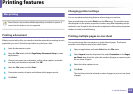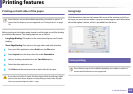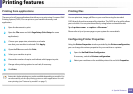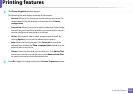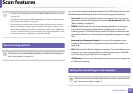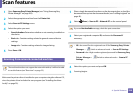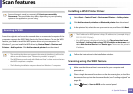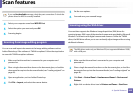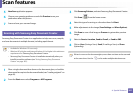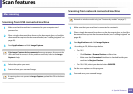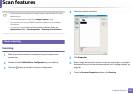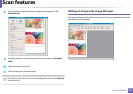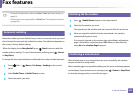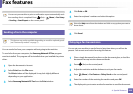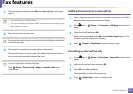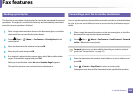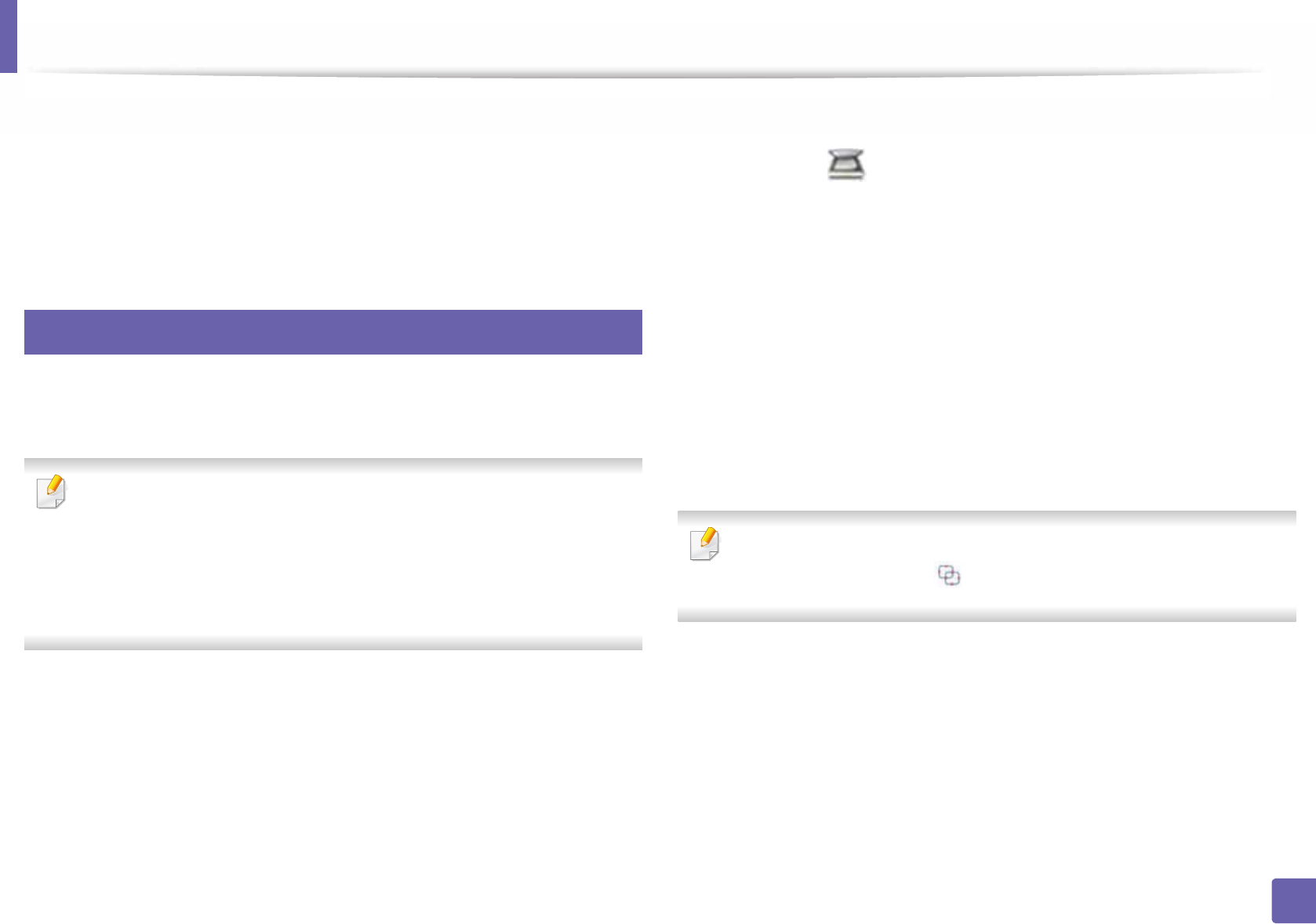
Scan features
241
4. Special Features
5
New Scan application appears.
6
Choose your scanning preferences and click Preview to see your
preferences affect the picture.
7
Scan and save your scanned image.
21
Scanning with Samsung Easy Document Creator
Samsung Easy Document Creator is an application to help users scan, compile,
and save documents in multiple formats, including .epub format.
• Availabe for Windows OS users only.
• Windows XP or higher and Internet Explorer 6.0 or higher is the minimum
requirement for Samsung Easy Document Creator.
• Samsung Easy Document Creator is installed automatically when you
install the machine software (see "Using Samsung Easy Document
Creator" on page 265).
1
Place a single document face down on the document glass, or load the
documents face up into the document feeder (see "Loading originals" on
page 48).
2
From the Start menu select Programs or All Programs.
3
Click Samsung Printers, and start Samsung Easy Document Creator.
Click Scan ( ) from the home screen.
4
Select the type of scanning or a favorites then click Start.
5
Make adjustments to the image (Scan Settings and More Options).
6
Click Scan to scan a final image or Prescan to get another preview
image.
7
Select to Save to Location, Send to E-mail, or Send to SNS.
8
Click on Save (Saving a Scan), Send ( E-mailing a Scan), or Share
(Uploading).
If there is room on the document glass, more than one item can be scanned
at the same time. Use the tool to make multiple selection areas.