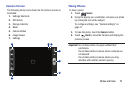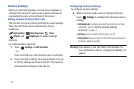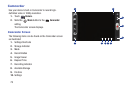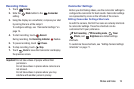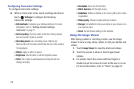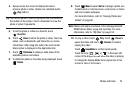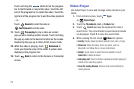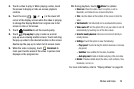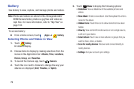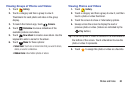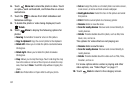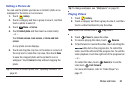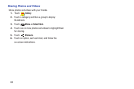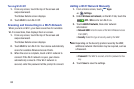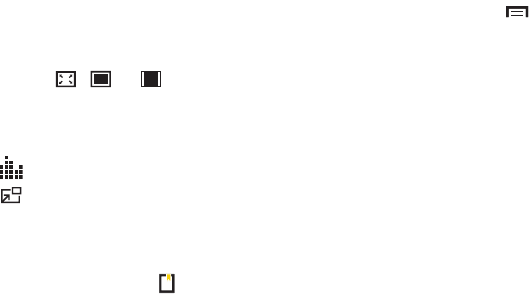
Photos and Video 78
5. Touch a video to play it. While playing a video, touch
the screen to display or hide on-screen playback
controls.
6. Touch the icon ( , , or ) in the lower left
corner of the display screen while the video is playing
to change the Display Mode from original size to full
screen in ratio or full screen.
7. Touch
SoundAlive
to set the sound quality.
8. Touch
Pop up play
to play a video as a small
pop-up while viewing another screen. Touch and drag
the pop-up video to the desired location on the screen.
Double-tap the pop-up to return to full screen mode.
9. While the video is playing, touch
Bookmark
to
mark your favorite areas of the video. A yellow mark
displays on the progress bar.
10. During playback, touch
Menu
for options:
•Share via
: Share the video. Touch an option, such as
Bluetooth, and follow the on-screen instructions.
•Trim
: Use the sliders at the bottom of the screen to trim the
video.
• Via Bluetooth
: Turn Bluetooth on to use Bluetooth services.
• Video auto off
: Set the option Off or set your video to turn off
automatically by touching one of the time values.
• Scan for nearby devices
: Discover and connect directly to
nearby devices.
•Settings
: Touch this option to view the following:
–
Play speed
: Touch and drag the slider to decrease or increase
play speed.
–
Subtitles
: View subtitles for the video, if available.
–
Auto play next
: Enable or disable auto play of the next video.
•Details
: Provides details about the video, such as Name, Size,
Resolution, and so on.
For more information, refer to “Playing Videos” on page 82.