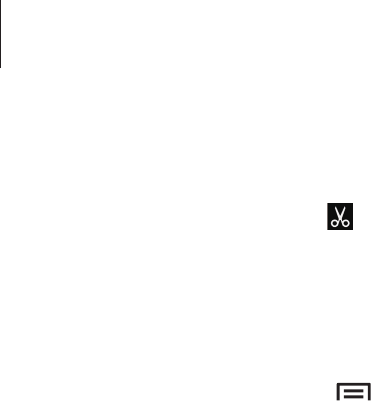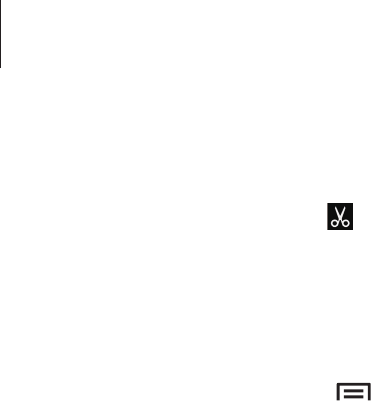
Media
99
Trimming segments of a video
Select a video, and then tap . Move the start bracket to the desired starting point, move the
end bracket to the desired ending point, and then save the video.
Editing images
When viewing an image, tap and use the following functions:
•
Favourite
: Add to the favourites list.
•
Slideshow
: Start a slideshow with the images in the current folder.
•
Photo frame
: Use this to add a frame and a note to an image. The edited image is saved
in the
Photo frame
folder.
•
Photo note
: Use this to write a note on the back of the image.
•
Signature
: Use this to draw your signature on the image.
•
Copy to clipboard
: Copy to clipboard.
•
Print
: Print the image via a USB or Wi-Fi connection. Some printers may not be
compatible with the device.
•
Rename
: Rename the file.
•
Buddy photo share
: Send the image to a person whose face is tagged in the image.
•
Rotate left
: Rotate anticlockwise.
•
Rotate right
: Rotate clockwise.
•
Crop
: Resize the blue frame to crop and save the image in it.
•
Edit weather tag
: Edit the tag of the image providing weather information.
•
Get directions
: View the shooting location on the map. When taking a photo or video,
enable geotagging to attach GPS location tag with the photo or video. If there is no GPS
location tag to attach, this option does not appear.
•
Set as
: Set the image as wallpaper or a contact image.
•
Details
: View image details.
•
Settings
: Change the Gallery settings.