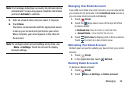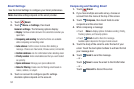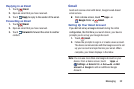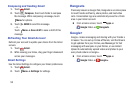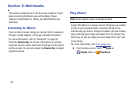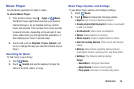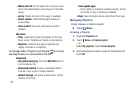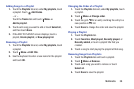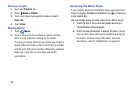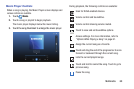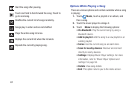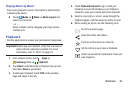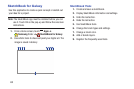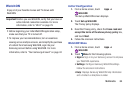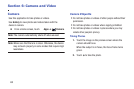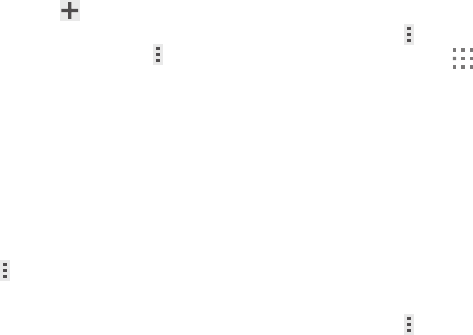
Adding Songs to a Playlist
1. Touch the Playlists tab and, under My playlists, touch
a playlist. Touch
Add tracks.
– or –
Touch the Tracks tab and touch
Menu ➔
Add to playlist.
2. Touch each song you want to add or touch Select all,
and then touch Done.
3. If the ADD TO PLAYLIST screen displays, touch a
playlist, Create playlist, or Now playing list.
Renaming a Playlist
1. Touch the Playlists tab and, under My playlists, touch
a playlist.
2. Touch
Menu ➔ Edit title.
3. Use the keyboard to enter a new name for the playlist
and touch OK.
Changing the Order of a Playlist
1. Touch the Playlists tab and, under My playlists, touch
a playlist.
2. Touch Menu ➔ Change order.
3. Touch the grid for an entry and drag the entry to a
new position in the list.
4. Touch Done to change the order and save the playlist.
Playing a Playlist
1. Touch the Playlists tab.
2. Touch Favorites, Most played, Recently played, or
Recently added, or touch a playlist title that you
created.
3. Touch a song to start playing the playlist at that song.
Removing Songs from Playlists
1. Touch the Playlists tab and touch a playlist.
2. Touch
Menu ➔ Remove.
3. Touch each song you want to remove or touch
Select all.
4. Touch Done to save the playlist.
Multimedia 58