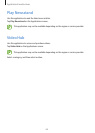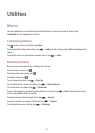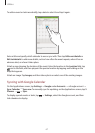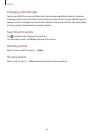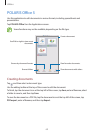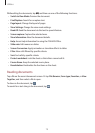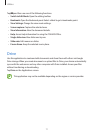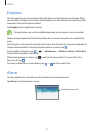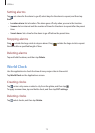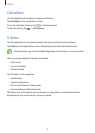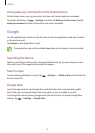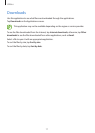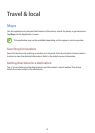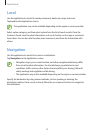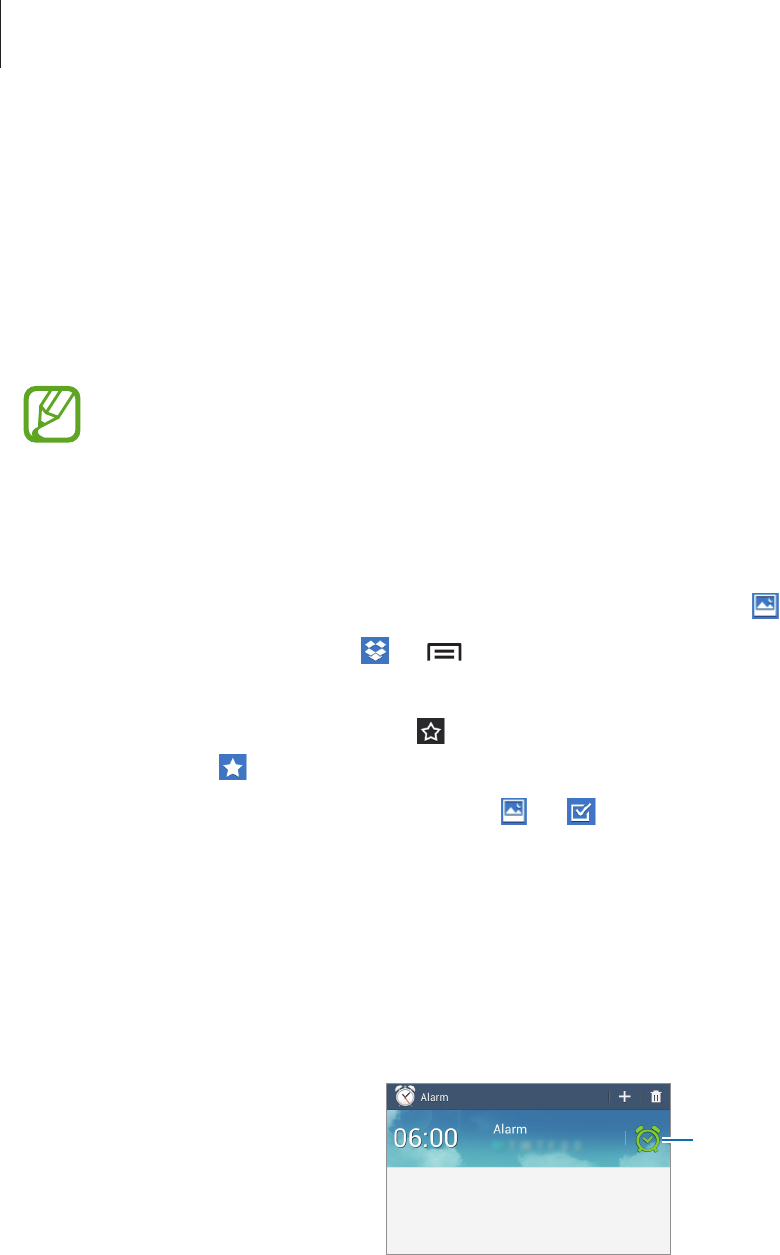
Utilities
72
Dropbox
Use this application to save and share files with others via the Dropbox cloud storage. When
you save files to Dropbox, your device automatically syncs with the web server and any other
computers that have Dropbox installed.
Tap
Dropbox
on the Applications screen.
This application may not be available depending on the region or service provider.
When running Dropbox for the first time, follow the on-screen instructions to complete the
setup.
Once Dropbox is activated, photos and videos taken with the device’s camera are uploaded to
Dropbox automatically. To view the uploaded photos or videos, tap
.
To upload files to Dropbox, tap
→
→
Upload here
→
Photos or videos
or
Other files
.
To open files in Dropbox, select a file.
While viewing images or videos, tap
to add it to the favourites list. To open files in the
favourites list, tap
.
To share or delete files or create albums, tap
→
, and then select files.
Alarm
Use this application to set wake-up calls and alarms for important events.
Tap
Alarm
on the Applications screen.
Turn this alarm on or off.